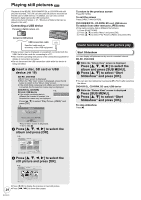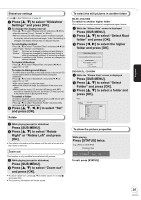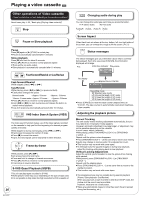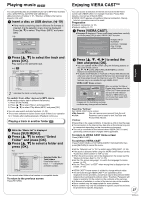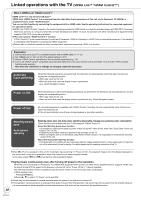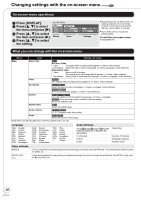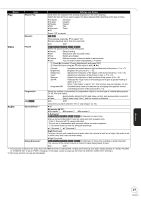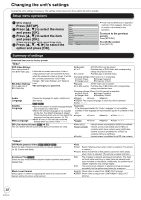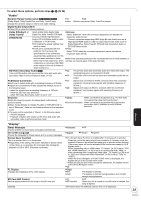Panasonic DMP-BD70 Owners Manual - Page 29
Press the button for VIERA Link on the remote control., Select the player., Press [SUB MENU].,
 |
View all Panasonic DMP-BD70 manuals
Add to My Manuals
Save this manual to your list of manuals |
Page 29 highlights
Playback Easy control only with VIERA remote control If you connect this unit to the TV that supports "HDAVI Control 2" or later with an HDMI cable, you can enjoy using more convenient functions. You can operate this unit using buttons on the TV remote control. The buttons that you can use for this unit vary depending on the TV. For details, refer to the operating instructions of the TV. Use the remote control supplied with this unit if you cannot operate this unit using buttons on the TV remote control. ≥The operation of this unit may be interrupted when you press incompatible buttons on the TV remote control. Using the FUNCTIONS menu to operate this unit By using the TV remote control, you can play media using the FUNCTIONS menu. 1 Press the button for VIERA Link on the remote control. 2 Select the player. ≥The FUNCTIONS menu is displayed. e.g., Blu-ray Disc Player FUNCTIONS DVD-Video Top Menu Menu Other Functions Network SD Card USB device VHS OK RETURN Using the sub menu to operate this unit By using the TV remote control, you can play discs using the "Control Panel" and display the Top Menu (for BD-Video and DVD-Video) or Pop-up Menu (for BD-Video). 1 Press [SUB MENU]. ≥This can also be displayed by using the VIERA menu screen. ≥You cannot use the sub menu while the Top Menu for BD-Video or DVD-Video is displayed. 2 Select an item, then press [OK]. e.g., Control Panel Screen Aspect Top Menu Pop-up Menu SUB MENU OK RETURN Control Panel Screen Aspect Top Menu [BD-V] [AVCHD] [DVD-V] Menu [DVD-V] Pop-up Menu [BD-V] Rotate Right [JPEG] Rotate Left [JPEG] Zoom in [JPEG] Zoom out [JPEG] Control Panel is displayed. Follow the indications on the screen. (> 21) Top menu is displayed. Menu is displayed. Pop-up menu is displayed. Rotate the still picture. Enlarge or reduce the still picture. When you want to leave the TV on and set only this unit to standby mode Press [Í POWER] on this unit's remote control and set to standby mode. When not using "HDAVI Control" Set "VIERA Link" in the Setup menu to "Off". (> 34) 29 RQT9412