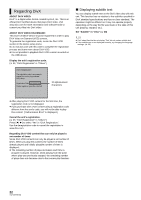Panasonic DMPBDT350 DMPBDT300 User Guide - Page 26
DLNA feature, Viewing of video and pictures, on the equipment connected to, this unit via the network - remote
 |
View all Panasonic DMPBDT350 manuals
Add to My Manuals
Save this manual to your list of manuals |
Page 26 highlights
DLNA feature [BDT350] You can enjoy viewing video and pictures saved on a DLNA Certified media server (such as a PC with Windows 7 installed etc.) connected to the home network with this unit. ≥For the operation of equipment connected to the network, refer to their respective operating instructions. Preparation 1 Perform network connection (> 12) and network setting (> 15). 2 Connect a DLNA Certified media server to the network. Viewing of video and pictures on the equipment connected to this unit via the network 1 Press [FUNCTION MENU]. 2 Press [3, 4] to select "Network" and press [OK]. 3 Press [3, 4] to select "Home Network (DLNA)" and press [OK]. ≥ A list of equipment connected via the network is displayed. ≥ This list can be updated by pressing [R] on the remote control. e.g. Home Network (DLNA) XXXXXX ≥ Discs or music cannot be played back. Also, depending on the equipment, playback of pictures may not be possible. ≥ Items displayed in gray on the display cannot be played back by this unit. ≥ This unit cannot be played back via connected equipment. ≥ Depending on the performance of the connected PC, video frames may be dropped during playback, or video may not playback at all. Useful functions for when playing back pictures The following operations are possible when playing back pictures from connected equipment. While contents list is displayed 1 Press [SUB MENU]. 2 Select an item, then press [OK]. Start You can display still pictures one by one at a Slideshow constant interval. Slideshow Settings Display Interval Change the display interval. Repeat Play Repeat slideshow. Press [3, 4, 2, 1] to select "Set" and press [OK]. While playing 1 Press [SUB MENU]. 2 Select an item, then press [OK]. Status Show the picture properties (> 24). Rotate Right (except for slideshow) Rotate Left (except for slideshow) Rotate the still picture. OK RETURN Update Servers found on the network are displayed. Please select one. 4 Press [3, 4] to select the equipment to playback the contents, and press [OK]. 5 Press [3, 4, 2, 1] to select the item to playback (folder), and press [OK]. ≥ Menu structure will be different depending on the equipment connected to this unit. Select the contents by repeating the operation. ≥ Control Panel is displayed once the playback starts. Operation can be performed with [3, 4, 2, 1], [OK] and [EXIT]. Control Panel e.g. Exit ≥ Press [OK] if the Control Panel is not displayed. ≥ Press [RETURN] to hide the Control Panel. 26 VQT2J87(ENG)