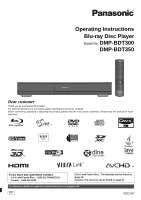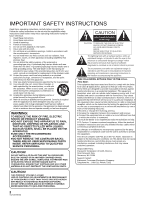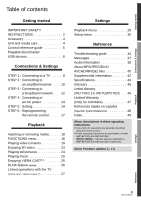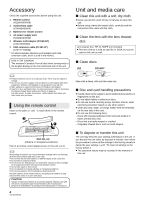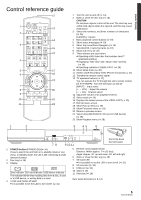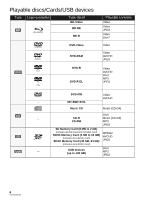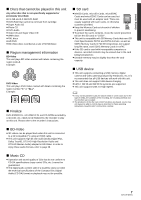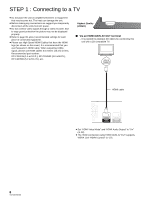Panasonic DMPBDT350 DMPBDT300 User Guide - Page 5
Control reference guide - remote control
 |
View all Panasonic DMPBDT350 manuals
Add to My Manuals
Save this manual to your list of manuals |
Page 5 highlights
Getting started Control reference guide 12 1 13 2 14 3 15 16 4 5 17 6 18 19 7 8 20 9 10 21 11 22 1 2 1 Turn the unit on and off (> 14) 2 Open or close the disc tray (> 18) CAUTION Do not place objects in front of the unit. The disc tray may collide with objects when it is opened, and this may cause malfunction. 3 Select title numbers, etc./Enter numbers or characters (> 25) [CANCEL] : Cancel 4 Basic playback control buttons (> 19) 5 Show status messages (> 19) 6 Show Top menu/Direct Navigator (> 19) 7 Selection/OK, Frame-by-frame (> 19) 8 Show sub menu (> 20) 9 These buttons are used when; ≥ Operating a BD-Video disc that includes JavaTM applications (BD-J). ≥ Displaying "Title View" and "Album View" screens. (> 24) ≥ Operating contents of VIERA CAST. (> 25) 10 Show Setup menu (> 30) 11 Switch on/off Secondary Video (Picture-in-picture) (> 21) 12 Transmit the remote control signal 13 TV operation buttons (> 17) You can operate the TV through the unit's remote control. [Í TV POWER] : Turn the television on and off [INPUT] : Input select [i j VOL] : Adjust the volume [W X CH] : Channel select 14 Adjust the volume of an amplifier/receiver. 15 Select audio (> 19) 16 Displays the Home screen of the VIERA CAST (> 25) 17 Exit the menu screen 18 Show Pop-up menu (> 19) 19 Show Functions menu (> 18) 20 Return to previous screen 21 Select drive (BD/DVD/CD, SD card or USB device) (> 18) 22 Show Playback menu (> 28) 3 45 6 78 9 10 11 Pull to flip down the front panel. 1 POWER button (POWER Í/I) (> 14) Press to switch the unit from on to standby mode or vice versa. In standby mode, the unit is still consuming a small amount of power. 2 Disc tray (> 18) 3 Display Disc indicator SD card indicator USB device indicator The indicator blinks when reading data from a disc, a card or a USB device, or writing data to a card. 4 V.OFF LED (Video off LED) ≥ It is possible to set the LED to turn on/off. (> 31) 5 Remote control signal sensor Distance: Within approx. 7 m (23 feet) Angle: Approx. 20e up and down, 30e left and right 6 Open or close the disc tray (> 18) 7 SD Card LED ≥ It is possible to set the LED to turn on/off. (> 31) 8 SD card slot (> 18) 9 USB port (> 18) 10 Stop (> 19) 11 Start play (> 19) Rear panel terminals (> 8-14) 5 VQT2J87(ENG)