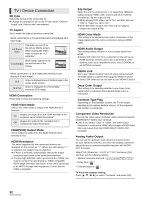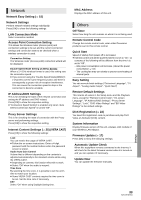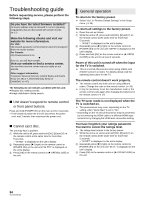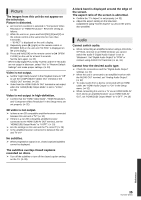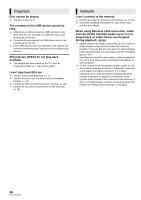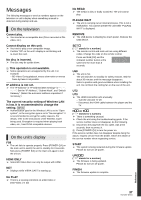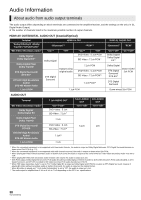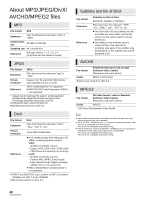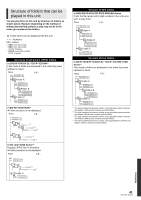Panasonic DMPBDT350 DMPBDT300 User Guide - Page 36
Playback, Network, When using Wireless LAN connection, video
 |
View all Panasonic DMPBDT350 manuals
Add to My Manuals
Save this manual to your list of manuals |
Page 36 highlights
Playback Disc cannot be played. ¾ The disc is dirty. (> 4) The contents of the USB device cannot be read. ¾ USB devices connected using a USB extension cable other than the one included or a USB hub may not be recognized by this unit. ¾ If inserted during playback the USB device may not be recognized by this unit. ¾ If two USB devices other than Wireless LAN adaptor are connected simultaneously, they will not be recognized by this unit. Still pictures (JPEG) do not play back normally. ¾ The images that were edited on the PC, such as Progressive JPEG, etc., may not play back. I can't play back BD-Live. ¾ The SD card is write-protected. (> 7) ¾ Confirm that this unit is connected to the broadband Internet. (> 12) ¾ Confirm the "BD-Live Internet Access" settings. (> 30) ¾ Confirm an SD Card is inserted into the SD Card slot. (> 18) Network I can't connect to the network. ¾ Confirm the network connection and settings. (> 12, 33) ¾ Check the operating instructions for each device and connect accordingly. When using Wireless LAN connection, video from the DLNA Certified media server is not played back or video frames are dropped during playback. [BDT350] ¾ Higher transfer rate router such as 802.11n (2.4 GHz or 5 GHz) Wireless router (Access Point) may solve the problem. If you use 802.11n (2.4 GHz or 5 GHz) Wireless router (Access Point), it is necessary to set the encryption type to "AES". Simultaneous use with a microwave, cordless telephone etc. at 2.4 GHz may result in connection interruptions or other problems. ¾ On the "Access Point Connection Setting" screen (> 33), the continuous lighting of at least 4 "Reception" indicators is the target for a stable connection. If 3 or fewer indicators are lit or the connection is being interrupted, change the position or angle of your Wireless router (Access point) and see if the connection state improves. If there is no improvement, connect to a wired network and perform the "Network Easy Setting" (> 15) again. 36 VQT2J87(ENG)