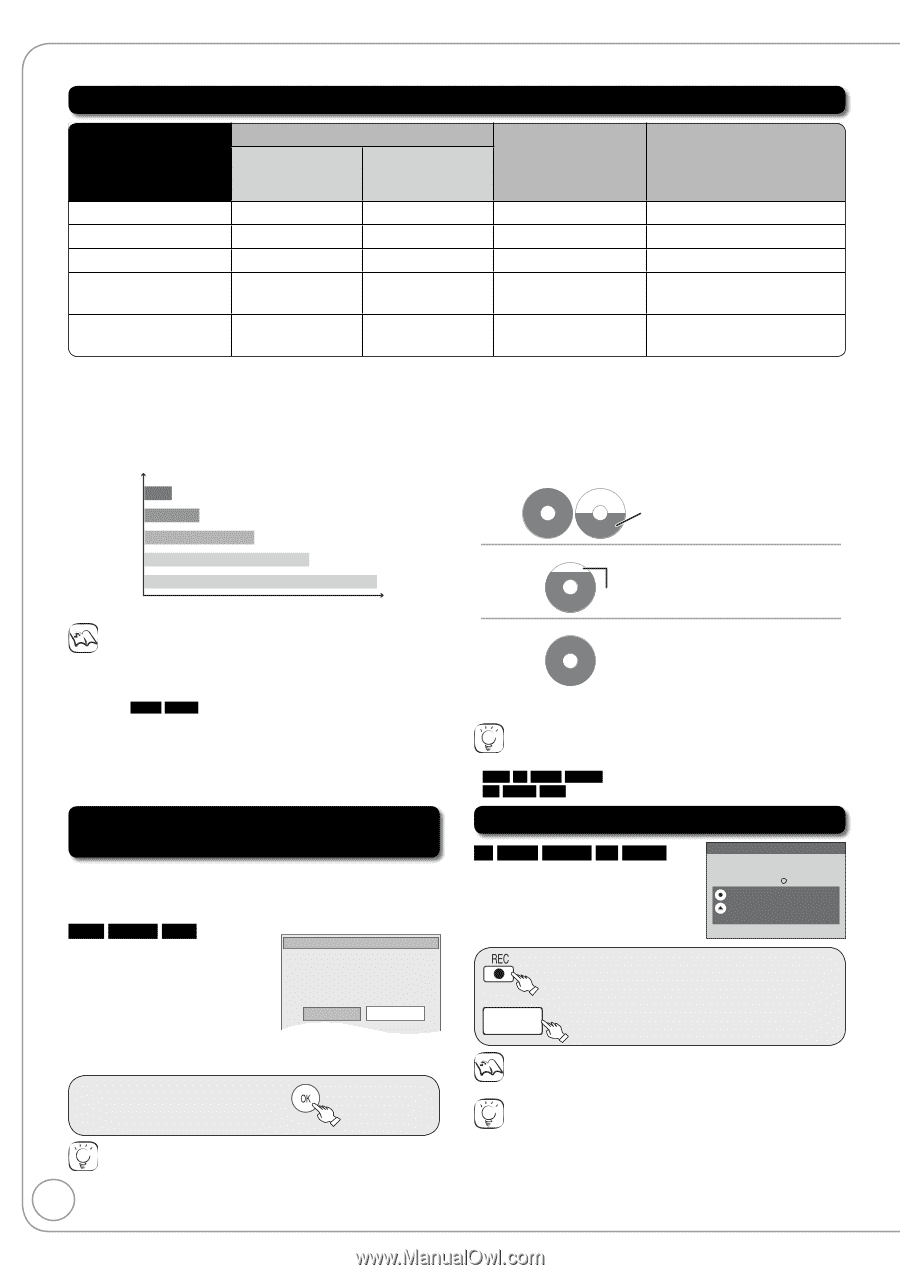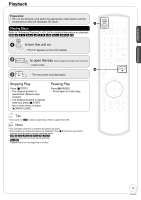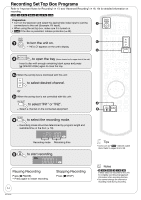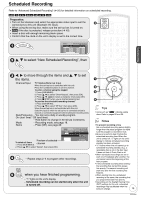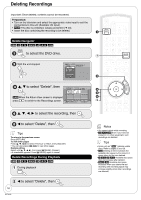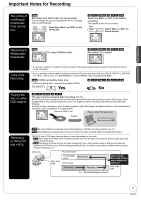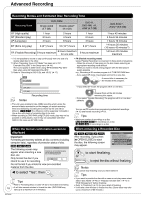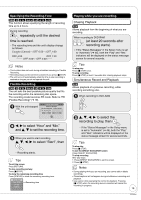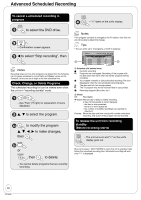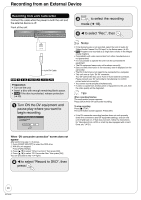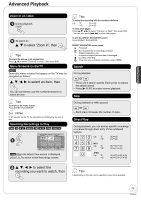Panasonic DMREA18 Dvd Recorder - Multi Language - Page 18
Advanced Recording, Recording Modes and Estimated Disc Recording Time
 |
View all Panasonic DMREA18 manuals
Add to My Manuals
Save this manual to your list of manuals |
Page 18 highlights
Advanced Recording Recording Modes and Estimated Disc Recording Time Recording Mode DVD-RAM Single-sided (4.7 GB) Double-sided*1 (9.4 GB) DVD-R, DVD-RW, +R, +RW (4.7 GB) DVD-R DL*3, +R DL*3 (8.5 GB) XP (High quality) SP (Standard play) LP (Long play) 1 hour 2 hours 4 hours 2 hours 4 hours 8 hours 1 hour 2 hours 4 hours EP (Extra long play) 8 (6*2) hours 16 (12*2) hours 8 (6*2) hours FR (Flexible Recording) 8 hours maximum 8 hours maximum for one side 8 hours maximum 1 hour 45 minutes 3 hours 35 minutes 7 hours 10 minutes 14 hours 20 minutes (10 hours 45 minutes*2) 14 hours 20 minutes maximum Picture quality *1 It is not possible to record or play continuously from one side of a double sided disc to the other. *2 When "Recording Time in EP Mode" has been set to "EPExtended Play (6H)" in the Setup menu (➔ 44). The sound quality is better when using "EP-Extended Play (6H)" than when using "EP-Extended Play (8H)". *3 Refer to "Recording to DVD-R DL and +R DL" (➔ 17). XP SP LP EP (6H)*2 EP (8H) Recording time Notes • This unit uses variable bit rate (VBR) recording which varies the amount of data recorded to suit the images, so actual recording times and remaining recording times shown by the unit will be different. ( -R DL +R DL The difference will be especially noticeable.) Use a disc with plenty of remaining time to be sure. • When recording to DVD-RAM using EP (8H) mode, play may not be possible on DVD players, even if they are compatible with DVDRAM. In this case use EP (6H) mode. • FR (Flexible recording mode) Using "Flexible Recording" is convenient in these kinds of situations: - When the amount of free space on the disc makes selecting an appropriate recording mode difficult - When you want to record a long program with the best picture quality possible e.g., Recording a 90 minutes program to 4.7 GB DVD-RAM disc: - If you select XP mode, the program will not fit on one disc. 4.7 GB DVD-RAM 4.7 GB DVD-RAM A second disc is necessary for 30 minutes of the program. - If you select SP mode, the program will fit on one disc. 4.7 GB However there will be 30 minutes DVD-RAM remaining disc space. - If you select "Flexible Recording" the program will fit on one disc perfectly. 4.7 GB DVD-RAM You can set FR mode when programming scheduled recordings (➔ 15) and flexible recording (➔ 19). Tips • Maximum number of recordings to a disc RAM -R -R DL -RW(V) 99 recordings on a disc +R +R DL +RW 49 recordings on a disc When the format confirmation screen is displayed Important: Formatting permanently deletes all disc contents (including computer data), regardless of protection status of disc. RAM -RW(V) +RW The following screen may appear when inserting a new disc, etc. Format This disc is not formatted properly. Do you want to format the disc in DVD Management? Only format the disc if you intend to use it for recording. Yes No Do not format if you intend to view pre-recorded material from the disc. w to select "Yes", then Tips • Refer to "Formatting Discs or Cards" (➔ 40) for more detail of formatting. 18 • It will take several minutes to format the disc. (DVD-RAM may take up to a maximum of 70 minutes.) When removing a Recorded Disc -R -R DL -RW(V) +R +R DL After recording, if you press [; OPEN/CLOSE] to eject the disc, the following screen may appear. Finalize Finalizing is necessary to enable playback of the disc on compatible DVD players. Once finalized, recordings cannot be added to the disc. It will take approximately minutes. Start ? Press "REC" to start finalizing. Press the OPEN/CLOSE button to postpone finalizing. The disc can be played only on this unit. You can Finalize it later. to start finalizing. or ;OPEN/CLOSE to eject the disc without finalizing. Notes • You cannot stop finalizing once you have started it. Tips • If you want to provide the disc with a name or set play menu select, select "Disc Name" (➔ 40) or "Playback will start with:" (➔ 41) in "DVD Management" before finalizing. • Refer to "Finalizing" (➔ 41) for more detail of finalizing • It will take a few minutes to finalize the disc. (Some discs may take up to a maximum of 60 minutes.) RQT9048