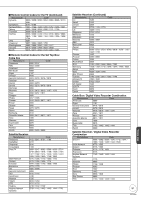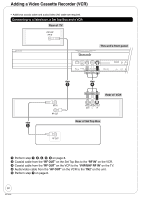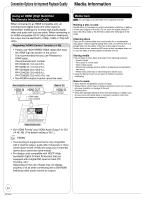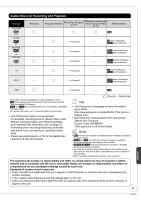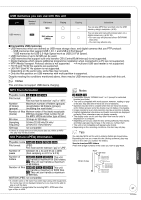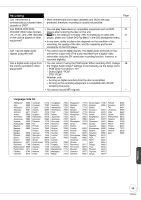Panasonic DMREA18 Dvd Recorder - Multi Language - Page 54
Media Information, HDMI IN, HDMI OUT
 |
View all Panasonic DMREA18 manuals
Add to My Manuals
Save this manual to your list of manuals |
Page 54 highlights
Connection Options for Improved Playback Quality Media Information Using an HDMI (High Definition Multimedia Interface) Cable When connected to an HDMI compatible unit, an uncompressed digital audio and video signal is transmitted, enabling you to enjoy high quality digital video and audio with just one cable. When connecting to an HDMI-compatible HDTV (High Definition Television), the output can be switched to 1080p, 1080i or 720p HD video. Regarding "HDAVI Control" function (➔ 30) • Please use HIGH SPEED HDMI cables that have the HDMI logo (as shown on the cover). It is recommended that you use Panasonic's HDMI cable. Recommended part number: RP-CDHG10 (1.0 m/3.3 ft.), RP-CDHG15 (1.5 m/4.9 ft.), RP-CDHG20 (2.0 m/6.6 ft.), RP-CDHG30 (3.0 m/9.8 ft.), RP-CDHG50 (5.0 m/16.4 ft.), etc. • Non-HDMI-compliant cables cannot be used. Rear of Amplifier or System Component HDMI IN HDMI OUT HDMI cable (not included) Rear of TV HDMI IN Media Care RAM Use cartridges to protect them from scratches and dirt. Holding a disc or card Handle discs by the edges to avoid inadvertently scratching or getting oil from your fingers on the disc. Do not touch the signal surface of discs (the shiny side) or the terminal surface (the metal part) of SD cards. Cleaning discs Discs are not indestructible and occasionally dirt or condensation may appear. Clean by gently wiping with a soft, dry lint-free cloth in a straight line from the center of the disc to the edge of the disc. Return discs to their cases and SD cards to their cartridges when not in use; this helps to protect against scratches and dirt. Storing media • Do not place or store discs and cards in the following locations: - Direct sunlight - Very dusty or humid areas - Near a heat source - Places that undergo extreme shifts in temperature (condensation can occur) - Where static electricity or electromagnetic waves occur • Keep the Memory Card out of reach of children to prevent swallowing. Discs to avoid • Discs that are not perfectly circular in shape • Warped discs, which may not balance properly in your unit, causing improper operation or damage to the unit • Cracked discs • Discs with exposed adhesive (from removed stickers or labels, such as may occur with rental discs or improperly cared-for discs that were previously labeled or re-labeled) AV OUT OPTICAL SET TOP BOX DIGITAL AUDIO OUT EO S VIDEO CONTROL (PCM/BITSTREAM) Rear of this unit • Set "HDMI Priority" and "HDMI Audio Output" to "On" (➔ 48, 49). (The default setting is "On".) Notes • If connecting to equipment that is only compatible with 2 channel output, audio with 3 channels or more will be down-mixed (➔ 69) and output as 2 channels (some discs cannot be down-mixed). • For display units compatible with HDCP (High bandwidth Digital Content Protection) that are equipped with a digital DVI input terminal (PC monitors, etc.): Depending on the unit, images may not display properly or at all when connecting with a DVI/HDMI switching cable (audio cannot be output). 54 RQT9048