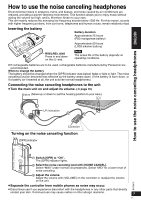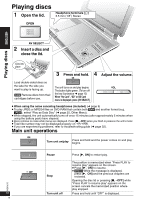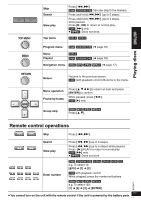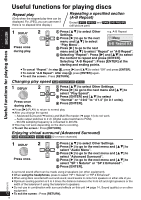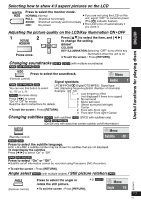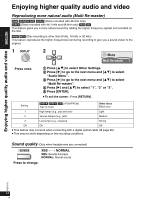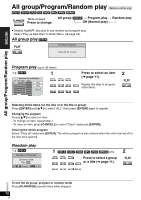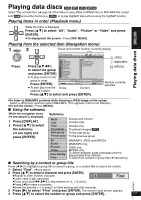Panasonic DVD-LX9 Portable Dvd Player - Page 12
USEFUL FUNCTIONS FOR PLAYING DISCS, Changing play speed, Enjoying virtual surround Advanced Surround
 |
UPC - 037988250561
View all Panasonic DVD-LX9 manuals
Add to My Manuals
Save this manual to your list of manuals |
Page 12 highlights
Useful functions for playing discs Useful functions for playing discs Repeat play (Only when the elapsed play time can be displayed. For JPEG, you can use even if there is no elapsed time display.) Repeating a specified section (A-B Repeat) Except [JPEG] [MPEG4] and [RAM] [DVD-RW[‹VR›] (still picture part) 1 DISPLAY Press once during play. 2 ENTER 1 Press [34] to select Other e.g. A-B Repeat Settings. 2 Press [1] to go to the next Menu menu and [34] to select "Play Menu". A-B Repeat 3 Press [1] to go to the next menu and [34] to select "Repeat" or "A-B Repeat". 4 Selecting "Repeat": Press [1] and [34] to select the content to repeat and press [ENTER]. Selecting "A-B Repeat": Press [ENTER] at the starting and ending points. ≥ To cancel "Repeat": In step 4, press [1] and [34] to select "Off" and press [ENTER]. ≥ To cancel "A-B Repeat": After step 4, press [ENTER] again. ≥ To exit the screen : Press [RETURN]. Changing play speed [RAM] [DVD-RW[‹VR›] [DVD-V] 1 DISPLAY 2 1 Press [34] to select Other Settings. 2 Press [1] to go to the next menu and [34] to Press once during play. ENTER select "Play Speed". 3 Press [ENTER] and [34] to select "Normal" or "k0.6" to "k1.4" (in 0.1 units). 4 Press [ENTER]. ≥ Press [1] (PLAY) to return to normal play. ≥ After you change the speed - Advanced Surround (➜ below) and Multi Re-master (➜ page 14) do not work. - Audio output switches to 2 ch (Digital output switches to PCM). - 96 kHz sampling frequency is converted to 48 kHz. ≥ This may not work depending on the disc's recording. ≥ To exit the screen : Press [RETURN]. Enjoying virtual surround (Advanced Surround) [RAM] [DVD-RW[‹VR›] [DVD-V] [VCD] (2 or more channels) 1 DISPLAY 2 ENTER Press once. 1 Press [34] to select Other Settings. 2 Press [1] to go to the next menu and [34] to select "Audio Menu". 3 Press [1] to go to the next menu and [34] to select "Advanced Surround". 4 Press [1] to go to the next menu and [34] to select "SP 1 Natural" or "SP 2 Enhanced". 5 Press [ENTER]. RQT8075 A surround sound effect can be made using 2 speakers (on other equipment). ≥ When using the headphones, press to select "HP 1 Natural" or "HP 2 Enhanced". ≥ When using discs recorded with surround sound, sound seems to come from speakers on either side of you. ≥ Optimum seating position is 3 to 4 times the distance between the front left and right speakers or the width of the television if using the television's speakers. ≥ Do not use in combination with surround effects on this unit (➜ page 14, Sound quality) or on other equipment. 12 ≥ To exit the screen : Press [RETURN]. 12