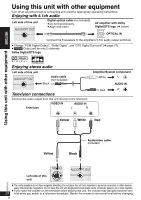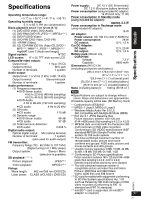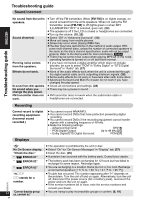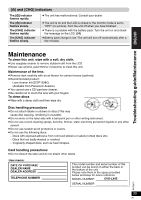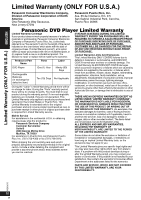Panasonic DVD-LX9 Portable Dvd Player - Page 33
Specific operation impossible or incorrect, Picture incorrect, Play doesn't start.
 |
UPC - 037988250561
View all Panasonic DVD-LX9 manuals
Add to My Manuals
Save this manual to your list of manuals |
Page 33 highlights
Troubleshooting guide Specific operation impossible or incorrect It takes time before play starts. [MP3] ≥ Play may take time to begin when an MP3 track has still picture data. Even after the track starts, the correct play time will not be displayed; however, this is normal. The program and random ≥ These functions do not work with some DVD-Videos. play functions do not work. [DVD-V] Menu doesn't appear. ≥ Press [∫] twice and then press [1] (PLAY). [VCD] with playback control The on-screen menu shows ≥ Even if a second soundtrack isn't recorded, two numbers will "2" as a soundtrack option when [AUDIO] is pressed, normally be shown. but the audio does not change. [DVD-A] Play restarts from the ≥ This is normal on DVD-Audio. beginning of the track when soundtrack is changed. [DVD-A] Subtitle position is ≥ Adjust the position. ("Subtitle Position" in Display Menu) (25) wrong. No subtitles. ≥ Display the subtitles. (13) The subtitles overlap ≥ Clear the subtitles. (13) closed captions recorded on discs. In A-B repeat, point B is ≥ The end of an item becomes point B when it is reached. automatically set. Play doesn't start. ≥ This unit may not play WMA and MPEG4 that contains still picture data. [WMA] [MPEG4] [SD\VIDEO] ≥ If a disc contains CD-DA ([CD]) and other formats, proper playback may not be possible. Picture incorrect Picture distorted. ≥ Picture quality may worsen or some frames may be skipped when viewing MPEG4, but this is normal. No picture on the LCD. ≥ Select a monitor mode other than "OFF" (no picture). (13, Selecting how to show 4:3 aspect pictures on the LCD). The LCD is dark. ≥ Adjust the brightness. (13, Adjusting the picture quality on the LCD) LCD pixels turn black or ≥ The LCD is constructed with precision technology so 99.99 % of the radiate different colors. pixels are active, but of the remaining of 0.01 %, there are pixels that may be black or emit light constantly. This phenomenon is not a malfunction. Picture doesn't appear on ≥ Check connections. (28) the television (or the size ≥ Check that the television is on. of the picture seems ≥ Check that the input mode on the television is correct. wrong). ≥ Check the settings in "Video-TV Aspect". (26) ≥ Turn off the zooming feature on your television if you are using Zoom. (25) ≥ Ensure that the unit is connected directly to the television, and is not connected through a video cassette recorder. (28) Menu not displayed correctly. ≥ Restore the zoom ratio to a1.00. (25) ≥ Set "Subtitle Position" in Display Menu to "0". (25) Auto zoom function does ≥ Use the other preset aspect ratios or manual adjustment. (25) not work well. ≥ Zoom function may not work well, especially in dark scenes and may not work depending on the type of disc. RQT8075 33 33