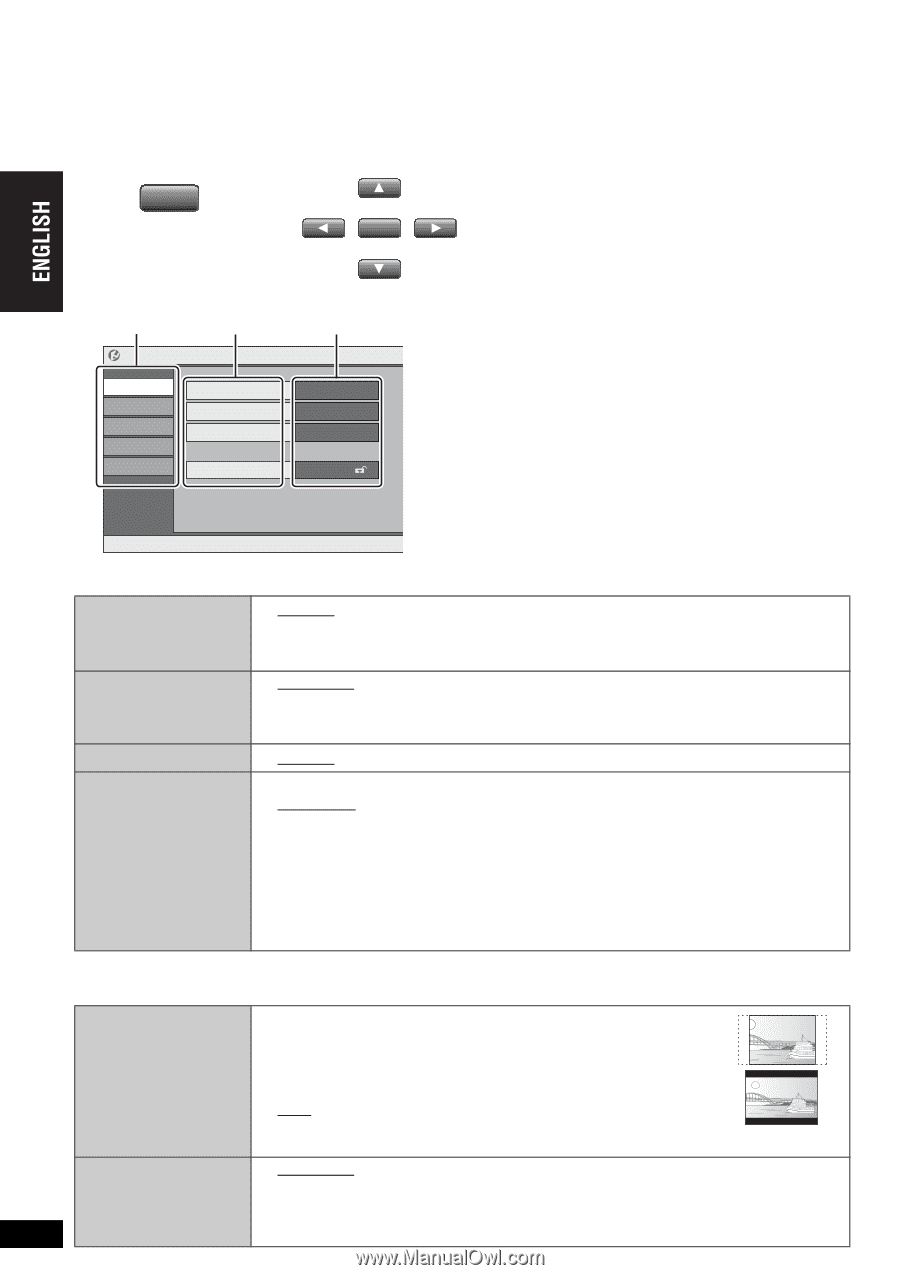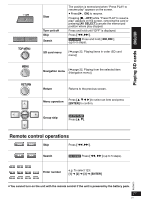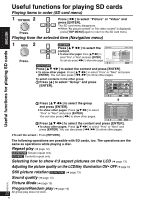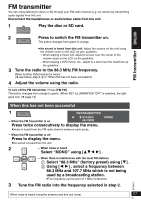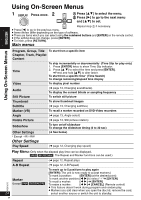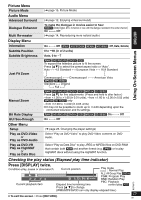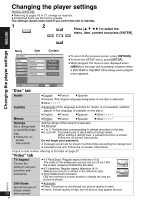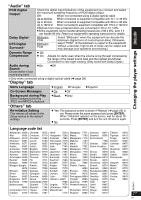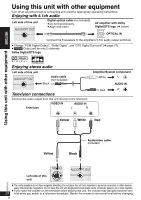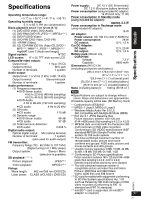Panasonic DVD-LX9 Portable Dvd Player - Page 26
CHANGING THE PLAYER SETTINGS, Disc tab, Video tab
 |
UPC - 037988250561
View all Panasonic DVD-LX9 manuals
Add to My Manuals
Save this manual to your list of manuals |
Page 26 highlights
Changing the player settings [Remote\control\only] ≥ Referring to pages 26 to 27, change as required. ≥ Underlined items are the factory presets. The settings remain intact even if you switch the unit to standby. 1 2 SETUP Press [3 4 2 1] to select the menu, item, content and press [ENTER]. ENTER Changing the player settings Menu Setup Disc Video Audio Display Others Item Audio Subtitle Menus Ratings Content English Automatic English Level 8 ≥ To return to the previous screen, press [RETURN]. ≥ To finish the SETUP menu, press [SETUP]. ≥ While stopped, the menu is also displayed when [MENU] on the main unit is pressed; however, when a DVD-RAM or HighMAT CD is being used a playlist menu appears. 3421 to select and press [ENTER] [RETURN] to exit "Disc" tab Audio ≥ English ≥French ≥ Spanish ≥ Original (The original language designated on the disc is selected) ≥ Other¢¢¢¢§ Subtitle ≥ Automatic [If the language selected for "Audio" is not available, subtitles appear in that language (If available on the disc).] ≥ English ≥ French ≥Spanish ≥Other¢¢¢¢§ Menus ≥ English ≥French ≥ Spanish ≥ Other¢¢¢¢§ Ratings Set a ratings level to limit DVD-Video play. ≥ Follow the on- screen instructions. Setting ratings (When level 8 is selected) ≥ 8 No Limit ≥ 1 to 7: Prohibits play corresponding to ratings recorded on the disc. ≥ 0 Lock All: To prevent play of discs without ratings levels. When setting a ratings level, a password screen is shown. Follow the on-screen instructions. Do not forget your password. A message screen will be shown if a DVD-Video exceeding the ratings level is inserted in the unit. Follow the on-screen instructions. §Input a code number referring to the table on page 27. "Video" tab TV Aspect Choose the setting to suit your television and preference. ≥ 4:3 Pan&Scan: Regular aspect television (4:3) The sides of the widescreen picture are cut off so it fills the screen (unless prohibited by the disc). ≥ 4:3 Letterbox: Regular aspect television (4:3) Widescreen picture is shown in the letterbox style. ≥ 16:9: Widescreen television Use the television's screen modes to change the way the picture is shown. RQT8075 Still Mode Specify the type of picture shown 26 when paused. ≥ Automatic ≥ Field: The picture is not blurred, but picture quality is lower. ≥ Frame: Overall quality is high, but the picture may appear blurred. 26