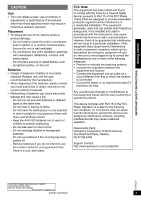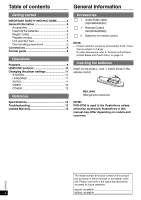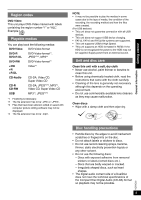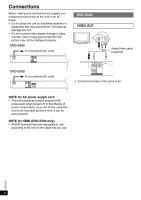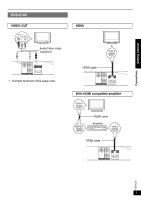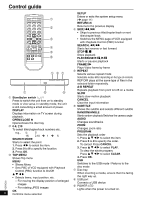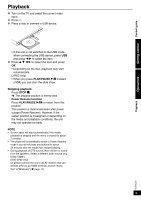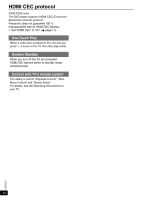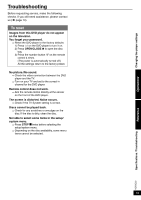Panasonic DVD-S700 DVD-S700 Owner's Manual (English) - Page 8
Control guide
 |
View all Panasonic DVD-S700 manuals
Add to My Manuals
Save this manual to your list of manuals |
Page 8 highlights
Control guide 1 2 3 4 5 6 1 41 7 8 9 Standby/on switch ^, 8 Press to switch the unit from on to standby mode or vice versa. In standby mode, the unit is still consuming a small amount of power. DISPLAY Displays information on TV screen during playback. OPEN/CLOSE ; Opens/closes the disc tray 0-9, 10 To select title/chapter/track numbers etc. e.g., 5: 15: 5 10 1 5 SEARCH MODE Starts to select the point 1. Press w q to select the item. 2. Press 0 to 9 to specify the location. 3. Press OK. TOP MENU Shows Top menu MENU • Shows Menu • Sets PBC of VCD equipped with Playback Control (PBC) function to On/Off e r w q • Selects items, input position, etc. VQT5C22 - For moving the display position of enlarged images - For rotating JPEG images 8 OK Confirms menu selection SETUP Enters or exits the system setup menu ( page 11) RETURN Returns to the previous display SKIP, u, i • Skips to previous title/chapter/track or next title/chapter/track • Switches the MENU page of VCD equipped with Playback Control (PBC) function SEARCH, t, y Starts fast reverse or fast forward STOP g, g Stops playback PLAY/PAUSE q/h, q/h Starts or pauses playback FRAME 0 Plays Video frame by frame REPEAT Selects various repeat mode Selectable modes differ depending on the type of contents. REP DIR plays all the same type of files in the selected folder repeatedly. A-B REPEAT Repeats playback from point A to B on a media SLOW Starts slow motion playback CANCEL Clear the input information SUBTITLE Shows the subtitle and selects different subtitle RANDOM/ANGLE Starts random playback/Switches the camera angle AUDIO Changes soundtracks ZOOM Changes zoom ratio PROGRAM Sets the playback order 1. Press e r w q to select the item. 2. Press 0 to 9 to specify the order. To cancel: Press CANCEL. 3. Press e r w q to select PLAY. To clear the whole program: Press e r w q to select CLEAR. 4. Press OK. USB Switches to the USB mode / Returns to the disc mode Disc tray When inserting a media, ensure that it is facing the right way up. USB port Connects a USB device POWER LED Lights when the power is turned on.