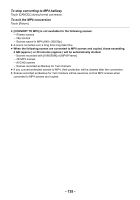Panasonic HC-VX981K Advanced Operating Manual - Page 130
Deleting part of a scene (AVCHD/Backup for Twin Camera), Touch [ENTER].
 |
View all Panasonic HC-VX981K manuals
Add to My Manuals
Save this manual to your list of manuals |
Page 130 highlights
Deleting part of a scene (AVCHD/Backup for Twin Camera) Unnecessary part of an AVCHD scene or a scene recorded as Backup for Twin Camera can be deleted. The deleted scenes cannot be restored. ≥ Touch the play mode select icon on the thumbnail screen in Playback Mode, and select scenes recorded as [AVCHD] or Backup for Twin Camera. (l 33) 1 Select the menu. MENU : [EDIT SCENE] # [SECTION DELETE] 2 Touch the scene with a part to delete. 3 Set the section to delete by touching and sliding 0h00m15s the top and bottom section selection buttons . ≥ It is convenient to use Slow-motion Playback and Frame-by- frame Playback. (l 103) 4 Touch [ENTER]. 5 Confirm (play back) the scene after editing by touching [YES]. ≥ A confirmation message appears when [NO] is touched. Proceed to Step 7. 6 Stop the playback. ≥ A confirmation message appears. 7 Touch [ENTER]. ≥ Repeat Steps 2-7 to continuously delete parts from other scenes. To complete editing Touch [Return]. ≥ Deleting a part of a scene cannot be performed when there are 99 scenes in a single date. ≥ It may not be possible to delete part of a scene with a short recording time. ≥ The scene will be divided into two scenes when the middle part of a scene is deleted. - 130 -