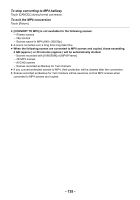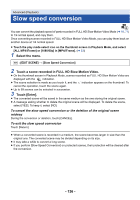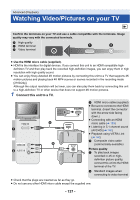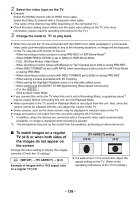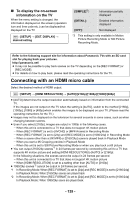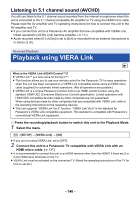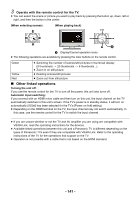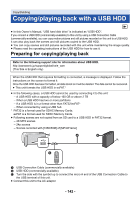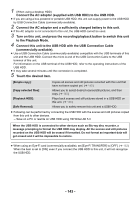Panasonic HC-VX981K Advanced Operating Manual - Page 138
To watch images on a regular, TV 4:3 or when both sides of, the images do not appear on, the screen
 |
View all Panasonic HC-VX981K manuals
Add to My Manuals
Save this manual to your list of manuals |
Page 138 highlights
2 Select the video input on the TV. ≥ Example: Select the [HDMI] channel with an HDMI micro cable. Select the [Video 2] channel with a Composite video cable. (The name of the channel may differ depending on the connected TV.) ≥ Check the input setting (input switch) and the audio input setting on the TV. (For more information, please read the operating instructions for the TV.) 3 Change the mode to to play back. ≥ When this unit and the TV are connected with the HDMI micro cable (supplied) or a Composite video cable (commercially-available) in any of the following situations, no image will be displayed on the TV. Use the LCD monitor of this unit. j When recording a motion picture or using PRE-REC in HDR Movie Mode*1 j When [HDMI RESOLUTION] is set to [480p] in HDR Movie Mode j FULL HD Slow Motion Video Mode j When recording a motion picture with [Backup for Twin Camera] set to [ON] or during PRE-REC j When [REC FORMAT] is set to [4K MP4], when recording a motion picture in 4K Photo Mode or during PRE-REC j When recording a motion picture with [REC FORMAT] set to [24p] or during PRE-REC j When saving a scene previewed with 4K Cropping j When saving the Highlight Playback scene or a manually edited scene j When performing [CONVERT TO MP4]/performing [Slow Speed Conversion] j (For the WXF991 ) Slow & Quick Video Mode ≥ If you connect this unit to the TV when this unit is set to Recording Mode, a squealing sound*2 may be output. Before connecting this unit, set it to Playback Mode. ≥ When connected to the TV, sound in Playback Mode is not output from this unit. Also, since the volume cannot be adjusted with this unit, adjust the volume of the TV. ≥ Some screens, such as the menu screen, may be displayed in reduced sizes on the TV. ≥ Image and audio is not output from this unit while using the Wi-Fi function. *1 In addition, when the devices are connected with a Composite video cable (commercially- available), no image is displayed while recording is paused. *2 The microphone may pick up the sound from the speakers, producing an abnormal sound. ∫ To watch images on a regular TV (4:3) or when both sides of the images do not appear on the screen Change the menu setting to display the images correctly. (Check the TV setting.) MENU : [SETUP] # [TV ASPECT] # [4:3] Example of images with a 16:9 aspect ratio on a regular TV (4:3) [TV ASPECT] setting [16:9] [4:3] ≥ If a wide-screen TV is connected, adjust the aspect setting on the TV. (Refer to the operating instructions of the TV for details.) - 138 -