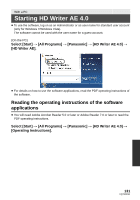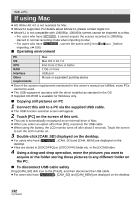Panasonic HCV500M HCV500 User Guide - Page 127
Installation
 |
View all Panasonic HCV500M manuals
Add to My Manuals
Save this manual to your list of manuals |
Page 127 highlights
With a PC Installation When installing the software, log on to your computer as the Administrator or with a user name with equivalent authorization. (If you do not have authorization to do this, consult your manager.) ≥ Before starting the installation, close all applications that are running. ≥ Do not perform any other operations on your PC while the software is being installed. ≥ Explanation of operations and screens is based on Windows 7. 1 Insert the CD-ROM into the PC. ≥ The following screen is displayed automatically. Click [Run setup.exe] # [Yes]. ≥ If Windows 7 is in use or the following screen is not displayed automatically, select [Start] # [Computer] (or double-click on [Computer] on the desktop), and then double-click [Panasonic]. 2 Click [Yes]. ≥ Operate following the instructions on the screen. ≥ If the country or region cannot be selected, select [NTSC Area]. The PC must be rebooted for the application to work. ∫ Uninstalling HD Writer AE 4.0 Follow the steps below to uninstall any software applications that you no longer require. 1 Select [Start] # [Control Panel] # [Uninstall a program]. 2 Select [HD Writer AE 4.0], then click [Uninstall]. ≥ Proceed with the uninstallation by following the on-screen instructions. ≥ After uninstalling the software, be sure to reboot the PC. 127 VQT3W31