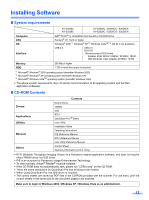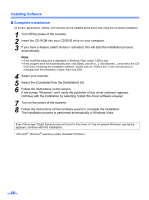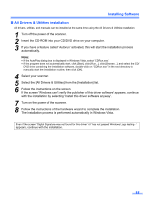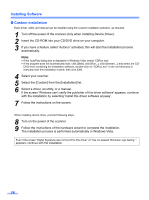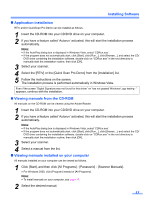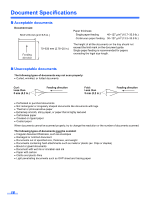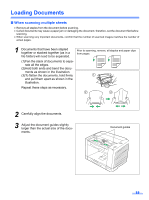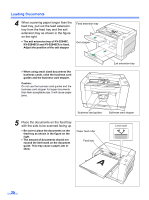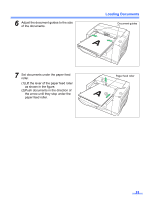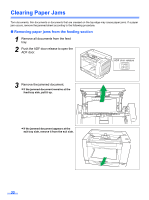Panasonic KV-S2048C Operating Instructions - Page 17
Application installation, Viewing manuals from the CD-ROM, Viewing manuals installed on your computer - software
 |
View all Panasonic KV-S2048C manuals
Add to My Manuals
Save this manual to your list of manuals |
Page 17 highlights
Installing Software „ Application installation RTIV and/or QuickScan Pro Demo can be installed as follows. 1 Insert the CD-ROM into your CD/DVD drive on your computer. 2 If you have a feature called 'Autorun' activated, this will start the installation process automatically. Note: • If the AutoPlay dialog box is displayed in Windows Vista, select 'CDRun.exe'. • If the program does not automatically start, click [Start], click [Run...], click [Browse...], and select the CD/ DVD drive containing the installation software, double-click on "CDRun.exe" in the root directory to manually start the installation routine, then click [OK]. 3 Select your scanner. 4 Select the [RTIV] or the [Quick Scan Pro Demo] from the [Installation] list. 5 Follow the instructions on the screen. The installation process is performed automatically in Windows Vista. Even if the screen 'Digital Signature was not found for this driver' or 'has not passed Windows Logo testing···' appears, continue with the installation. „ Viewing manuals from the CD-ROM All manuals on the CD-ROM can be viewed using the Adobe Reader. 1 Insert the CD-ROM into your CD/DVD drive on your computer. 2 If you have a feature called 'Autorun' activated, this will start the installation process automatically. Note: • If the AutoPlay dialog box is displayed in Windows Vista, select 'CDRun.exe'. • If the program does not automatically start, click [Start], click [Run...], click [Browse...], and select the CD/ DVD drive containing the installation software, double-click on "CDRun.exe" in the root directory to manually start the installation routine, then click [OK]. 3 Select your scanner. 4 Select a manual from the list. „ Viewing manuals installed on your computer All manuals installed on your computer can be viewed as follows. 1 Click [Start], and then click [All Programs] - [Panasonic] - [Scanner Manuals]. • For Windows 2000, click [Program] instead of [All Programs]. Note: • To install manuals on your computer, see page 16. 2 Select the desired manual. 17