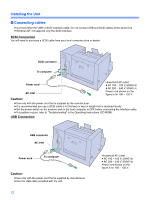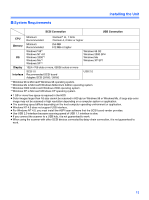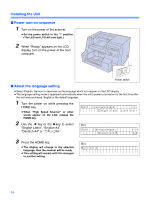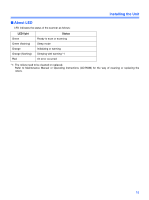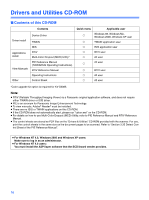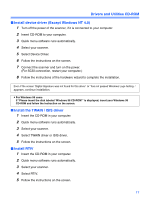Panasonic KV-S3085 Installation Manual - Page 17
Install device driver (Except Windows NT 4.0), Install the TWAIN / ISIS driver, Install RTIV - scsi
 |
View all Panasonic KV-S3085 manuals
Add to My Manuals
Save this manual to your list of manuals |
Page 17 highlights
Drivers and Utilities CD-ROM ∫ Install device driver (Except Windows NT 4.0) 1 Turn off the power of the scanner, if it is connected to your computer. 2 Insert CD-ROM to your computer. 3 Quick menu-software runs automatically. 4 Select your scanner. 5 Select Device Driver. 6 Follow the instructions on the screen. 7 Connect the scanner and turn on the power. (For SCSI connection, restart your computer.) 8 Follow the instructions of the hardware wizard to complete the installation. Even if the screen 'Digital Signature was not found for this driver' or 'has not passed Windows Logo testing···' appears, continue installation. ≥ For Windows 98 users If "Please insert the disk labeled 'Windows 98 CD-ROM'" is displayed, insert your Windows 98 CD-ROM and follow the instruction on the screen. ∫ Install the TWAIN / ISIS driver 1 Insert the CD-ROM in your computer. 2 Quick menu-software runs automatically. 3 Select your scanner. 4 Select TWAIN driver or ISIS driver. 5 Follow the instructions on the screen. ∫ Install RTIV 1 Insert the CD-ROM in your computer. 2 Quick menu-software runs automatically. 3 Select your scanner. 4 Select RTIV. 5 Follow the instructions on the screen. 17