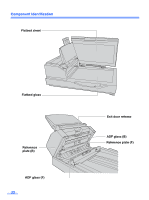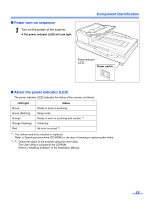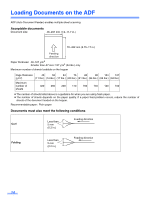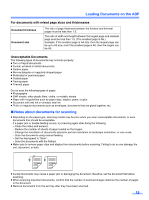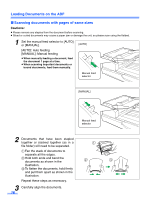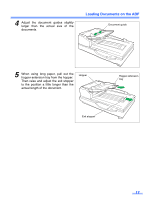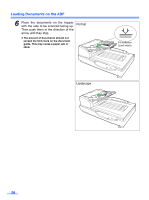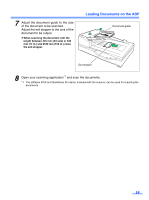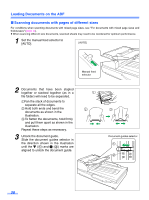Panasonic KV-S7075C Operation Manual - Page 15
Notes about documents for scanning, For documents with mixed sizes and thicknesses - a3
 |
View all Panasonic KV-S7075C manuals
Add to My Manuals
Save this manual to your list of manuals |
Page 15 highlights
Loading Documents on the ADF For documents with mixed page sizes and thicknesses Document thickness Document size The ratio of page thickness between the thickest and thinnest pages must be less than 1.5. The ratio of width and height between the largest page and smallest page must be less than 1.5. (The smallest page is A6.) Example: If the smallest page is A4 size, then the largest page can be up to A3 size, and if the smallest page is A6, then the largest can be A5. Unacceptable Documents The following types of documents may not scan properly: ≥ Torn or frayed documents ≥ Curled, wrinkled or folded documents ≥ Carbon paper ≥ Non-rectangular or irregularly shaped paper ≥ Perforated or punched paper ≥ Coated paper ≥ Tracing paper ≥ Thermal paper Do not scan the following types of paper: ≥ Photographs ≥ OHP sheets, other plastic films, cloths, or metallic sheets ≥ Paper with irregularities such as paper clips, staples, paste, or glue ≥ Document with wet ink or cinnabar seal ink ≥ Thick or irregular documents such as envelopes, documents that are glued together, etc. ∫ Notes about documents for scanning ≥ Depending on the paper type, scanning results may be poor when you scan unacceptable documents, or even documents that should be acceptable. If a paper jam or double feeding occurs, try scanning again after doing the following: - Clean the rollers and sensors. - Reduce the number of sheets of paper loaded on the hopper. - Change the orientation of documents placed in portrait orientation to landscape orientation, or vice versa. - Scan the documents using manual feeding. - Set the feed speed to "Slow". - Scan the documents with the flatbed. ≥ Make sure to remove paper clips and staples from documents before scanning. Failing to do so can damage the unit, document, or both. ≥ Curled documents may cause a paper jam or damaging the document, therefore, set the document flat before scanning. ≥ When scanning important documents, confirm that the number of scanned images matches the number of pages in the document. ≥ Remove documents from the exit tray after they have been scanned. 15