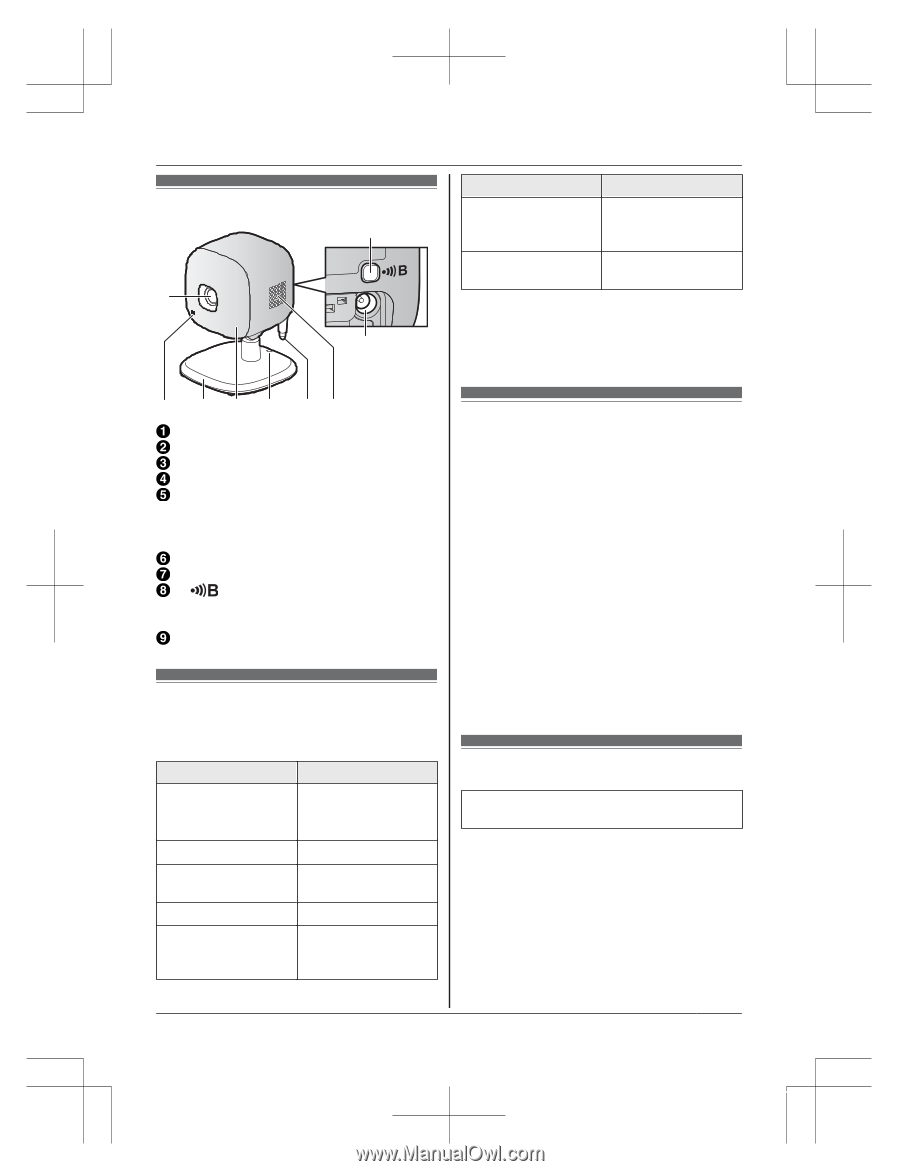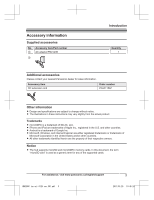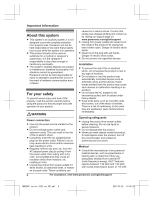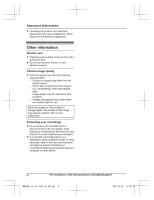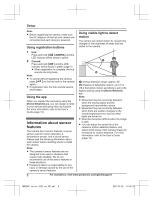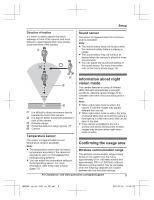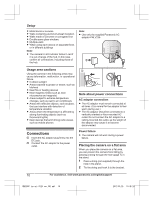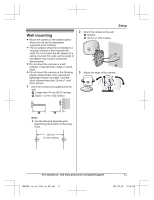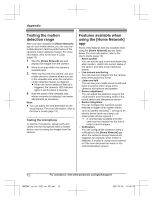Panasonic KX-HNC200 Installation Guide - Page 7
Setup, Part names and functions, LED indicator, Setup overview, Registering the camera
 |
View all Panasonic KX-HNC200 manuals
Add to My Manuals
Save this manual to your list of manuals |
Page 7 highlights
Part names and functions H A I Setup Indicator Red, blinking Amber, blinking slowly Status Camera is out of range of the hub, or device malfunction Camera is not registered to a hub *1 You can configure the camera so that its LED indicator does not light during normal operation. For more information, refer to the User's Guide (page 13). B C D E FG Lens unit Microphone Stand LED indicator Hole You can prevent the camera from falling by passing a string through the hole in the stand. Temperature sensor Speaker MN Used when registering the camera to the hub. DC jack LED indicator You can use the LED indicator to confirm the camera's status. Indicator Off Green, lit Green, blinking slowly Red Red, blinking slowly Status No power, or LED indicator is turned off*1 Normal operation*1 Registration mode Motion detected Live images are being viewed or recorded Setup overview 1 Initial setup Make sure you can access the system using your mobile device. For details, refer to the System Setup Guide included with your hub. 2 Registration Required only if the camera was purchased separately (i.e., not as part of a bundle). 3 Confirm the usage area Read the information in this document to confirm that the desired usage area is suitable to proper operation. 4 Connection Place the camera in the desired location and connect it to the power outlet. Registering the camera This procedure is not required for devices that were included as part of a bundle. Before you can use the camera, it must be registered to the hub. If the camera is not registered to a hub, the camera's LED indicator blinks slowly in amber. You can register each device by using the registration buttons or the [Home Network] app. For assistance, visit www.panasonic.ca/english/support 7 HNC200C_(en_en)_0125_ver.301.pdf 7 2017/01/25 19:45:24