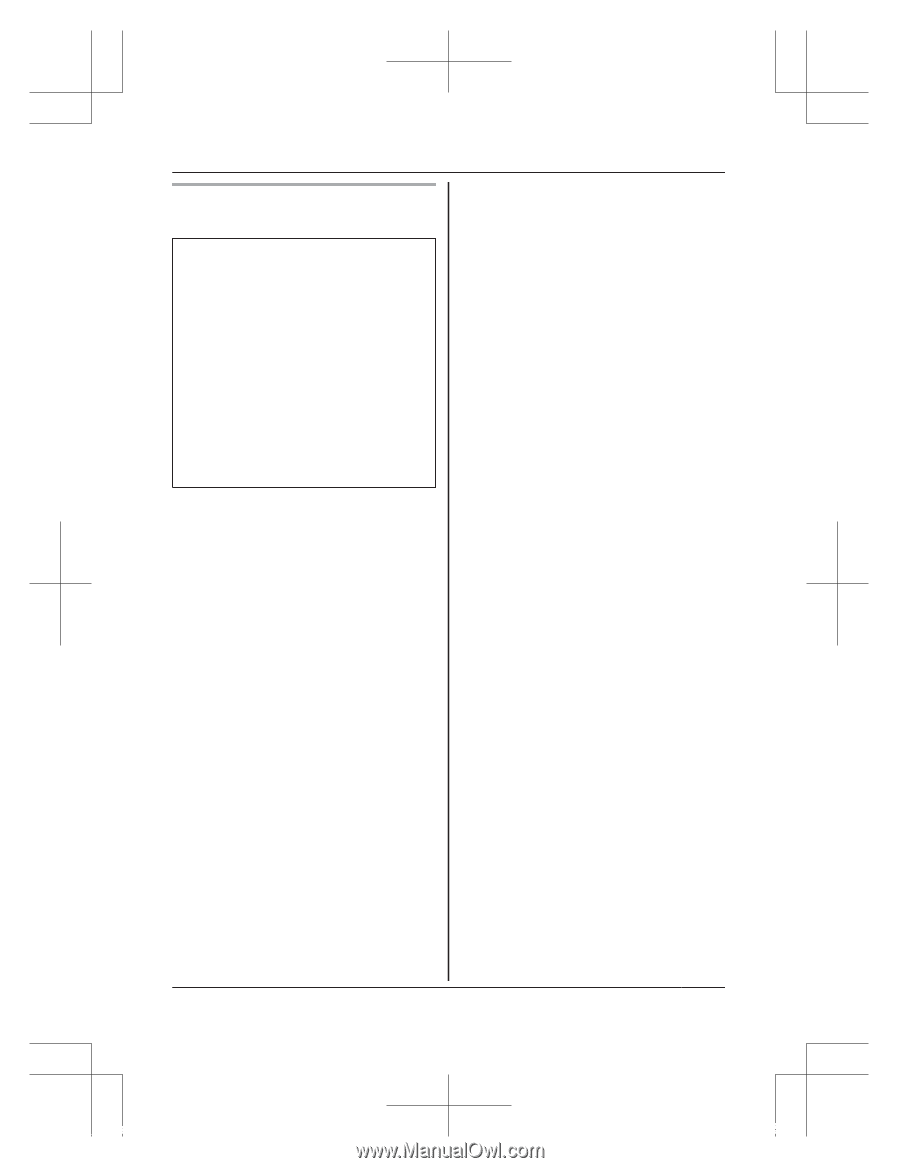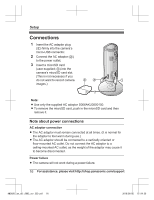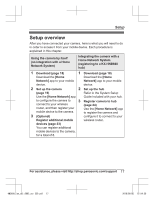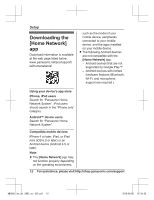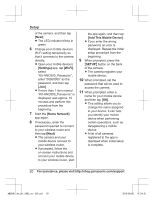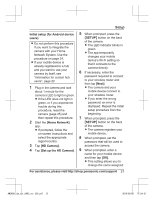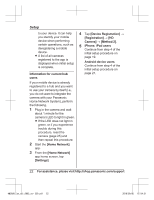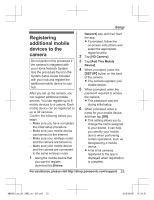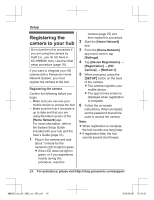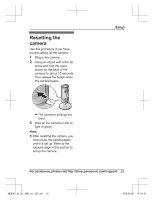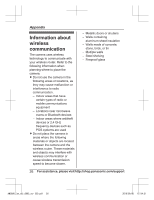Panasonic KX-HNC800 Operating Manual - Page 21
Initial setup for Android device, users, Home Network], HD Camera], Set up the HD Camera], SETUP,
 |
View all Panasonic KX-HNC800 manuals
Add to My Manuals
Save this manual to your list of manuals |
Page 21 highlights
Setup Initial setup (for Android device users) R Do not perform this procedure if you want to integrate the camera with your Home Network System. Use the procedure on page 24. R If your mobile device is already registered to a hub and you want to use your camera by itself, see "Information for current hub users", page 22. 1 Plug in the camera and wait about 1 minute for the camera's LED to light in green. R If the LED does not light in green, or if you experience trouble during this procedure, reset the camera (page 25) and then repeat this procedure. 2 Start the [Home Network] app. R If prompted, follow the on-screen instructions and select the appropriate region/country. 3 Tap [HD Camera]. 4 Tap [Set up the HD Camera]. 5 When prompted, press the MSETUPN button on the back of the camera. R The LED indicator blinks in green. R The app temporarily changes your mobile device's Wi-Fi setting so that it connects to the camera directly. 6 If necessary, enter the password required to connect to your wireless router and then tap [Next]. R The camera and your mobile device connect to your wireless router. R If you enter the wrong password, an error is displayed. Repeat the initial setup procedure from the beginning. 7 When prompted, press the MSETUPN button on the back of the camera. R The camera registers your mobile device. 8 When prompted, set the password that will be used to access the camera. 9 When prompted, enter a name for your mobile device and then tap [OK]. R This setting allows you to change the name assigned For assistance, please visit http://shop.panasonic.com/support 21 HNC800_(en_en)_0902_ver.220.pdf 21 2016/09/05 17:54:31