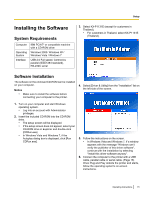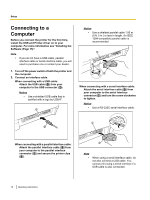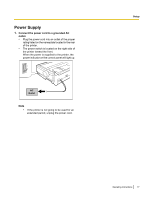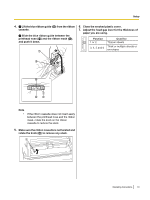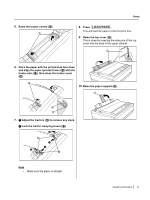Panasonic KX-P1131E Operating Instructions - Page 16
Connecting to a Computer - printer driver
 |
View all Panasonic KX-P1131E manuals
Add to My Manuals
Save this manual to your list of manuals |
Page 16 highlights
Setup Connecting to a Computer Before you connect the printer for the first time, install the USB and Printer driver on to your computer. For more information see "Installing the Software (Page 15)". Note • If you do not have a USB cable, parallel interface cable or serial interface cable, you will need to purchase one or contact your dealer. 1. Turn off the power switch of both the printer and the computer. 2. Connect an interface cable. When connecting with a USB cable: Attach the USB cable (B) from your computer to the USB connector (A). Notice • Use a shielded USB cable that is certified with a logo by USB-IF. A Notice • Use a shielded parallel cable 1.95 m (6 ft. 5 in.) or less in length. An IEEE 1284-compatible parallel cable is recommended. A B B C When connecting with a serial interface cable: Attach the serial interface cable (B) from your computer to the serial interface connector (A) and turn the screw clockwise to tighten. Notice • Use a RS-232C serial interface cable. A B When connecting with a parallel interface cable: Attach the parallel interface cable (C) from your computer to the parallel interface connector (A) and secure the printer clips (B). B Note • When using a serial interface cable, do not also connect a USB cable. You cannot print using a serial interface if a USB cable is also connected. 16 Operating Instructions