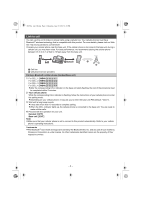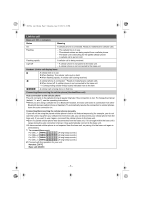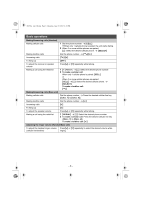Panasonic KX-TG9541 Quick Guide - Page 8
Using Bluetooth devices
 |
View all Panasonic KX-TG9541 manuals
Add to My Manuals
Save this manual to your list of manuals |
Page 8 highlights
TG954x_(en)_QG.fm Page 8 Thursday, June 27, 2013 4:13 PM Using Bluetooth devices Copying phonebook entries from a Bluetooth cellular phone (phonebook transfer) (Handset/Base unit) You can copy phonebook entries from the paired cellular phones or other cellular phones (not paired) to the unit's phonebook. 1 {MENU}(618 2 To copy from paired cellular phones: {r}: Select the desired cellular phone. s {SELECT} L Copied items are stored to the group ("Cell 1" to "Cell 4") which the cellular phone is paired to. To copy from other cellular phones (not paired): {r}: "Other cell" s {SELECT} s {r}: Select the group you want to copy to. s {SELECT} 3 When "Use the cell to transfer phone book" is displayed: Go to step 4. When "Select mode" menu is displayed: {r}: Select "Auto" or "Manual". s {SELECT} "Auto": Download all entries from the cellular phone automatically. Go to step 5. "Manual": Copy entries you selected. L "Select mode" menu is displayed only when the cellular phone supports PBAP (Phone Book Access Profile) for Bluetooth connection. L Some cellular phones may require you to perform an operation on the cellular phone even if you select "Auto". 4 Cellular phone: Follow the instructions of your cellular phone to copy phonebook entries. L For other cellular phones (not paired), you need to search for and select the base unit. The base unit PIN (default: "0000") may be required. L The entries being copied are displayed on the unit. 5 Wait until "Completed" is displayed. 6 Proceed with the operation for your unit. Handset: {OFF} Base unit: {EXIT} - 8 -