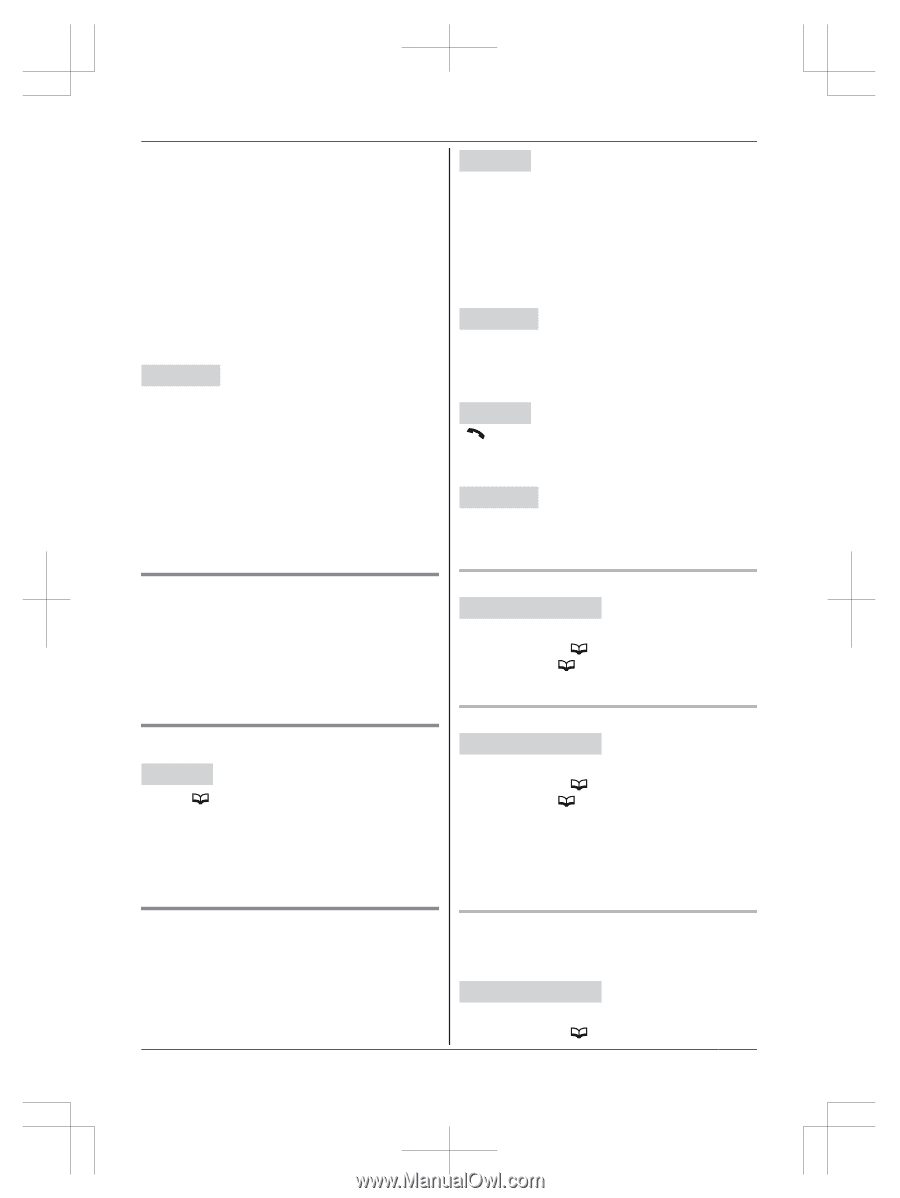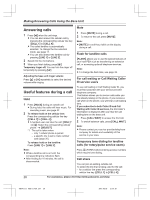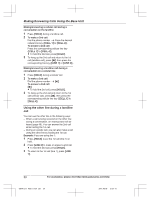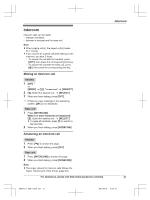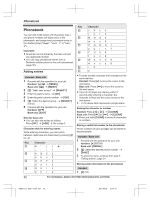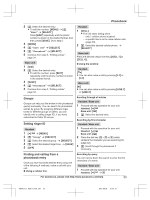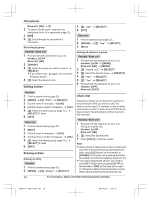Panasonic KX-TG9542B KX-TG9541B Owner's Manual (English) - Page 33
Groups, Setting ringer ID, Finding and calling from a, phonebook entry, Phonebook
 |
View all Panasonic KX-TG9542B manuals
Add to My Manuals
Save this manual to your list of manuals |
Page 33 highlights
Phonebook 2 MbN: Select the desired entry. R To edit the number: MMENUN a MbN: "Edit" a MSELECTN Press MEDITN repeatedly until the phone number is shown in the desired format. And then, press MSAVEN. Go to step 5. 3 MMENUN 4 MbN: "Save CID" a MSELECTN 5 MbN: "Phonebook" a MSELECTN 6 Continue from step 3, "Editing entries", page 34. Base unit 1 MCIDN 2 MbN: Select the desired entry. R To edit the number, press MEDITN repeatedly until the phone number is shown in the desired format. 3 MSAVEN 4 MbN: "Phonebook" a MSELECTN 5 Continue from step 3, "Editing entries", page 34. Handset 1 MCELLN R The unit starts dialing when: - only 1 cellular phone is paired. - a specific line is set to make cellular calls (page 20). 2 MbN: Select the desired cellular phone. a MSELECTN Base unit Press the desired cellular line key (MCELL 1N to MCELL 4N). n Using the landline: Handset MN R You can also make a call by pressing ML1N or ML2N. Base unit MZN R You can also make a call by pressing MLINE 1N or MLINE 2N. Groups Groups can help you find entries in the phonebook quickly and easily. You can search for phonebook entries by group. By assigning different ringer tones for different groups of callers, you can identify who is calling (ringer ID), if you have subscribed to Caller ID service. Setting ringer ID Handset 1 MFN a MMENUN 2 MbN: "Group" a MSELECTN 3 MbN: Select the desired group. a MSELECTN 4 MbN: Select the desired ringer tone. a MSAVEN 5 MOFFN Scrolling through all entries Handset / Base unit 1 Proceed with the operation for your unit. Handset: MFN Base unit: M N 2 MbN: Select the desired entry. Searching by first character Handset / Base unit 1 Proceed with the operation for your unit. Handset: MFN Base unit: M N 2 Press the dial key (0 - 9 or #) which contains the character you are searching for (page 32). 3 MbN: Scroll through the phonebook if necessary. Finding and calling from a phonebook entry Once you have found the desired entry using one of the following 4 methods, make a call with your unit. n Using a cellular line: Searching by query You can narrow down the search to enter the first characters of a name. Handset / Base unit 1 Proceed with the operation for your unit. Handset: MFN a * For assistance, please visit http://www.panasonic.com/help 33 TG954x(en)_0628_ver031.pdf 33 2013/06/28 12:35:31