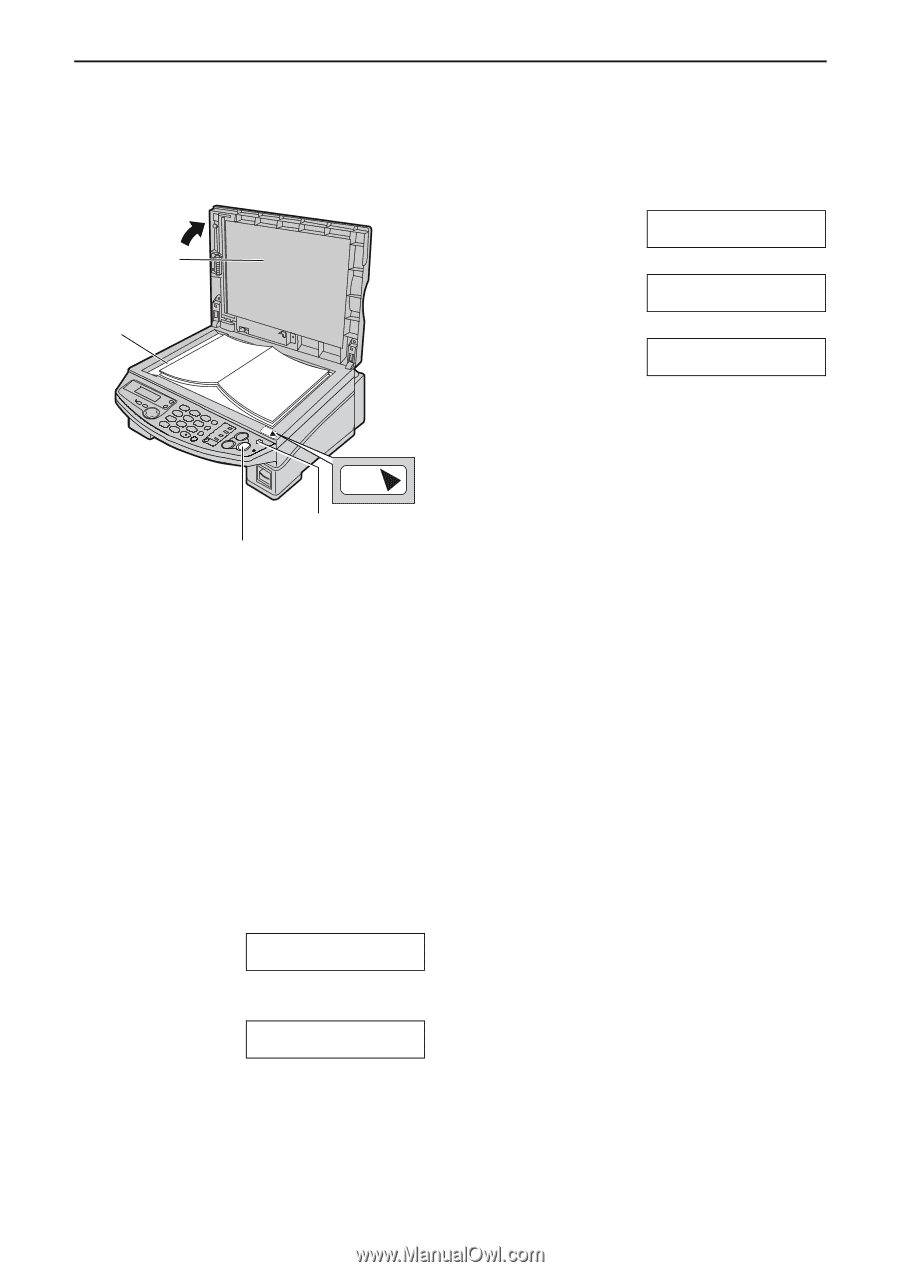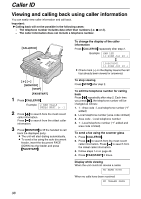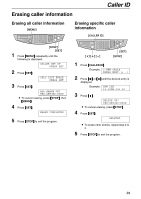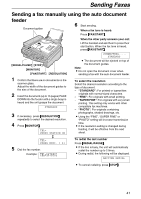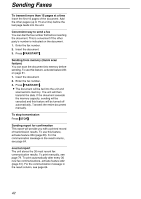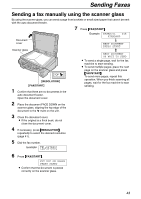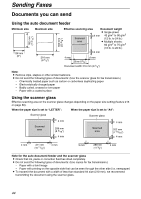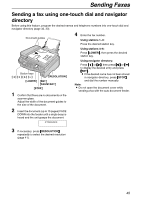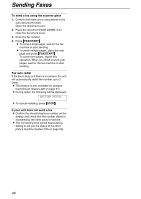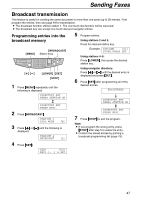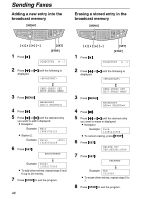Panasonic KXFB421 Operating Instructions - Page 43
Sending a fax manually using the scanner glass, TEL=5678901
 |
View all Panasonic KXFB421 manuals
Add to My Manuals
Save this manual to your list of manuals |
Page 43 highlights
Sending Faxes Sending a fax manually using the scanner glass By using the scanner glass, you can send a page from booklets or small sized paper that cannot be sent with the auto document feeder. Document cover Scanner glass TOP {RESOLUTION} {FAX/START} 1 Confirm that there are no documents in the auto document feeder. Open the document cover. 7 Press {FAX/START}. Example: PAGES=01 01% STANDARD u NEXT DOCUMENT PRESS START b NEXT DOCUMENT OR WAIT TO SEND L To send a single page, wait for the fax machine to start sending. L To send multiple pages, place the next page on the scanner glass and press {FAX/START}. To send more pages, repeat this operation. When you finish scanning all pages, wait for the fax machine to start sending. 2 Place the document FACE DOWN on the scanner glass, aligning the top edge of the document to the t mark on the unit. 3 Close the document cover. L If the original is a thick book, do not close the document cover. 4 If necessary, press {RESOLUTION} repeatedly to select the desired resolution (page 41). 5 Dial the fax number. Example: TEL=5678901 6 Press {FAX/START}. PUT DOC ON GLASS PRESS START L Confirm that the document is placed correctly on the scanner glass. 43