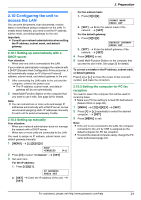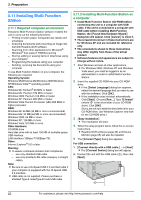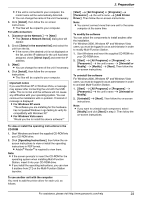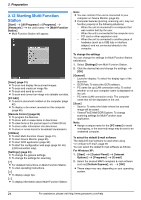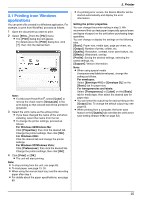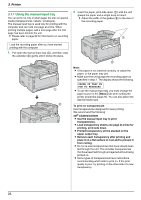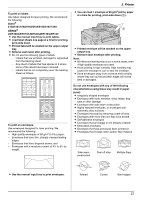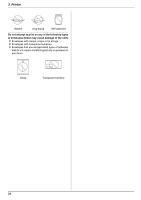Panasonic KXFLB881 Fax - Page 26
Using the manual input tray, Printer
 |
UPC - 037988840342
View all Panasonic KXFLB881 manuals
Add to My Manuals
Save this manual to your list of manuals |
Page 26 highlights
3. Printer 3.1.1 Using the manual input tray You can print not only on plain paper but also on special media (transparencies / labels / envelopes). The manual input tray is used only for printing with the computer and can hold one page at a time. When printing multiple pages, add a next page after the first page has been fed into the unit. L Please refer to page 89 for information on recording paper. Load the recording paper after you have started printing with the computer. 1 Pull open the manual input tray (1), and then raise the extender (2) gently until it clicks into place. 1 2 2 Insert the paper, print-side down (1) until the unit grasps the paper and a single beep is heard. L Adjust the width of the guides (2) to the size of the recording paper. 1 2 Note: L If the paper is not inserted correctly, re-adjust the paper, or the paper may jam. L Make sure the unit grasps the recording paper as specified in step 2. The display shows the following. PAPER IN TRAY #2 FOR PC PRINTING L To use the manual input tray, you must change the paper source in the [Basic] tab when setting the printer properties (page 25). You can also select the desired media type. To print on transparencies Use transparencies designed for laser printing. We recommend the following: 3M® CG3300/CG5000 L Use the manual input tray to print transparencies. L Load transparency sheets one page at a time for printing, print-side down. L Printed transparency will be stacked on the upper output tray. L Remove each transparency after printing and place it on a flat surface to cool and to prevent it from curling. L Do not re-use transparencies that have already been fed through the unit. This includes transparencies that have been fed through and ejected without being printed on. L Some types of transparencies have instructions recommending which side to print on. If the print quality is poor, try printing on the other side of a new transparency. 26