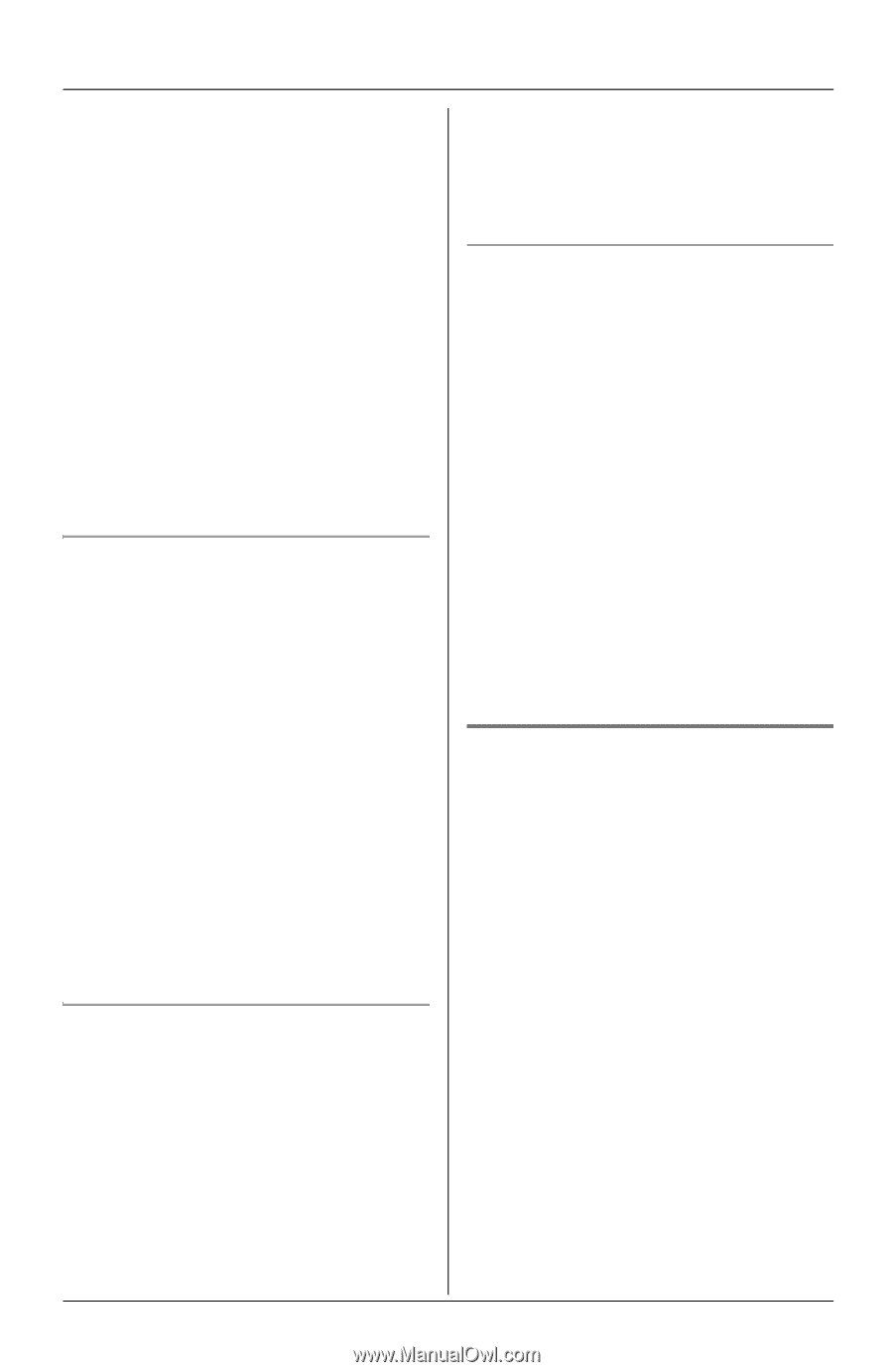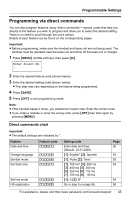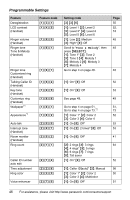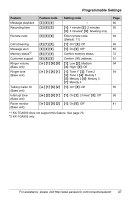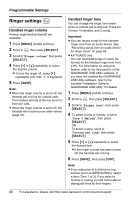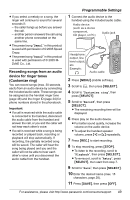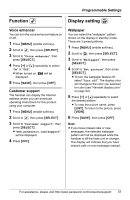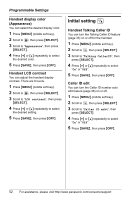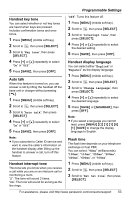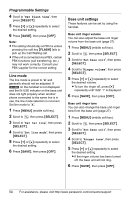Panasonic KXTG5583 KXTG5583 User Guide - Page 50
Ring color, Customize ring, Playback, Tone 1, Rename, Color1, Multicolor
 |
View all Panasonic KXTG5583 manuals
Add to My Manuals
Save this manual to your list of manuals |
Page 50 highlights
Programmable Settings 12 Disconnect the audio cable from the handset. Note: L KX-TG5583, KX-TGA550, and KX- TGA551 only: The total recording time is 90 seconds. L KX-TGA552 only: Recorded songs are stored in the same memory storage space as downloaded pictures. If no pictures are stored in the memory, the total recording time is about 7 minutes. Therefore, depending on the data size of the pictures you downloaded, the total recording time will change. To confirm the handset memory for songs and pictures, see page 72. Playing back a song 1 Press {MENU} (middle soft key). 2 Scroll to K, then press {SELECT}. 3 Scroll to "Customize ring", then press {SELECT}. 4 Scroll to "Playback", then press {SELECT}. 5 Press {V} or {^} repeatedly to select the desired song. 6 Press {PLAY}. L The song will be replayed for 1 minute. 7 Press {STOP}, then press {OFF}. Erasing a song While the song is selected or playing, press {ERASE} or {CLEAR}, then press {YES}. Note: L If the erased song was used for the handset ringer (page 48), "Tone 1" (default) will be used instead of that song. L If the erased song was assigned to certain callers (Ringer ID, page 34), the Ringer ID assignment will be canceled, and the handset ringer tone (page 48) will be used instead of that song. Changing the name of a song 1 Press {MENU} (middle soft key). 2 Scroll to K, then press {SELECT}. 3 Scroll to "Customize ring", then press {SELECT}. 4 Scroll to "Rename", then press {SELECT}. 5 Press {V} or {^} repeatedly to select the desired song. 6 Press {RENAME}. 7 Edit the name (max. 15 characters, page 28). 8 Press {SAVE}, then press {OFF}. Ring color You can change the ringer indicator color used when an outside call is received. Select "Color1" (amber), "Color2" (blue), "Color3" (green), or "Multicolor". 1 Press {MENU} (middle soft key). 2 Scroll to K, then press {SELECT}. 3 Scroll to "Ring color", then press {SELECT}. 4 Press {V} or {^} repeatedly to select the desired ringer indicator color. 5 Press {SAVE}, then press {OFF}. 50 For assistance, please visit http://www.panasonic.com/consumersupport