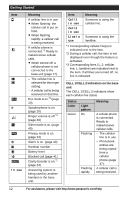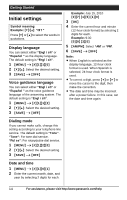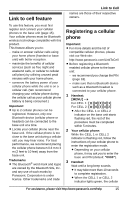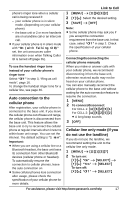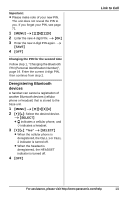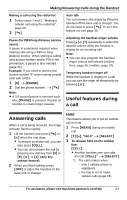Panasonic KXTG6583 KXTG6582 User Guide - Page 16
Link to cell settings, Selecting which unit receives, cellular calls, Ring as cell mode
 |
View all Panasonic KXTG6583 manuals
Add to My Manuals
Save this manual to your list of manuals |
Page 16 highlights
Link to Cell phone is connected to the base unit. You are ready to make cellular calls. 4 To select which unit receives calls for the cellular line, press {OK} then continue from step 3, "Selecting which unit receives cellular calls", page 16. L If not required, go to step 5. 5 {OFF} Note: L Make sure that your cellular phone is set to connect to this product automatically. Refer to your cellular phone's operating instructions. L Make sure you cancel your cellular phone's current registration if you want to register it to the other line (page 19). Link to cell settings Selecting which unit receives cellular calls You can select which unit rings and receives calls for a cellular line. When "All" is selected, all handsets and the base unit ring. 1 {MENU} 2 For CELL 1: {#}{6}{2}{7}{1} For CELL 2: {#}{6}{2}{7}{2} 3 {V}/{^}: Select the desired handset or "All". 4 {SAVE} i {OFF} Note: L When you select a specific handset to receive calls for a cellular line: - other handsets cannot answer the calls. - the base unit can answer the calls even though it does not ring. However, you can make the base unit ring by adjusting the base unit ringer volume (page 36). L When you change the setting to "All", the base unit ringer volume also returns to the lowest level even if the ringer volume has been changed. Ring as cell mode Once this feature is turned on, the handset and base unit ring using the same ringer tone as your cellular phone. The following settings are available: - "Off": Turn this feature off to use the ringer tones of the handset and base unit. Caller information is announced depending on the Talking Caller ID setting (page 35). - "On (with Talking CID)" (default): The handset and base unit use your cellular phone's ringer tone. Caller information is announced even if the Talking Caller ID is turned off. - "On (without Talking CID)": The handset and base unit use your cellular phone's ringer tone. Caller information is not announced even if the Talking Caller ID is turned on. Important: L To use this feature, your cellular phone must support Bluetooth inband ringtone. Refer to your cellular phone's operating instructions. 1 {MENU} 2 For CELL 1: {#}{6}{1}{4}{1} For CELL 2: {#}{6}{1}{4}{2} 3 {V}/{^}: Select the desired setting. 4 {SAVE} i {OFF} Note: L The units use the preset ringer tones (page 36) instead of your cellular 16 For assistance, please visit http://www.panasonic.com/help