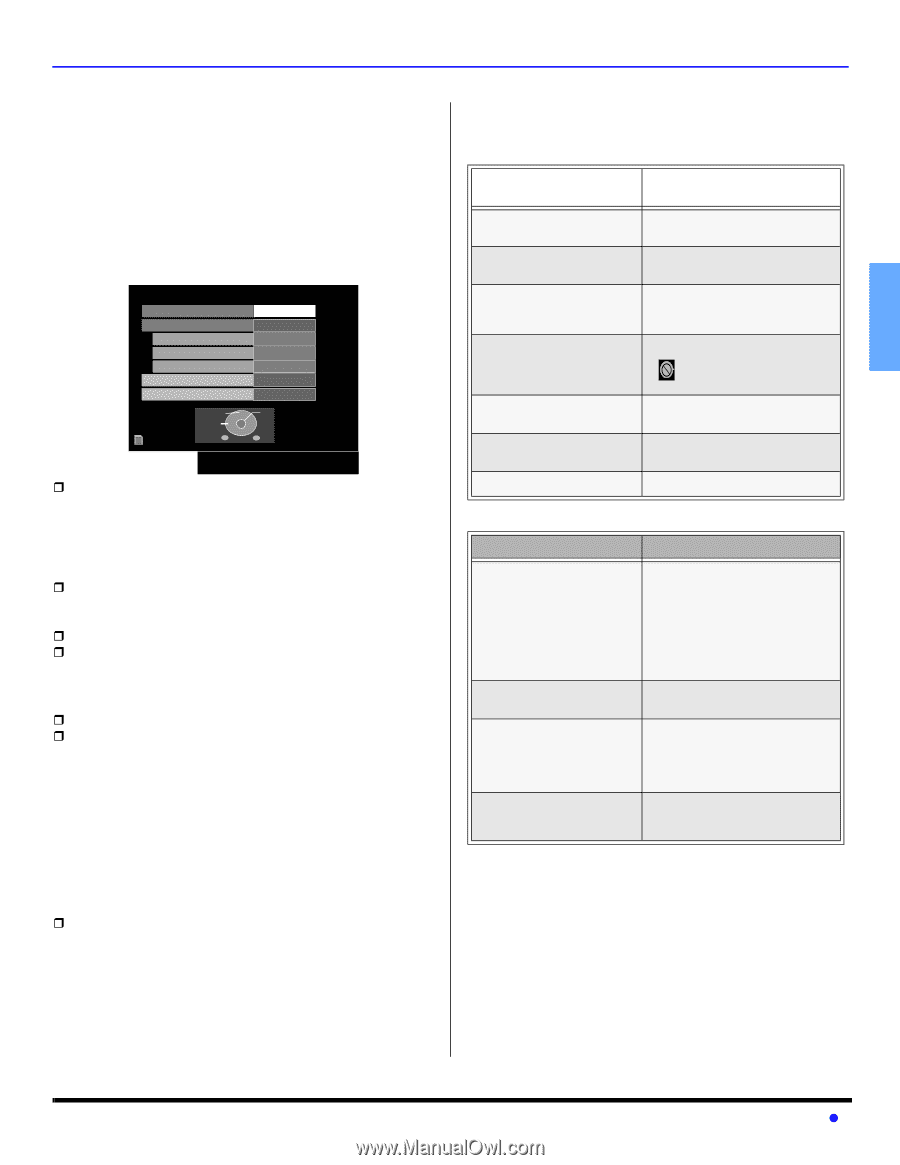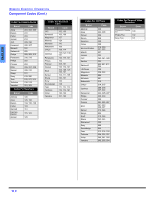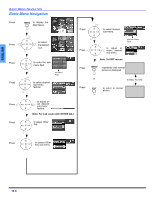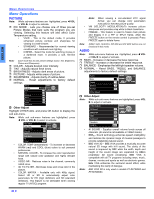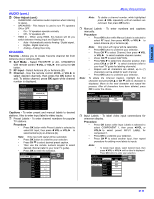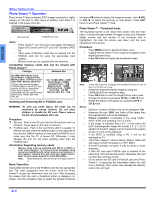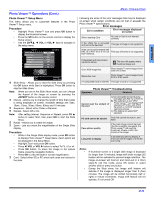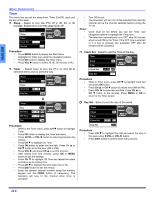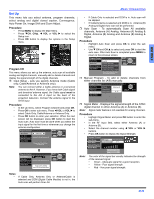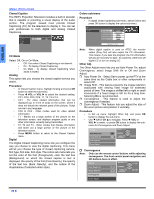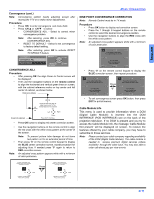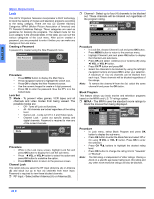Panasonic PT47WXD63G PT47WXD63 User Guide - Page 25
Photo Viewer™ Operations Cont.
 |
View all Panasonic PT47WXD63G manuals
Add to My Manuals
Save this manual to your list of manuals |
Page 25 highlights
ENGLISH Photo Viewer™ Operations (Cont.) Photo Viewer™ Setup Menu This menu allows you to customize features in the Photo Viewer™ Setup menu. Procedure • Highlight Photo Viewer™ icon and press OK button to display the thumbnail screen. • Press the SD button on the remote control to display the Setup screen. • Use the CH , VOL or VOL keys to navigate in the setup menu. 100-001 Setup Menu Slide Show Interval Sequence Repeat Rotate Card 0001/0066 Return Start 5Sec Order OFF Left SD SELECT CHANGE OK EXIT Date Pixel : 07/04/2002 : 1600 x 2000 ˆ Slide Show - Allows you to start the slide show by pressing the OK button while Start is highlighted. Press OK button to stop the Slide Show. Note: When you are in the Slide Show mode, you can change the Aspect of the image on screen by pressing the ASPECT button on the remote control. ˆ Interval - Allows you to change the length of time that a slide is being displayed on screen. Available settings are: 5sec, 10sec, 15sec, 30sec, 60sec, 90sec and 10 minutes. ˆ Sequence - Select either Order or Random. ˆ Repeat - Select Off or On. Note: After setting Interval, Sequence or Repeat, press CH button to select Start, then press OK to start the Slide Show. ˆ Rotate - Allows you to rotate the image. ˆ Zoom - Lets you select the magnification of the Single Slide display. Procedure • While in the Single Slide display mode, press SD button to display Photo Viewer™ Setup Menu. Zoom option will be displayed in the Setup Menu. • Highlight Zoom and press OK button. • Press VOL or VOL button to select To Fit, x2 or x4. • Press OK button. To move the image in the picture frame, press the navigation buttons. • Press OK to view the slide in normal magnification. ˆ Card - Select either SD or PC when both cards are inserted in the slots. MENU OPERATIONS Following are some of the error messages that may be displayed on-screen when certain conditions are not met or exceeds the Photo Viewer™ specifications. Error messages Error condition Error messages displayed on-screen When inserting Card No card or Card is not inserted correctly If the JPEG file is corrupted and cannot be decoded. This type of image is not supported. If the card is not formatted with FAT 12 or FAT 16 or if it is not This type of format is not supported. DCF standard. If thumbnail and main picture cannot be shown This icon will appear where thumbnail image will. Over 3000 image files Photo Viewer™ cannot support over 3000 JPEG files. Resolution over Photo Viewer™ cannot support over 8192 x 8192 pixels. If incompatible card is inserted This type of card is not supported. Photo Viewer™ Troubleshooting Symptoms Solutions Cannot read the content of the card A) Not compatible format. Must be formatted with FAT 12 or FAT 16. B) The extension is not "JPG". Photo Viewer™ can display EXIF standard JPEG file, and JPEG file which is not EXIF standard cannot be shown. C) The folders not under DCF standard. PC card cannot be ejected Push the card all the way in, and eject. Poor picture quality If the main image cannot be read (the file is partially corrupted), the Photo viewer™ will read the thumbnail. Please confirm the format of the image. Long time to display It will take long time to display, if there are lots of images or if the file size is big. Notes: • If thumbnail screen or a single slide image is displayed for longer than 10 minutes, Image shift (refer to page 26) feature will be activated to prevent image retention. The image on-screen will zoom-in and zoom-out in 4 (four) steps.To exit this mode, press OK button or select another slide or press any button. • During the Slide show, the Image shift feature will activate if the image is displayed longer than 5 (five) minutes. The image will be shifted horizontally (left or right) in minute increments. Image shift feature will not activate, if it is turned Off. 23 z