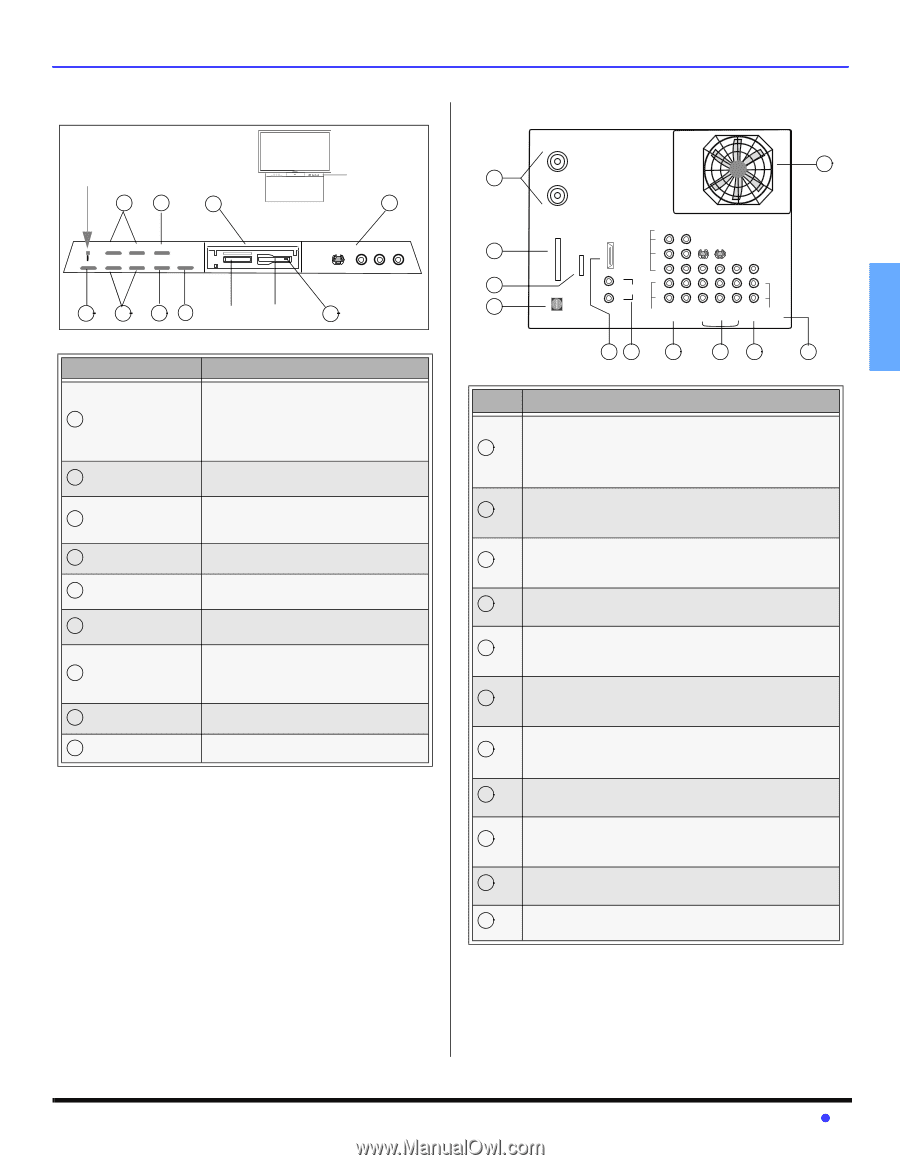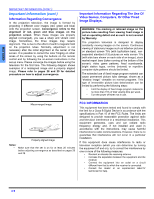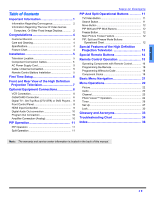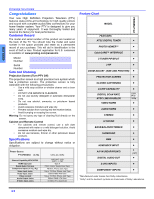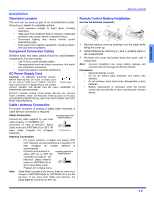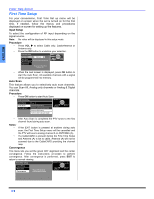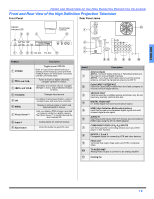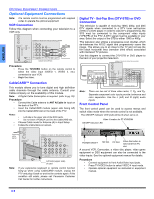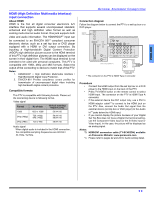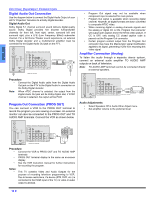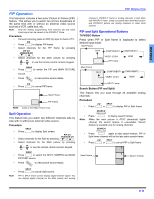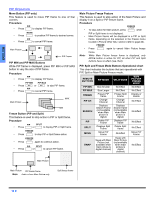Panasonic PT47WXD64J PT47WXD64 User Guide - Page 9
Front And Rear View Of The High Definition Projection Television - cameras
 |
View all Panasonic PT47WXD64J manuals
Add to My Manuals
Save this manual to your list of manuals |
Page 9 highlights
ENGLISH FRONT AND REAR VIEW OF THE HIGH DEFINITION PROJECTION TELEVISION Front and Rear View of the High Definition Projection Television Front Panel Rear Panel Jacks ON/OFF Indicator LED 2 4 7 POWER CHANNEL VOLUME TV/VIDEO OK MENU CHANNEL TV/VIDEO POWER VOLUME MENU OK S-VIDEO VIDEO 4 L - AUDIO - R Front Panel controls 8 S-VIDEO VIDEO 4 L - AUDIO - R 1 3 5 6 SD Slot PC Slot 9 ANT A Cable In 1 ANT B CableCARDTM INTERFACE HDMI SERVICE VIDEO Y 2 ONLY A/V IN PB S-VIDEO PR VIDEO 3 L AUDIO IN L R R 4 1 2 AUDIO COMPONENT INPUT INPUT INPUT PROG TO DIGITAL AUDIO OUT VIDEO INPUT 1 2 3 OUT AUDIO AMP 11 Feature 1 POWER 2 CH and CH 3 VOL and VOL 4 TV/VIDEO 5 OK 6 MENU 7 Photo Viewer™ 8 Input 4 9 Eject button Description Toggles power OFF/ON Note: In case of front panel lock-up or remote control hang-up, press and hold POWER button for more than 5 seconds until the unit resets itself. Tunes to lower or higher channels, navigate up/down in menus. Decrease or increase volume, navigate left/right in menu, adjust selected feature in menu. Changes Input source Completes channel specification, press to accepts menu and sub-menu selection. Display or remove menu or return one step backward in menus. Lets you display JPEG images recorded on memory cards by a digital camera. The Photo Viewer™ is located behind the door marked SD. Analog inputs for external devices Push this button to eject PC card. 56 7 89 10 Item # Description Antenna Inputs ANT A - Connect Cable Antenna or Terrestrial Antenna to 1 this input to receive Digital channels. ANT B - If you have both Cable antenna and Terrestrial antenna, connect the Terrestrial antenna to ANT B. CableCARD™ INTERFACE 2 Insert the CableCARD module from the Cable company to receive premium digital service. SERVICE ONLY 3 Card slot used by a certified service technician only. Do not insert any memory card into this slot. 4 DIGITAL AUDIO OUT 5.1 Dolby Digital surround sound optical output. HDMI (High Definition Multimedia Interface) 5 Input that accepts uncompressed digital signal and multi channel digital audio signal. AUDIO IN 6 Use these audio inputs when DVI devices are connected to HDMI input using the DVI to HDMI adaptor. COMPONENT VIDEO (Y-PB-PR) INPUTS 7 Use these jacks for connecting devices such as a DVD player or Set Top Box. 8 INPUTS 1, 2 and 3 Composite inputs for connecting VCR and other devices. PROG OUT 9 Terminals that output fixed audio and NTSC composite video. 10 TO AUDIO AMP Analog Audio Output to connect to an analog amplifier 11 Cooling fan 7 z