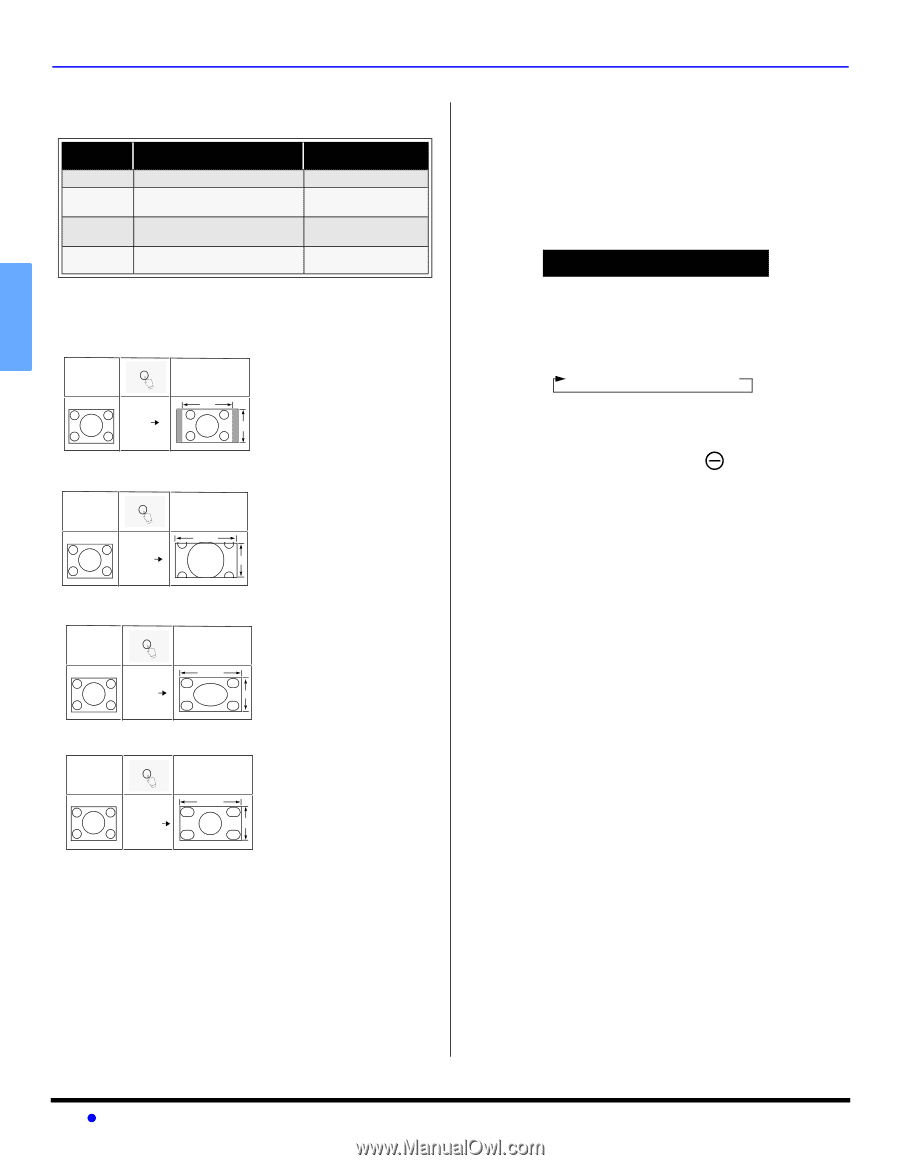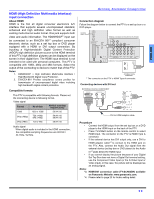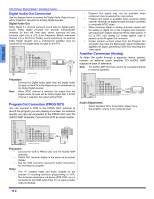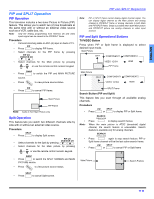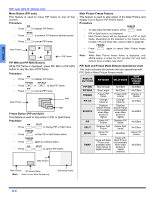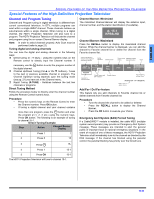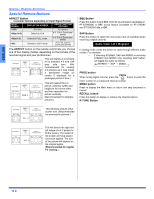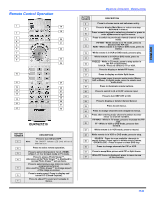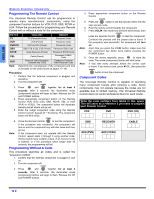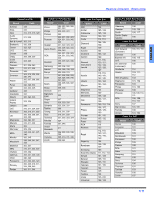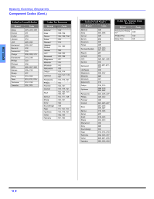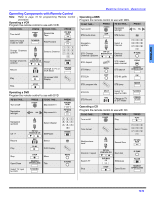Panasonic PT47XD64 PT47XD64 User Guide - Page 16
Special Remote Buttons
 |
View all Panasonic PT47XD64 manuals
Add to My Manuals
Save this manual to your list of manuals |
Page 16 highlights
ENGLISH SPECIAL REMOTE BUTTONS Special Remote Buttons ASPECT Button Customer Options depending on Input Signal Format INPUT SIGNAL DISPLAY ON SCREEN ASPECT BUTTON OPTIONS 1080i 16:9 only No options 480p (16:9) Default to 16:9 4:3, Full or Zoom (see below) 480p (4:3) Default to FULL mode. 4:3, Full or Zoom (see below) 480i Default to JUST mode 4:3, Full, Just or Zoom (see below) The ASPECT button on the remote control lets you choose one of four display modes, depending on the formats of the received signal and your preferences. Input Signal ASPECT 480i or 480p 4:3 Image on 16:9 Screen Size 4 3 This will display a 4:3 picture at its standard 4:3 size with gray side bars. (Not recommended for viewing 4:3 pictures as it may create a permanent image on screen if displayed for a prolonged period of time.) Input Signal ASPECT 480i or 480p ZOOM Image on 16:9 Screen Size 16 9 This will expand the 4:3 picture uniformly (width and height) to full screen width and then reposition the picture vertically. (Recommended for letterbox pictures.) BBE Button Press this button to turn BBE VIVA 3D sound feature (available on PT-53TWD64) or BBE sound feature (available on PT-47XD64 and PT-53XD64) On or Off. SAP Button Press this button to select the next audio track (if available) when receiving a digital channel. Audio Track 1 of 1 (English) In analog mode, press this button to cycle through different audio modes. For example: • If receiving STEREO, SAP and MONO or receiving STEREO and MONO only, pressing SAP button, will toggle the audio as follows: STEREO SAP MONO PROG button PROG When tuning digital channel, press the button to enter the minor number in a compound channel number. MENU button Press to display the Main menu or return one step backward in menus. RECALL button Press this button to display or remove the channel banner. R-TUNE Button Input Signal ASPECT 480i or 480p FULL Image on 16:9 Screen Size 16 This will show picture at full screen size. (Recommended for anamorphic pictures.) 9 Input Signal 480i ASPECT JUST Image on 16:9 Screen Size 16 9 This will stretch the right and left edges of a 4:3 picture to fill the screen, The center of the screen will have aspect correction applied. The size of the picture will depend on the original signal. (Recommended for regular TV viewing.) 14 z