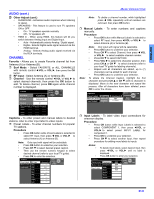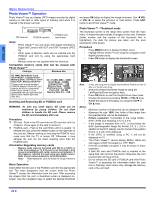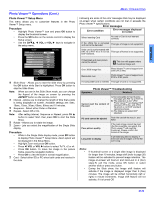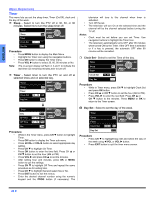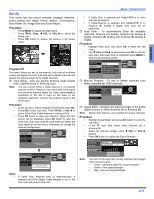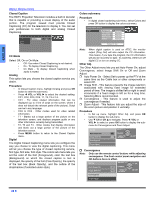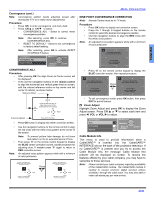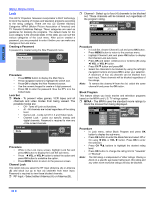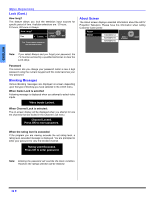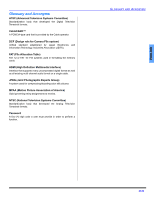Panasonic PT47XD64 PT47XD64 User Guide - Page 30
Closed Caption, CC Mode, Analog, Procedure, Digital, Colors sub-menu, Other Adj., Convergence
 |
View all Panasonic PT47XD64 manuals
Add to My Manuals
Save this manual to your list of manuals |
Page 30 highlights
ENGLISH MENU OPERATIONS Closed Caption The HDTV Projection Television includes a built-in decoder that is capable or providing a visual display of the audio portion. The program viewed must provide Closed Captioning (CC) for the television to display it. You can set your preferences to both digital and analog Closed Captioning. CC CC Mode Setting On Analog Digital CC Mode Select Off, On or On Mute. • Off - Use when Closed Captioning is not desired. • On - To display Closed Captioning. • On Mute - To display Closed Captioning when audio is muted. Analog This option lets you choose the closed caption service you desire. Procedure • In Closed Caption menu, highlight Analog and press OK button to enter the sub-menu. • Press VOL or VOL to select the desired setting: CC1, CC2, CC3, CC4, T1, T2, T3 or T4. • CC1 - For video related information that can be displayed (up to 4 line of script on the screen, where it does not disturb the relevant parts of the picture). Script can be in any language. • CC2 to CC4 - Other modes used for video related information. • T1 - Blanks out a large portion of the picture on the television screen, and displays program guide or any other information currently being transmitted. • T2, T3 and T4 - Other modes that display information and blank out a large portion of the picture of the television screen. • Press MENU button to return to the Closed Caption menu. Digital The Digital Closed Captioning menu lets you configure the way you choose to view the digital captioning. This menu will let you choose the type of closed captioning service, font type, font size, font style. The colors sub-menu lets you set the color of the font (Foreground), color the text box (Background) on which the closed caption is text is displayed, the opacity of the font (Fore Opacity), the opacity of the text box (Back Opacity), and the outline of the dropshadow (if selected under style). Colors sub-menu Procedure • In digital closed captioning sub-menu, select Colors and press OK button to display the colors sub-menu. Closed Caption (Colors) Colors Foreground Fore Opacity Background Back Opacity Outline Automatic Automatic Automatic Automatic Automatic Sample CC Text Note: When digital caption is used on ATSC, the monitor output (Prog Out) will also output the CC information. This means, if you tape the program, the CC information will also be recorded on tape. To avoid this, either turn off digital CC or turn on analog CC. Other Adj. The Other Adjust menu lets you set Auto Power On, adjust Convergence, select Image Shift On or Off and Zoom Adjust. ˆ Auto Power On - Select Set to power up the PTV at the same time as the Cable box or other components or select Off. ˆ Image Shift - This feature prevents the image retention associated with viewing fixed image for extended period of time. The image is shifted left or right in small increments if a fixed image is left on for a long time. Selecting On is recommended. ˆ Convergence - This feature is used to adjust the convergence if needed. ˆ Zoom Adjust - This feature lets you adjust the size of the zoom picture and position it vertically. Procedure • In Set up menu, highlight Other Adj. and press OK button to display the sub-menu. • Use CH or CH to navigate. Press VOL or VOL to select or press OK button to display the submenu for Convergence and Zoom Adjust. Set Up Auto Power On Image Shift On Convergence SELECT Off CHANGE On MENU to return EXIT Zoom Adjust ˆ Convergence Note: Only use the remote control buttons while adjusting convergence. The front control panel navigation and OK buttons have no effect. Set Up SELECT OK Auto Power On Image Shift On Off CHANGE On MENU to return EXIT Convergence Zoom Adjust 28 z