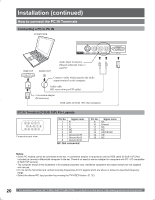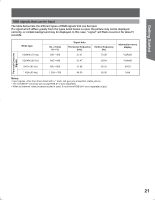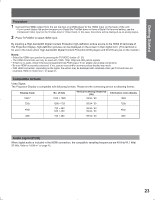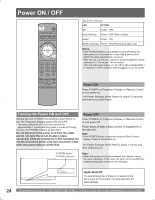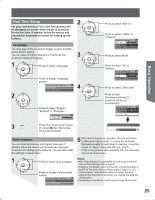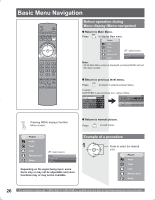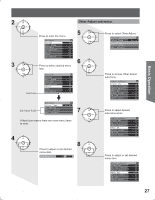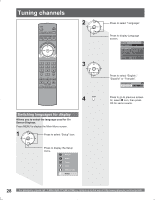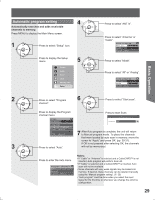Panasonic PT56DLX75 PT56DLX75 User Guide - Page 25
Basic Operation, First Time Setup
 |
View all Panasonic PT56DLX75 manuals
Add to My Manuals
Save this manual to your list of manuals |
Page 25 highlights
Basic Operation First Time Setup For your convenience, First Time Set up menu will be displayed on screen when the set is turned on for the first time. If needed, follow the menus and procedures displayed on-screen for setting up the features. 2 CH VOL OK VOL CH Language The language of the on-screen display is set to English as the factory setting. You can select English, Spanish or French as the on-screen displays language. 1 CH VOL OK VOL CH Press to select "Language". 2 CH VOL OK VOL CH Press to display Language screen. First time setup Language Auto program Press to select "English," "Español" or "Français". Language Language ◄English► 3 CH VOL OK VOL CH 4 CH VOL OK VOL CH Press to select "ANT In". Press to select "Cable" or "Antenna". Auto program ANT In ◄ Cable ► Mode All Start scan Press to select Mode. Press to select "All" or "Analog". Auto program ANT In Cable Mode ◄ All ► Start scan Press to select "Start scan". Press to start. Channels available for reception will be set automatically. Auto program ANT In Cable Mode All Start scan 3 RETURN Press to go to previous screen. Or, select icon, then press OK for same results. Now scanning analog channel ... Progress Auto program You can scan All (Analog and Digital) channels. If needed, follow the menus and procedures displayed on-screen for setting up the features. You can also make the settings in Setup menu. 5 After Auto Program is complete, the unit will return to Manual Program mode. To place the channels that were located by auto scan in memory, move the cursor to "Apply" and press OK. (pp. 30-31). If OK is not pressed after selecting OK, the channels will not be memorized. 1 CH VOL OK VOL CH Press to select "Auto program". Press to display Auto program screen. First time setup Language Auto program Notes: • After "Auto program" is completed the unit tunes to the first channel found during "Auto program". • If setup is incomplete, check connection of Antenna/Cable to the RF IN Terminal, then try "Auto program" again. (p. 29). • "Auto program" must be done when you select the input signal for the first time or whenever you change the antenna configuration. • Depending on conditions, "Auto program" may take a while. 25