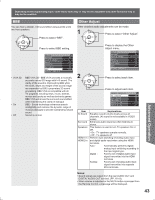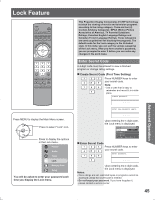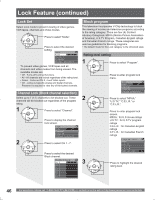Panasonic PT56DLX75 PT56DLX75 User Guide - Page 41
Advanced Operation, Advanced Adjust, Other Adjust - tv manual
 |
View all Panasonic PT56DLX75 manuals
Add to My Manuals
Save this manual to your list of manuals |
Page 41 highlights
Depending on the signal being input, some menu items may or may not be adjustable and some functions may or may not be available. Other Adjust Other detailed picture adjustments can be made. 1 CH VOL OK VOL CH 2 CH VOL OK VOL CH Press to select "Other Adjust". Press to display the Other Adjust menu. Picture Color Temp PC Adjust Other Adjust Adv. Adjust Normal Press to select each item. Press to adjust each item. Other Adjust Video NR 3D Y/C Filter Color Matrix MPEG NR Black Level 3D I/P Color Corr. On On SD On Light On On Item Video NR Explanations Reduces noise, commonly called snow. Leave off when receiving a strong signal. 3D Y/C Filter Color Matrix MPEG NR Black level Minimizes noise and cross-color in the picture. Select SD or HD. • SD : When the input signal is a normal TV system (NTSC). • HD : When the input signal is a High-Definition system (ATSC). Displays 480p input signals in natural color from digital equipment adapters connected to COMPONENT VIDEO INPUT (Y, PB, PR) terminals, HDMI INPUT terminals and DTV INPUT terminals. Select HD or SD to adjust color parameters automatically for HD (high definition) or SD (standard definition). Notes: • This feature is available only with 480p signal and not available with regular TV (NTSC) program. • When viewing a nonstandard DTV signal format, you can change color parameters manually for the best picture quality. Unique noise to DVD, STB, etc. will be reduced. Select Light or Dark [Dark : Analog channel/ VIDEO/480i, Light : 480P/720P/1080i] Invalid for Digital channel,PC and Photo Viewer. Item 3D I/P Explanations Film media (taken at 24 frames per second) is faithfully reproduced on the unit. On: Recordings created at 24 frames per second are shown in higher quality. Off: Set to Off if picture appears unnatural. Color Corr. With HDMI connection, depending on the signal, the picture may be displayed with unnatural colors (as if red and blue are reversed). Correct by setting the Color Corr. to "On." Advanced Adjust Highly-detailed adjustments can be made. 1 CH VOL OK VOL CH 2 CH VOL OK VOL CH Item Normal Gamma Adj. Blk Extension R Level G Level B Level Press to select "Adv. Adjust." Press to display the Advanced Adjust menu. Picture Color Temp PC Adjust Other Adjust Adv. Adjust Normal Press to select each item. Press to adjust each item. Adv. Adjust Normal Gamma Adj. Blk. Extension R Level G Level B Level No Full +10 +10 +10 +10 Explanations Resets all picture adjustments to factory default settings. The median brightness level of the picture can be set. You can adjust the gray level of black for areas of the screen that are darker than the median level. Adjusts the red component. (PC input only.) Adjusts the green component. (PC input only.) Adjusts the blue component. (PC input only.) Advanced Operation 41