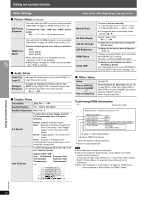Panasonic PT750 SCPT750 User Guide - Page 24
Video, Audio, Display
 |
UPC - 037988255535
View all Panasonic PT750 manuals
Add to My Manuals
Save this manual to your list of manuals |
Page 24 highlights
Changing the player settings QUICK SETUP enables successive settings of the items in the shaded area. ∫ "Video" menu TV Aspect Choose the setting to suit your television and preference. ≥ 4:3 Pan&Scan: Regular aspect television (4:3) The sides of the widescreen picture are cut off so it fills the screen (unless prohibited by the disc). ≥ 4:3 Letterbox: Regular aspect television (4:3) Widescreen picture is shown in the letterbox style. TV Type Select to suit the type of television. Time Delay When connected with a Plasma display, adjust if you notice the audio is out of sync with the video. Still Mode Specify the type of picture shown when paused. Black Level Control Change the black level of the picture if you connected a television through the COMPONENT VIDEO OUT terminals. ≥ 16:9: Widescreen television (16:9) ≥ Standard (Direct View TV) ≥ Projection TV ≥ CRT Projector ≥ Plasma TV ≥ 0ms ≥ 20ms ≥ 40ms ≥ 60ms ≥ LCD TV/Projector ≥ 80ms ≥ 100ms ≥ Automatic ≥ Field§4: The picture is not blurred, but picture quality is lower. ≥ Frame§4: Overall quality is high, but the picture may appear blurred. ≥ Lighter: When connected through VIDEO OUT. ≥ Darker: When connected through COMPONENT VIDEO OUT (Y/PB/PR). §4 Refer to "Frame still and field still" (➜ page 32, Glossary). ∫ "Audio" menu Dolby Digital§5 DTS Digital Surround§5 Dynamic Range Compression Speaker Settings (➜ page 25) Set the delay time for your center and surround speakers. ≥ Bitstream ≥ PCM ≥ Bitstream ≥ PCM Select to suit the type of equipment you connected to the HDMI AV OUT terminal. Select "Bitstream" when the equipment can decode the bitstream (digital form of 5.1-channel data). Otherwise, select "PCM" (audio output is 2-channel). (If the bitstream is output to the equipment without a decoder, high levels of noise can be output and may damage your speakers and hearing.) ≥ Off ≥ On: Adjusts for clarity even when the volume is low. Convenient for late night viewing. (Only works with Dolby Digital) ≥ Center: 0.0/1.0/2.0/3.0/4.0/5.0 ms ≥ Surround (L/R): 0.0/5.0/10.0/15.0 ms §5 When audio is output from HDMI AV OUT terminal, and the connected equipment does not support the item selected, the actual output will depend on the performance of this connected equipment. ∫ "HDMI" menu RGB Range Set "HDMI Color Space" to "RGB" (➜ page 22, Picture Menu). Video Mode (This setting is irrelevant when connected through the VIDEO OUT terminal.) Audio Output EZ Sync ≥ Standard ≥ Enhanced: When the black and white images are not distinct. ≥ On: When connected through the HDMI AV OUT terminal. Video is output from the HDMI terminal. Video is also output from the COMPONENT VIDEO OUT terminal, but only in 480i (interlaced). ≥ Off: When connected through the COMPONENT VIDEO OUT terminal. Video is output from the COMPONENT VIDEO OUT terminal according to the setting of the "Video Output Mode" (➜ page 21, Picture Menu). Video is also output from the HDMI AV OUT terminal, but only in 480p (progressive). ≥ On: When audio output is from the HDMI AV OUT terminal. (Depending on the capabilities of the connected equipment, audio output may differ from the audio settings of the main unit.) ≥ Off: When audio output is not from the HDMI AV OUT terminal. (The audio is output using the settings of the main unit.) ≥ On: The EZ Sync "HDAVI Control" function is available (➜ page 26). ≥ Off ∫ "Display" menu Menu Language On-Screen Messages ≥ English ≥ On ≥ Français ≥ Off ≥ Español Changing the player settings RQTX0044 24