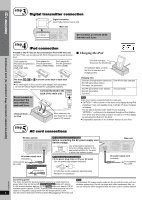Panasonic PT750 SCPT750 User Guide - Page 6
EZ Sync HDAVI Control - home theater system
 |
UPC - 037988255535
View all Panasonic PT750 manuals
Add to My Manuals
Save this manual to your list of manuals |
Page 6 highlights
Simple Setup 2 step Cable connections Turn off all equipment before connection and read the appropriate operating instructions. Do not connect the AC power supply cord until all other connections are complete. 2 13 Cable connections L R I/D SET AC IN AC IN Wireless system OPTION V.1 AV OUT DIGITAL TRANSMITTER AUX COMPONENT VIDEO OUT L PB Y LOOP ANT GND LOOP FM ANT 75 XM AM ANT R PR VIDEO EXT OUT Main unit 1 Audio and video connections Basic setup example To your cable TV service or television antenna RF IN RF OUT Cable TV box or video cassette recorder (not included) Television (not included) RF cable (not included) RF IN AUDIO OUT L R AUDIO IN L R VIDEO OUT VIDEO IN Audio cable (not included) Video cable (included) AUX COMPONENT VIDEO OUT L PB Y R PR VIDEO OUT You can enjoy audio from your television, video cassette recorder or cable TV programs through this home theater system by connecting to the AUX terminals. Select "AUX" as the source (➜ page 31). Main unit Other video connections for improved picture quality Television terminals Cables required (not included) HDMI cable Main unit terminals Features [\\\\\\\\\\\HDMI This connection provides the best picture quality. ≥ Set "Video Mode" to "On" (➜ page 24, "HDMI" menu). ≥ Set "Video Output Mode" (➜ page 21, Picture Menu). AV IN [Note] ≥ Non-HDMI-compliant cables cannot be utilized. ≥ It is recommended that you use AV OUT EZ Sync "HDAVI Control" If your Panasonic television is an HDMI control compatible television, you can operate your television synchronizing with home-theater operations or vice versa (➜ page 26, Using the EZ SyncTM "HDAVI Panasonic's HDMI cable. ControlTM"). Recommended part number: RP-CDHG15 (1.5 m/4.9 ft), RP-CDHG30 (3.0 m/9.8 ft), ≥ Make the audio connection (➜ above) when you use EZ Sync "HDAVI Control" function. RP-CDHG50 (5.0 m/16.4 ft), etc. COMPONENT VIDEO IN Y PB PR All Panasonic televisions that have 480p input connectors are compatible. Consult the manufacturer if you have another brand of television. Video cables [COMPONENT\VIDEO] COMPONENT VIDEO OUT PB Y PR VIDEO OUT ≥ Connect to terminals of the same color. This connection provides a much purer picture than the VIDEO OUT terminal. ≥ After making this connection, select "Darker" from the "Black Level Control" in the "Video" menu (➜ page 24). To enjoy progressive video ≥ Connect to a progressive output compatible television. 1 Set "Video Mode" to "Off" (➜ page 24, "HDMI" menu). 2 Set "Video Output Mode" to "480p", and then follow the instructions on the menu screen (➜ page 21, Picture Menu). RQTX0044 [Note] ≥Do not make the video connections through the video cassette recorder. Due to copy guard protection, the picture may not be displayed properly. 6 ≥ Only one video connection is required.