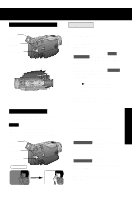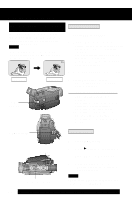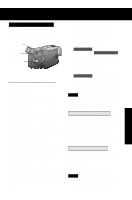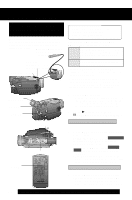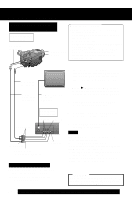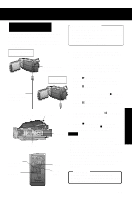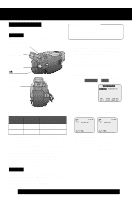Panasonic PV-DV202 Digital Video Camcorder - Page 46
Copying your Tapes to, S-VHS or VHS Cassette, Monitor with your TV
 |
UPC - 037988976911
View all Panasonic PV-DV202 manuals
Add to My Manuals
Save this manual to your list of manuals |
Page 46 highlights
Editing Features Copying your Tapes to S-VHS or VHS Cassette Source (Playing) Palmcorder DC Cable (Supplied) S-VIDEO OUT A/V OUT Before you begin • Connect both Palmcorder and VCR to their power sources. • Connect the Palmcorder to a VCR as illustrated left. • Turn ON both units. • Set the recording VCR's Input Signal Selector to LINE. • Set the Palmcorder POWER to VCR. • Before using S-VIDEO Connector, insert the DC Cable into the DC IN Terminal. (p. 15) A/V Cable (Supplied) TV (To View) S-Video Cable (not supplied) VHF Connecting Cable (not supplied) To Audio In Recording: VCR (Rear) Audio In Video In To Video In To S-Video In (If there is S-Video In) S-Video In Monitor with your TV • Turn the TV ON and select its VCR channel (either CH3 or CH4). • Set the VCR/TV Selector on the recording VCR to VCR. 1 Insert a pre-recorded tape into the source (playing) Palmcorder and a blank tape, with record tab in place, into the target VCR (Recorder). 2Press (PLAY) on the Palmcorder. When the tape reaches the point you want to start dubbing, press PAUSE. 3 Place the VCR into REC/PAUSE mode. (See VCR manual.) 4 Simultaneously, press PAUSE on both units to begin copying. 5 Press STOP on both units when copying is completed. Note • For technical reasons, dubbing a tape may reduce its quality. • Press DISPLAY ON TV on the Palmcorder Remote Control to eliminate EVF/LCD Monitor indications. • If the Time Code is displayed in the EVF or LCD monitor, it cannot be reset. • Only the DATE/TIME, when displayed, will be recorded on the tape. CAUTION: Unauthorized exchanging and/or copying of copyrighted recordings may be copyright infringement. 46 Forassistance, pleasecall: 1-800-211-PANA(7262)orsende-mailto:[email protected]