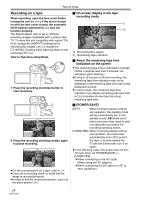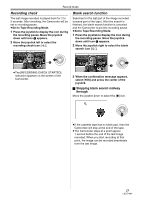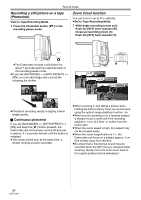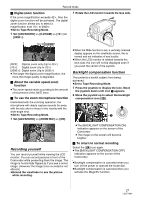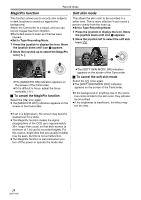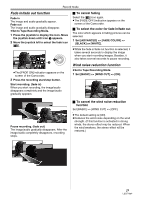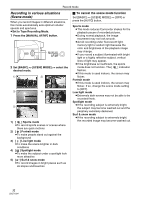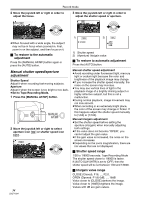Panasonic PV-GS90 Digital Video Camcorder - Page 29
Fade in/fade out function, Wind noise reduction function, To cancel fading
 |
UPC - 037988255849
View all Panasonic PV-GS90 manuals
Add to My Manuals
Save this manual to your list of manuals |
Page 29 highlights
Record mode Fade in/fade out function Fade in The image and audio gradually appear. Fade out The image and audio gradually disappear. ≥Set to Tape Recording Mode. 1 Press the joystick to display the icon. Move the joystick down until icon 1 appears. 2 Move the joystick left to select the fade icon [ ]. 1 ≥The [FADE ON] indication appears on the screen of the Camcorder. 3 Press the recording start/stop button. Start recording. (fade in) When you start recording, the image/audio disappears completely and the image/audio gradually appears. ª To cancel fading Select the [ ] icon again. ≥The [FADE OFF] indication appears on the screen of the Camcorder. ª To select the color for fade in/fade out The color which appears in fading pictures can be selected. 1 Set [ADVANCED] >> [FADE COLOR] >> [BLACK] or [WHITE]. ≥While the fade in/fade out function is selected, it takes several seconds to display the image when you start recording images. Besides, it also takes several seconds to pause recording. Wind noise reduction function ≥Set to Tape Recording Mode. 1 Set [BASIC] >> [WIND CUT] >> [ON]. Pause recording. (fade out) The image/audio gradually disappears. After the image/audio completely disappears, recording stops. ª To cancel the wind noise reduction function Set [BASIC] >> [WIND CUT] >> [OFF]. ≥The default setting is [ON]. ≥Reduces the wind noise depending on the wind strength. (If this function is activated in strong winds, the stereo effect may be reduced. When the wind weakens, the stereo effect will be restored.) 29 LSQT1284