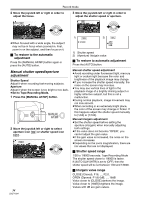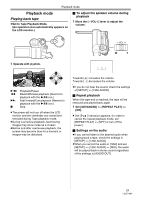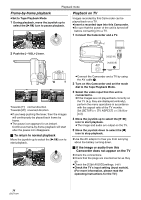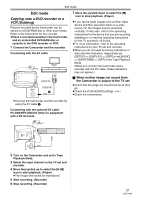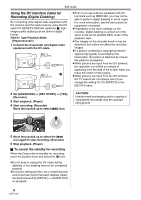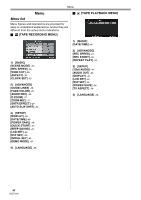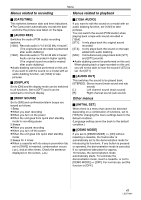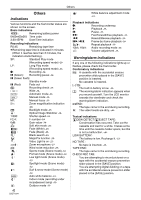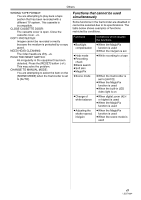Panasonic PV-GS90 Digital Video Camcorder - Page 39
PC Connection with the DV Interface Cable, Using on Macintosh, Notes - software
 |
UPC - 037988255849
View all Panasonic PV-GS90 manuals
Add to My Manuals
Save this manual to your list of manuals |
Page 39 highlights
Edit mode PC Connection with the DV Interface Cable A video clip can be transferred directly to your PC via a DV Interface Cable (optional) A using products and software from a number of video editing software companies. Using products from video editing software companies allows you to capture and edit video clips using the DV Interface. Panasonic DVC are OHCI compliant and should have no problem working with any OHCI compliant FireWire Video - Editing software package. A ≥PC must be equipped with a DV Terminal. ≥During Camcorder playback, do not disconnect the DV Interface Cable or turn the Camcorder off as this may cause a PC hang-up error. ≥IEEE1394 Interface must conform to OHCI (Open Host Controller Interface Specification). Using on Macintosh ª Operating environment on iMovie HD OS: Mac OS X v 10.4 CPU: PowerPC G5, Intel Core Duo, Intel Core Solo Interface: DV (FireWire) terminal (IEEE1394.a) ≥iMovie HD, included with any new Macintosh or sold with iLife. 1 Set the Camcorder to Tape Playback Mode. 2 Connect the Camcorder to your Macintosh with the DV Interface Cable (optional). ≥For more information, please contact Apple Inc. at http://www.apple.com. Notes ≥Microsoft®, Windows®, Windows Vista® and DirectX® are either registered trademarks or trademarks of the Microsoft Corporation in the United States and/or other countries. ≥Intel®, Core™ and Pentium® are either registered trademarks or trademarks of Intel Corporation in the United States and/or other countries. ≥Apple, Mac OS, iMovie HD, FireWire are either registered trademarks or trademarks of Apple Inc. in the United States and/or other countries. ≥All other names, company names, product names, etc. in these instructions are the trademarks or registered trademarks of their respective corporations. ≥Microsoft product screen shot(s) reprinted with permission from Microsoft Corporation. ≥The names of the products you are using may differ from the names given in the text. Depending on the operating environment and other factors, the contents of the screens used in these instructions may not necessarily match what you will see on your screen. ≥Although the screens in these Operating Instructions are shown in English for the sake of example, other languages are supported as well. ≥These instructions do not cover the basic operations of the PC or define any terms. For this information, refer to the Operating Instructions which accompany your PC. ≥We recommend using the AC adaptor as the power source for the Camcorder when connecting to the PC. Data may be lost if the battery power is lost while transferring data. 39 LSQT1284