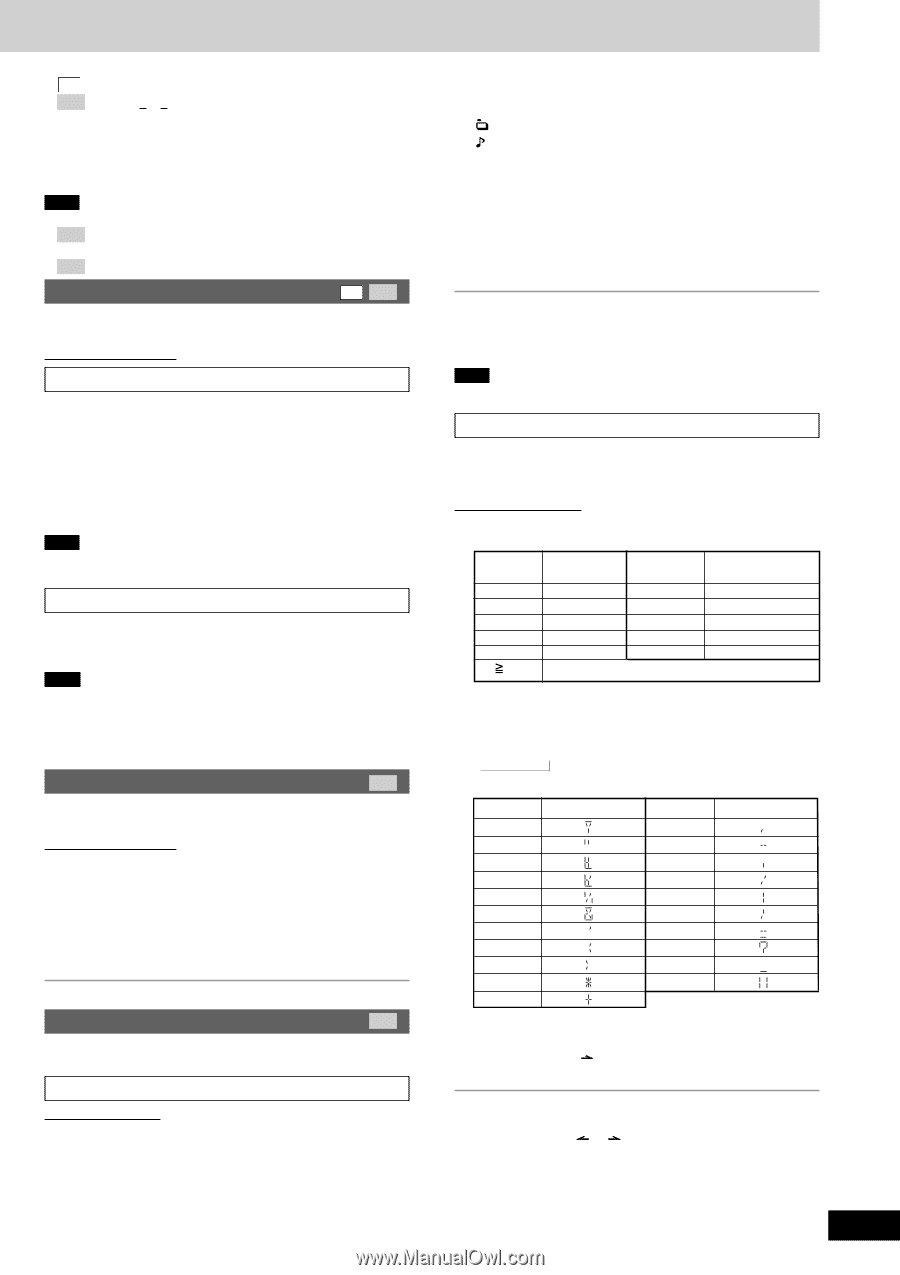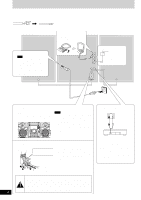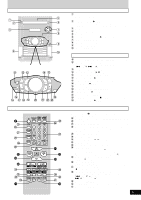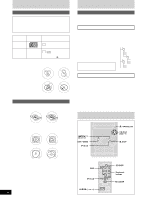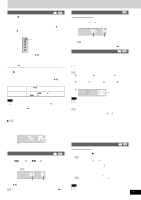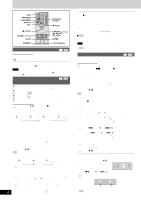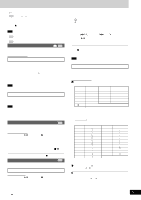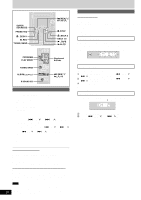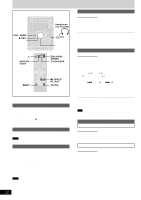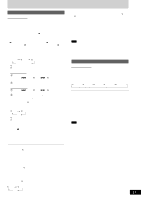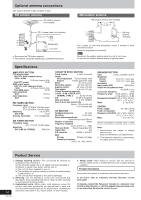Panasonic SAAK220 SAAK220 User Guide - Page 9
Marking A Track, Intro Function (album Scan), Title Search Function, Press [title Search] Once.
 |
View all Panasonic SAAK220 manuals
Add to My Manuals
Save this manual to your list of manuals |
Page 9 highlights
• To add to the program CD Do steps 2 and 3. MP3 Do steps 2 ~ 4. • To clear the last track Press [DEL]. • To clear all tracks Press [L, CLEAR]. While "CLEAR ALL" is blinking, press the button again to clear all tracks. Note • You cannot program CD-DA together with MP3 tracks. • MP3 The program memory is cleared when you change a disc or open the CD tray. • MP3 You cannot program more than one CD for MP3. Marking a track CD MP3 You can mark one track each on the discs loaded so that you can start play from them later. Remote control only To mark a track 1 During play or stop Select your desired track. (For MP3, refer to "Track skip play" on page 7. For CD-DA, press the numbered buttons. To select track 10 or over, press [X10] then the two digits.) 2 Hold down [MARKER] until "STORING" blinks on the display. The selected track is stored in the marker of the current disc. Note If a track is already stored in the marker, it will be replaced next time you store a new track in the same marker. To recall a marked track number in the current disc During play or stop Press [MARKER] to recall a marker. Play starts from the track recalled. Note • "NO MARKER" indicates that the marker in the current disc is empty. • The marker memory is cleared when you open the CD tray. • For CD-DA, you cannot use this function during 1-RANDOM and A-RANDOM play. • You cannot use this function during program mode. INTRO function (Album scan) MP3 You can find an album by listening to the first track of all albums in the current disc for 10 seconds each. Remote control only Preparation: Press [:/J, CD] and then [L, CLEAR]. 1 Press [INTRO]. INTRO function starts. (INTRO function is cancelled after playing the first track in the last album on the current disc.) 2 While your desired album is playing, press [:/J, CD]. Play continues from the first track of the album. To stop during the process, press [INTRO] or [L, CLEAR]. Title search function MP3 You can search for your desired album/track with its keyword (part of the title). Album / track title search Remote control only Preparation: Press [:/J, CD] and then [L, CLEAR]. 1 For album title search Press [TITLE SEARCH] once. For track title search Press [TITLE SEARCH] twice. 2 Enter the characters of the keyword for the title. (A see right: "Entering characters") 3 Press [ENTER] Title search starts. The matched title is displayed. : Blinks to indicate album title search mode. : Blinks to indicate track title search mode. To show the matched title again Press [ENTER]. To show the next/previous search result Press [f, 4/FF] (next) or [g, REW/3] (previous). Press [:/ J, CD] to start play from the album/track found. For album search, play starts from the first track of the album. (Search mode is cancelled.) To cancel partway through Press [L, CLEAR]. When there is no match for the searched keyword, the display shows "NOT FOUND". Note You cannot use title search function in program mode. Entering characters You can enter a keyword of up to 8 characters for album/track title search. You can only enter upper case letters but the unit also searches for lower case. Remote control only 1 Press the numbered button to select the required character. Characters allocated to the numbered buttons: Numbered Characters Numbered Characters buttons buttons 1 1 6 M N O 6 2 A B C 2 7 P Q R S 7 3 D E F 3 8 T U V 8 4 G H I 4 9 W X Y Z 9 5 J K L 5 0 0 10 space You can search for " < " or " > " by entering " ( " or " ) ". The characters change each time a numbered button is pressed. For example, every time you press [2]: A → B → C → 2 → The special characters will be displayed as below: Characters Main unit display Characters Main unit display ! , " - # . $ / % : & ; ' = ( ? ) _ ∗ ` + Some characters may not be displayed correctly due to the recording format/software used. 2 Press [CURSOR ] to enter the character. Repeat steps 1~2 to complete the keyword. L Editing keywords To move the cursor Press [CURSOR ( or )]. Deleting a character 1. Move the cursor over the character to be deleted. 2. Press [DEL]. Editing a character 1. Move the cursor over the character to be edited. 2. Enter the correct character. 9 RQT7528