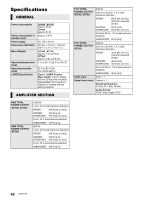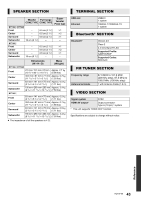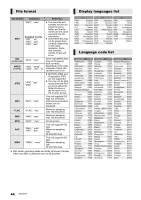Panasonic SC-BTT465 SC-BTT405 Owner's Manual (English) - Page 39
Radio, Network, When using wireless LAN connection, video
 |
View all Panasonic SC-BTT465 manuals
Add to My Manuals
Save this manual to your list of manuals |
Page 39 highlights
Radio Distorted sound or noise is heard. ¾ Adjust the position of the antenna. A beat sound is heard. ¾ Try to keep a certain amount of distance between the antenna and the TV. Stations cannot be selected. ¾ Press and hold [SELECTOR]. After a few seconds the display changes to show the current lowest frequency (87.9 MHz). Continue to hold the button down. The lowest frequency changes (87.5 MHz) and the step is changed. Noise is excessive. ¾ Change the audio to be output as monaural. Press [AUDIO] to select "MnO". MONO The sound becomes monaural. ≥ To cancel, press the button again or change the frequency. In normal circumstances, select "AUtO StErEO". AUTO STEREO Network I can't connect to the network. ¾ Confirm the network connection and settings. (> 12, 13, 29) ¾ There may be interference that prevents the unit from detecting your home network. Place the unit and the wireless router closer to each other. This unit may be able to detect your network name (> 14, "SSID"). ¾ Check the owner's manual for each device and connect accordingly. When using wireless LAN connection, video frames are dropped during playback. ¾ Higher transfer rate router such as 802.11n (2.4 GHz) wireless router may solve the problem. If you use 802.11n (2.4 GHz) wireless router, it is necessary to set the encryption type to "AES". Simultaneous use with a microwave, cordless telephone etc. at 2.4 GHz may result in connection interruptions or other problems. ¾ On the "Wireless Settings" screen (> 29), the continuous lighting of at least 4 "Reception" indicators is the target for a stable connection. If 3 or fewer indicators are lit or the connection is being interrupted, change the position or angle of your wireless router and see if the connection state improves. If there is no improvement, connect to a wired network and perform the "Easy Network Setting" (> 13) again. Reference 39 VQT5F60