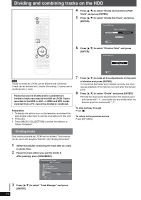Panasonic SC-PTX7 Dvd Home Theater Sound System - Page 76
Using the EZ Sync, HDAVI Control
 |
UPC - 037988254873
View all Panasonic SC-PTX7 manuals
Add to My Manuals
Save this manual to your list of manuals |
Page 76 highlights
Using the EZ SyncTM "HDAVI ControlTM" HDD BAND SELECT CANCEL VOLUME STOP PAUSE PLAY MENU PLAYLIST FUNCTIONS ONE TOUCH PLAY TOޓPDIRMEECTNNUAVIGATOR STARTޓޓޓ ENERGETIC MELLOW RELAXING EMOTIONAL HDDREC CH SELECT FAVORITE 2ND REG SELECT EZ Sync "HDAVI Control" EZ Sync "HDAVI Control" is a convenient function that offers linked operation of this unit, and a Panasonic TV (VIERA) under "HDAVI Control". You can use this function by connecting the equipment with the HDMI cable. See the operating instructions for connected equipment for operational details. ≥EZ Sync "HDAVI Control", based on the control functions provided by HDMI which is an industry standard known as HDMI CEC (Consumer Electronics Control), is a unique function that we have developed and added. As such, its operation with other manufacturers' equipment that supports HDMI CEC cannot be guaranteed. ≥This unit supports "HDAVI Control 2" function. The TV with "HDAVI Control 2" function enables the following operation: EZ Sync Control only with TV's remote control (for "HDAVI Control 2") (➜ page 77). "HDAVI Control 2" is the newest standard (current as of February, 2007) for Panasonic's HDAVI Control compatible equipment. This standard is compatible with Panasonic's conventional HDAVI equipment. EZ Sync "HDAVI Control" compatible television HDMI IN Audio cable (not included) AUDIO OUT AUDIO OUT L R TV IN L R TV IN OPTICAL OUT§ Optical digital audio cable (not included) OPTICAL IN (TV)§ Preparation 1 Confirm that the HDMI connection (➜ page 17) has been made. 2 Set "EZ Sync" to "On" (➜ page 93, "HDMI" menu). 3 To complete and activate the connection correctly, turn on all EZ Sync "HDAVI Control" compatible equipment and set the television to the corresponding HDMI input mode for this unit. Whenever the connection or settings are changed, reconfirm the points above. ≥It is recommended that you use Panasonic's HDMI cable. Recommended part number: RP-CDHG15 (1.5 m/4.9 ft.), RP-CDHG30 (3.0 m/9.8 ft.), RP-CDHG50 (5.0 m/16.4 ft.), etc. ≥Non-HDMI-compliant cables cannot be utilized. Functions made possible with EZ Sync "HDAVI Control" are... ∫ One-touch theater playback You can turn on this unit and television, and start playing the disc with a single press of a button. ≥This operation is for "DVD/CD" only. Press [ONE TOUCH PLAY]. ≥This function also works if you press [1] (PLAY) on this unit's remote control when this unit is in standby mode. [Note] Playback may not be immediately displayed on the television. If you miss the beginning portion of playback, press [:] or [6] to go back to where playback started. ∫ Power on link The television automatically turns on and the corresponding display appears when the following operations are performed with the television in standby mode. Audio output is also automatically switched to this unit's speakers. - When you start playback on this unit. - When using the GUI (display screen) to perform an action. [e.g., Start menu screen (➜ page 30)] ∫ Power off link When the television is turned off, this unit goes into standby mode automatically. ≥This function works only when "Music Collection", "DVD/CD" or "TV Audio" is selected as the source on this unit. ≥When the television is turned on, this unit does not turn on automatically. [Note] Only this unit turns off when you press [Í] for shutting it down. Other connected equipment compatible with EZ Sync "HDAVI Control" stays on. Main unit HDMI AV OUT RQT8926 HDMI cable (not included) § Connect this when you want to output TV audio from this unit's speakers as digital audio. 76