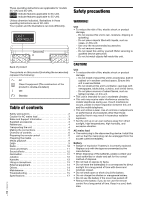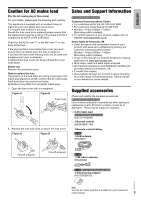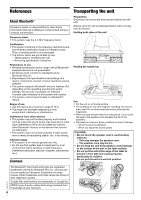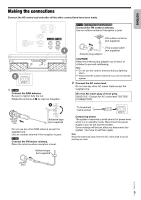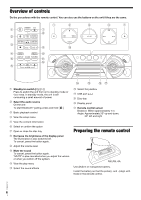Panasonic SC-UA3 Owners Manual - Page 7
Preparing the media
 |
View all Panasonic SC-UA3 manuals
Add to My Manuals
Save this manual to your list of manuals |
Page 7 highlights
ENGLISH Preparing the media Disc 1 Press [CD x] (unit: [x]) to open the disc tray. Put in a disc with the label facing up. Press again to close the disc tray. 2 Press [USB/CD] repeatedly to select "CD". USB Preparation Before you connect a USB device to the system, make sure you do a backup of the data. 1 Decrease the volume and connect the USB device to the USB port. 2 Press [USB/CD] repeatedly to select "USB". Note: • Do not use a USB extension cable. The system cannot recognise USB device connected through a cable. • Always disconnect the USB device before moving or tilting the unit, e.g. when connecting external devices or microphones. • Some devices cannot be charged as the maximum USB charging current is 500 mA only. Bluetooth® You can connect and play an audio device wirelessly through Bluetooth®. Preparation • Switch on the Bluetooth® feature of the device and put the device near the system. • Read the operating instructions of the device for details. █ Pairing a device Preparation If this system is connected to a Bluetooth® device, disconnect it (Z right). 1 Press [ ]. If "PAIRING" is shown, continue with step 3. 2 Press [PLAY MENU] to select "PAIRING" and then press [OK]. 3 Select "SC-UA4" or "SC-UA3" from the Bluetooth® menu of the device. If prompted for a passkey, input "0000" or "1234". The device connects with this system automatically after pairing is complete. The name of the connected device is shown for a few seconds. Using the unit 1 Press and hold [ ] until "PAIRING" is shown. 2 Select "SC-UA4" or "SC-UA3" from the Bluetooth® menu of the device. Note: You can pair up to 8 devices with this system. If a 9th device is paired, the device that has not been used for the longest time will be replaced. █ Connecting a device Preparation If this system is connected to a Bluetooth® device, disconnect it (Z below). 1 Press [ ]. "BLUETOOTH READY" is shown. 2 Select "SC-UA4" or "SC-UA3" from the Bluetooth® menu of the device. The name of the connected device is shown for a few seconds. 3 Start playback on the device. Note: • A device must be paired to connect. • This system can only connect to one device at a time. • When "BLUETOOTH" is selected as the source, this system will automatically try to connect to the last connected device. ("LINKING" is shown during this process.) █ Disconnecting a device While a Bluetooth® device is connected 1 Press [PLAY MENU] repeatedly to select "DISCONNECT?". 2 Press [R, T] to select "OK? YES" and then press [OK]. "BLUETOOTH READY" is shown. To cancel, select "OK? NO". Using the unit Press and hold [ ] until "PAIRING" is shown. Note: A device is disconnected when you: • Select a different source. • Move the device out of the maximum range. • Disable the Bluetooth® transmission of the device. • Switch off the system or the device. TQBJ2015 7 7