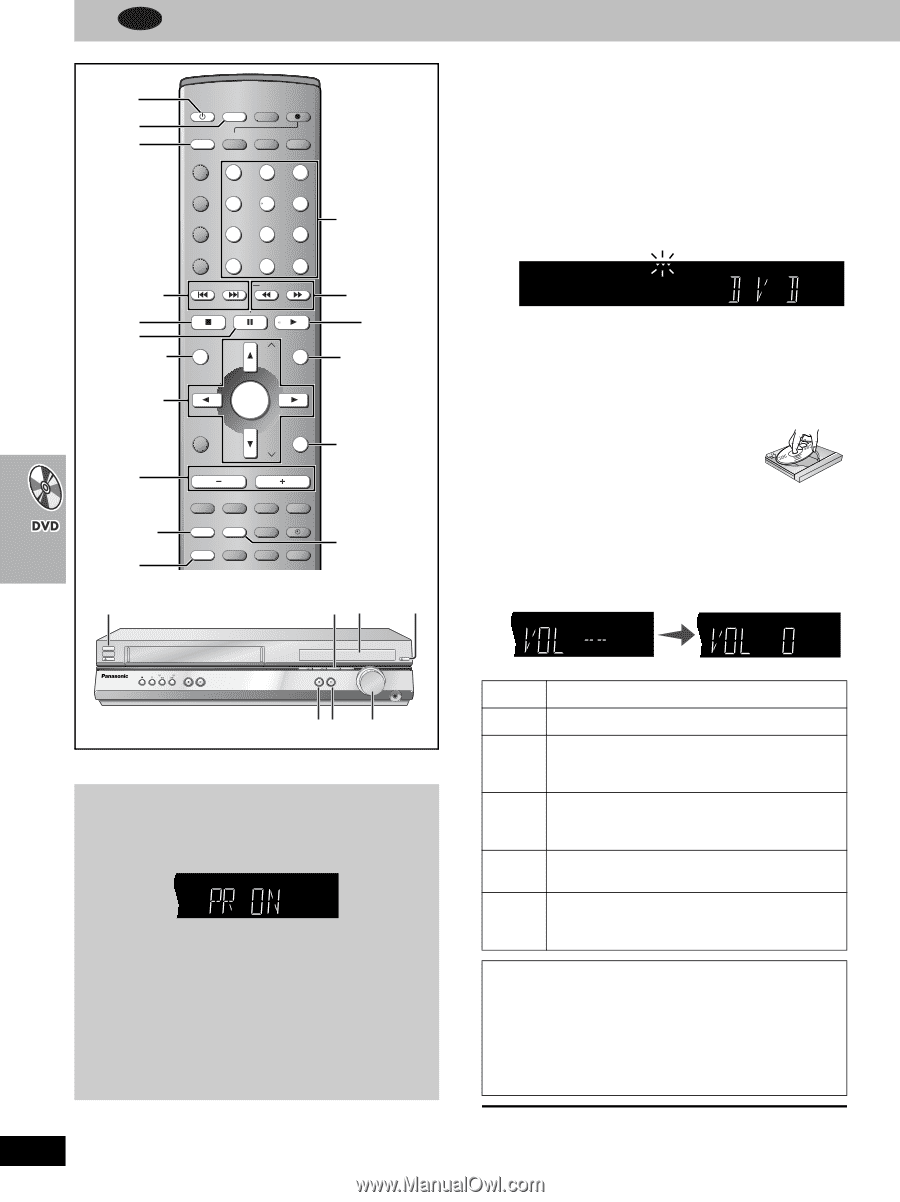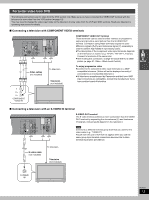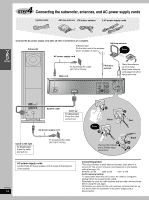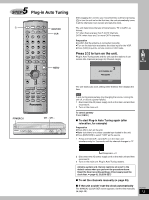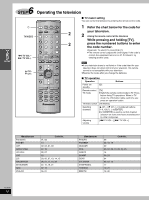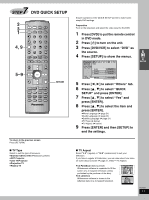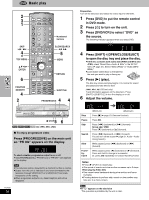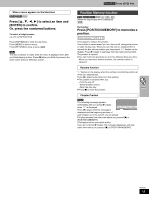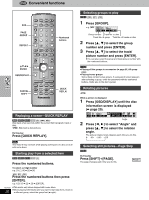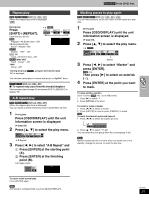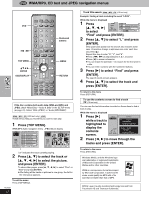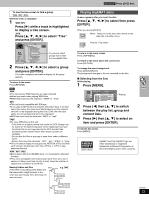Panasonic SCHT800V SAHT790V User Guide - Page 18
Dvd, Basic Play
 |
View all Panasonic SCHT800V manuals
Add to My Manuals
Save this manual to your list of manuals |
Page 18 highlights
DVD Basic play ; 2 3 1 SKIP : 9 4 TOP MENU DVD/VCR FM/AM REC DVD VCR TV TUNER RESET TV/VIDEO PAGE GROUP PICTURE MODE/ SETUP REPEAT PLAY MODE 1 4 7 100 SKIP 2 3 5 6 8 9 S10/ENTER 0 SLOW/SEARCH TV VOLj TV VOLi JET REW OPEN/CLOSE/EJECT TOP MENU NAVI DIRECT NAVIGATOR CH MENU PLAY LIST Numbered buttons SLOW/SEARCH 6 5 5 MENU 342 1 ENTER 6 POSITION MEMORY 4 ENTER OSD/DISPLAY RETURN CH VOLUME D.RE-MASTER C.S.M C.FOCUS S.POSITION SUBWOOFER SFC SUPER SRND MUTING POSITION MEMORY PROG [SHIFT] SUBTITLE CANCEL SLEEP ÎPL ZOOM QUICK REPLAY SPEED AUDIO TEST MIX 2CH CH SELECT RETURN SUBTITLE 2 4 PROGRESSIVE 4 POWERÍ/I VCR EJECT REC TIMER REC /REW FF/ STOP PLAY CH CH PROGRESSIVE SELECTOR STOP PLAY DOWN OPEN/CLOSE DVD VOLUME UP PHONES 5 6 ∫ STOP [RAM] [DVD-A] [DVD-V] [VCD] [CD] [WMA] [MP3] [JPEG] ∫ To enjoy progressive video Press [PROGRESSIVE] on the main unit so "PR ON" appears on the display. To check whether progressive output is on or off Press [PROGRESSIVE]. "PR ON" (on) or "PR OFF" (off) appears on the display. [Note] ≥The television will be disrupted for a moment but this is normal. ≥Output from this unit is interlace if you have connected to the television through VIDEO OUT or S-VIDEO OUT terminals, irrespective of the setting. ≥When progressive output is on, closed captions will not be displayed. RQT6951 18 Preparation Turn on the television and select the video input for the DVD. 1 Press [DVD] to put the remote control in DVD mode. 2 Press [Í] to turn on the unit. 3 Press [DVD/VCR] to select "DVD" as the source. The following indicator appears when you select DVD. 4 Press [SHIFT]r[OPEN/CLOSE/EJECT] to open the disc tray and place the disc. ≥If the disc contains both audio data (WMA and MP3) and JPEG, check "Mixed Disc-Audio & Stills" in the SETUP menu (➡ page 31). Select "Stills (JPEG)" or "Audio (MP3/ WMA)". ≥Load double-sided discs so the label for the side you want to play is facing up. 5 Press [1] (play). The disc tray closes and play begins. It is normal for sound and pictures to take time to start. [WMA] [MP3] [CD] (CD text only) Track information appears on the television. Press [SHIFT]i[SUBTITLE] to turn the display on or off. 6 Adjust the volume. dB dB Stop Pause Skip Search Slow Framebyframe (Minimum) (Maximum) Press [∫] (➡ page 19, Resume function). Press [;]. Press [:] (backward) or [9] (forward). Group skip [JPEG] Press [4] (backward) or [3] (forward). Press [6] (backward) or [5] (forward). You can turn off the sound (➡ page 31, Audio-Audio during Search). While paused, press [6] (backward) or [5] (forward). While paused, press [2] (backward) or [1] (forward). Press and hold to change in succession. Or, press [;] repeatedly for forward frame-by-frame. Notes ≥Press [1] (PLAY) to restart play. ≥The speed of search and slow-motion increases up to 5 steps. When playing Video CDs ≥You cannot move backwards during slow-motion and frame- by-frame. ≥Pressing buttons to perform skip, search or slow-motion may take you to a menu screen. [Note] ≥If "$" appears on the television The operation is prohibited by the unit or disc.