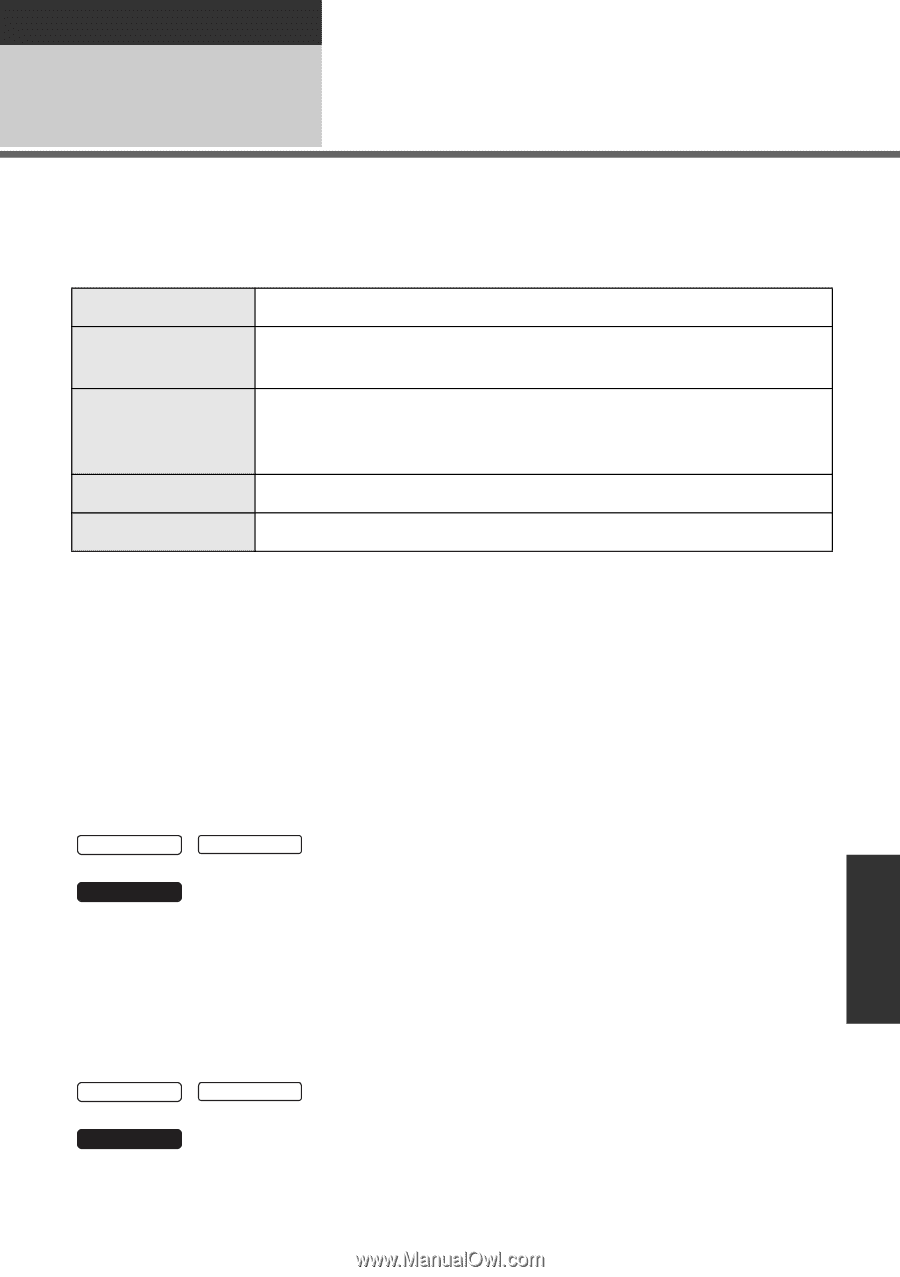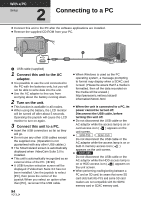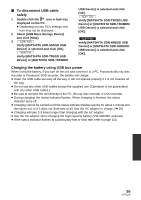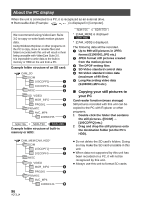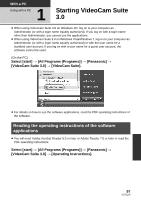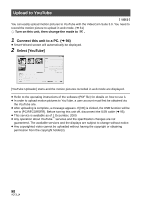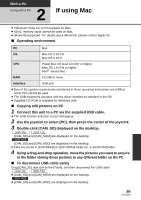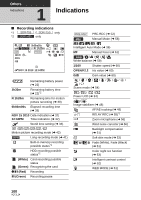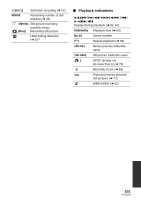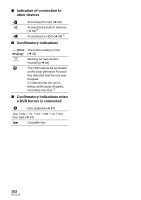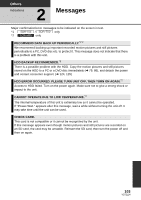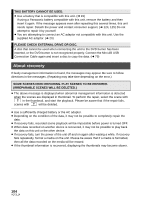Panasonic SDRT55 SDRH85 User Guide - Page 99
If using Mac - sdr t55 drivers
 |
View all Panasonic SDRT55 manuals
Add to My Manuals
Save this manual to your list of manuals |
Page 99 highlights
With a PC Using with a PC 2 If using Mac ≥ VideoCam Suite 3.0 is not available for Mac. ≥ SDXC memory cards cannot be used on Mac. ≥ iMovie'09 supported. For details about iMovie'09, please contact Apple Inc. ∫ Operating environment PC Mac OS Mac OS X 10.5.8 Mac OS X 10.6 CPU Power Mac G5 Dual 2.0 GHz or higher iMac G5 1.9 GHz or higher Intel® -based Mac RAM 512 MB or more Interface USB port ≥ Even if the system requirements mentioned in these operating instructions are fulfilled, some PCs cannot be used. ≥ The USB equipment operates with the driver installed as standard in the OS. ≥ Supplied CD-ROM is available for Windows only. ∫ Copying still pictures on PC 1 Connect this unit to a PC via the supplied USB cable. ≥ The USB function selection screen will appear. 2 Use the joystick to select [PC], then press the center of the joystick. 3 Double-click [CAM_SD] displayed on the desktop. SDR-T55 / SDR-T50 [CAM_SD] and [CAM_MEM] are displayed on the desktop. SDR-H85 [CAM_SD] and [CAM_HDD] are displayed on the desktop. ≥ Files are stored in [100CDPFQ] or [101CDPFS] folder etc. in the [DCIM] folder. 4 Using a drag-and-drop operation, move the pictures you want to acquire or the folder storing those pictures to any different folder on the PC. ∫ To disconnect USB cable safely Drag [CAM_SD] disk icon to the [Trash], and then disconnect the USB cable. SDR-T55 / SDR-T50 ≥ [CAM_SD] and [CAM_MEM] are displayed on the desktop. SDR-H85 ≥ [CAM_SD] and [CAM_HDD] are displayed on the desktop. 99 VQT2L14