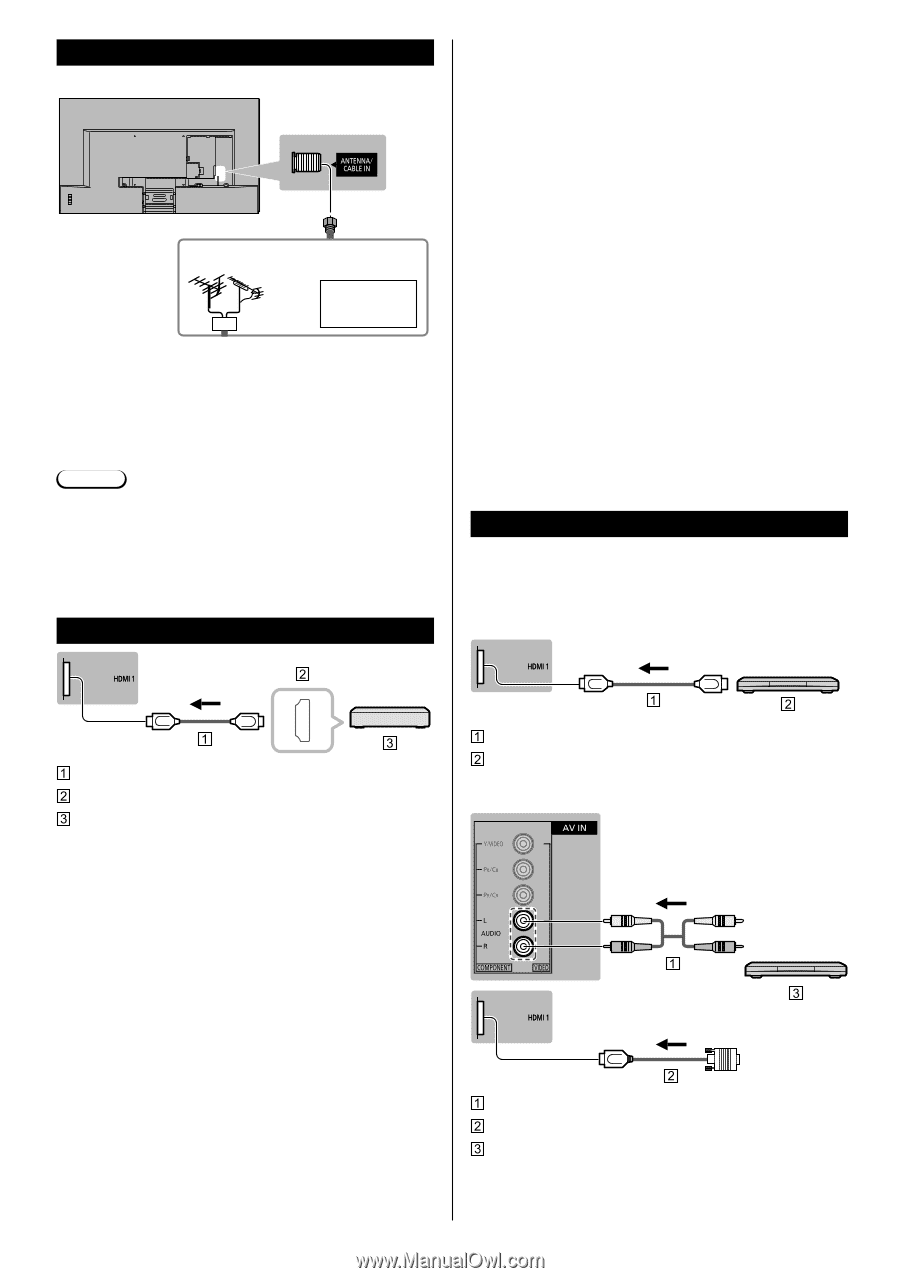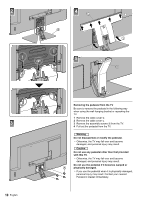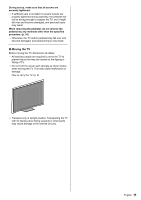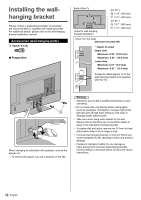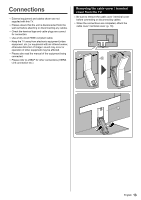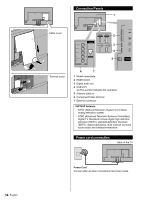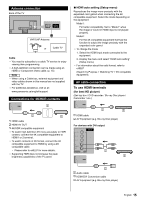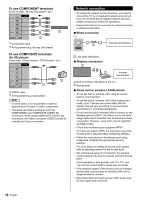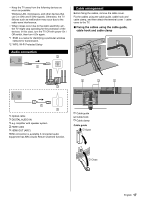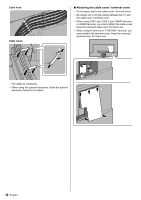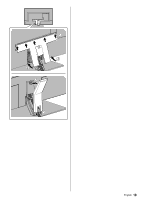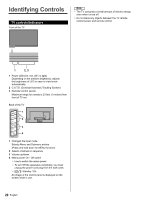Panasonic TC-55FX800 Owners Manual - Page 15
Antenna connection, Connections for 4K/HDR contents, AV cable connection
 |
View all Panasonic TC-55FX800 manuals
Add to My Manuals
Save this manual to your list of manuals |
Page 15 highlights
Antenna connection Back of the TV VHF/UHF Antenna or Cable TV Cable ● You need to subscribe to a cable TV service to enjoy viewing their programming. ● A high-definition connection can be made using an HDMI or Component Video cable. (p. 15) Note ● When using a Cable box, external equipment and video cables shown in this manual are not supplied with the TV. ● For additional assistance, visit us at: www.panasonic.ca/english/support Connections for 4K/HDR contents ■ HDMI auto setting (Setup menu) Reproduces the image more precisely with the expanded color gamut when connecting the 4K compatible equipment. Select the mode depending on the equipment. Mode1: For better compatibility. Set to "Mode1" when the image or sound in HDMI input is not played properly. Mode2: For the 4K compatible equipment that has the function to output the image precisely with the expanded color gamut ● To change the mode 1. Select the HDMI input mode connected to the equipment. 2. Display the menu and select "HDMI auto setting" (Setup menu). ● For information about the valid format, refer to eHELP. (Search by Purpose > Watching TV > 4K compatible equipment). AV cable connection To use HDMI terminals (for best HD picture) (Set-top-box / DVD recorder / Blu-ray Disc player / Camcorder / etc.) HDMI cable HDMI AV OUT 4K/HDR compatible equipment ● To watch high-definition 4K more accurately or HDR content, connect the 4K compatible equipment to HDMI1 or 2 terminal. ● To watch contents of 4K format, connect the 4K compatible equipment to HDMI by using a 4K compatible cable. • Please refer to eHELP for more details. ● Supporting HDR does not increase the peak brightness capabilities of the TV panel. HDMI cable AV Equipment (e.g. Blu-ray Disc player) For devices with DVI output Audio cable HDMI-DVI Conversion cable AV Equipment (e.g. Blu-ray Disc player) English 15