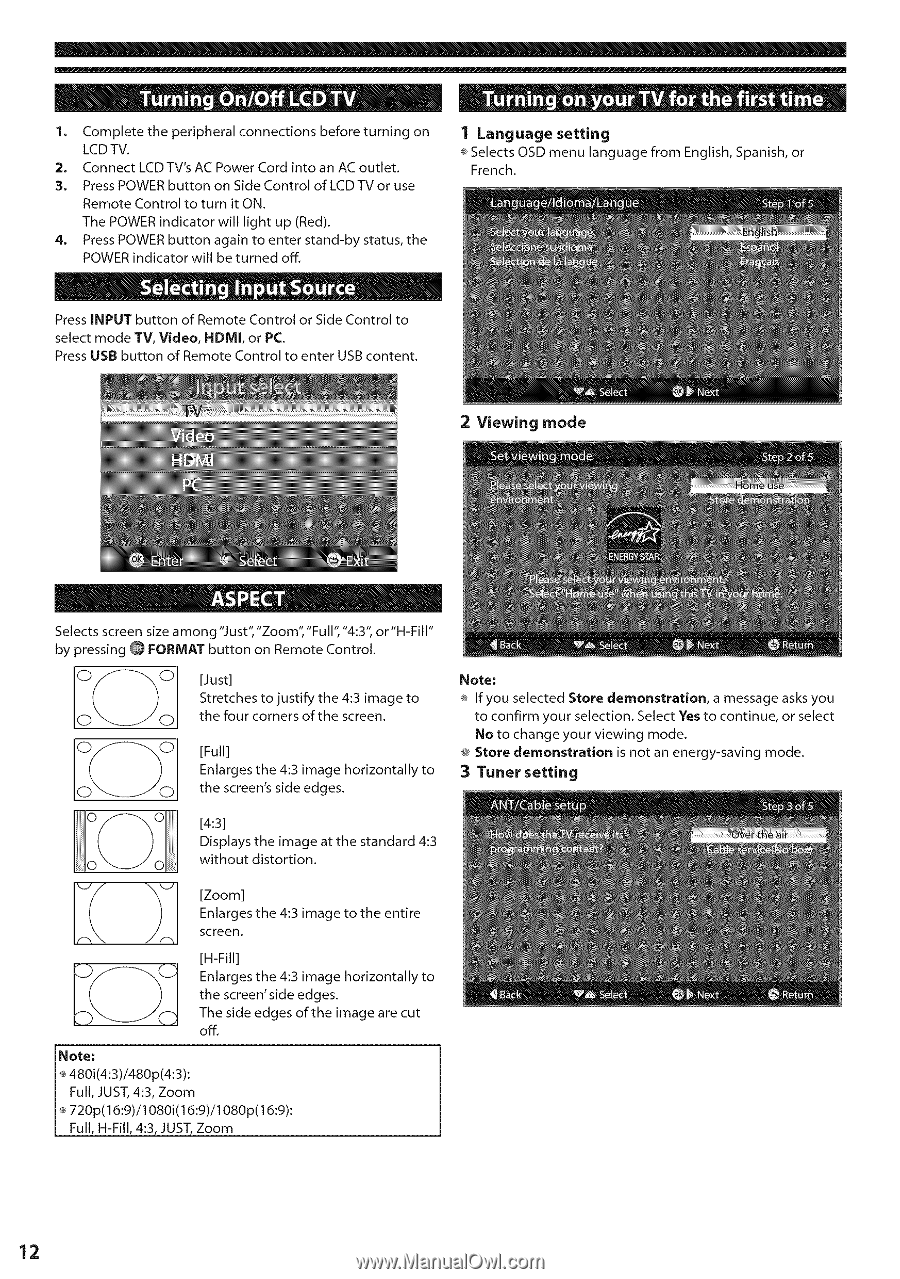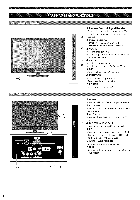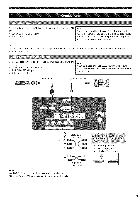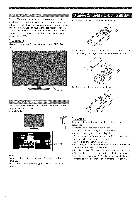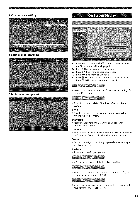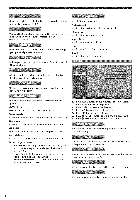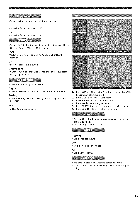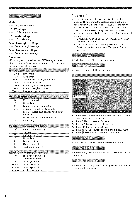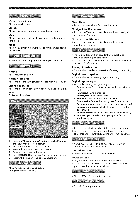Panasonic TC-L24X5 Owners Manual - Page 12
Viewing - stand
 |
View all Panasonic TC-L24X5 manuals
Add to My Manuals
Save this manual to your list of manuals |
Page 12 highlights
®® ® e 1. Complete the peripheral connections before turning on LCD TV. 2. Connect LCD TV's AC Power Cord into an AC outlet. 3. Press POWER button on Side Control of LCD TV or use Remote Control to turn it ON. The POWER indicator will light up (Red). 4. Press POWER button again to enter stand-by status, the POWER indicator will be turned off. -_ e 0 0 Press INPUT button of Remote Control or Side Control to select mode TV, Video, HDMI, or PC. Press USB button of Remote Control to enter USB content. ev e s " " 1 Language setting _ Selects OSD menu language French. from English, Spanish, or 2 Viewing mode Selects screen size among '9 ust", "Zoom", "Full", "4:3", or"H-Fill" by pressing _ FORMAT button on Remote Control. Stretches to justify the 4:3 image to 000 [Just] 0 0 the four corners of the screen. OC_( Enlarges the 4:3 image horizontally to 0 t[hFeull]screen's side edges. Note: _ If you selected Store demonstration, a message asks you to confirm your selection. Select Yes to continue, or select No to change your viewing mode. @ Store demonstration is not an energy-saving mode. 3 Tuner setting Displays the image at the standard 4:3 without distortion. Enlarges the 4:3 image to the entire _ _ [sZcoreoemn]. [H-Fill] the screen' side edges. Enlarges the 4:3 image horizontally to The side edges of the image are cut off. Note: ® 480i(4:3)/480p(4:3): Full, JUST, 4:3, Zoom _' 720p(16:9)/1080i(16:9)/1080p(16:9): Full, H-Fill, 4:3, JUST, Zoom