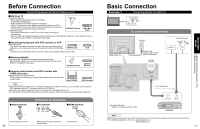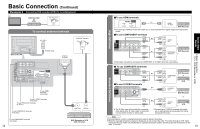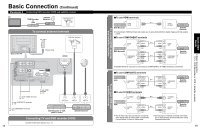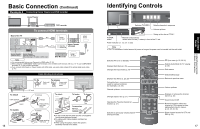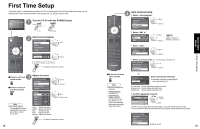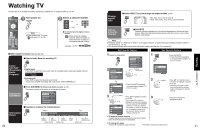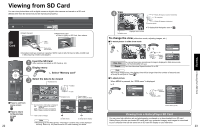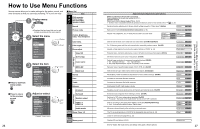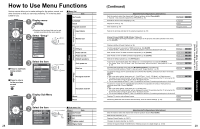Panasonic TH-42PX75 Operating Instructions - Page 11
Watching TV
 |
View all Panasonic TH-42PX75 manuals
Add to My Manuals
Save this manual to your list of manuals |
Page 11 highlights
Watching TV Connect the TV to a cable box/cable, set-top-box, satellite box, or antenna cable (p. 10-15) 1 Turn power on Note •If the mode is not TV, press and select TV. (p. 24) - 2 Select a channel number up or down ■ To directly input the digital channel number - When tuning to a digital channel, press the button to enter the minor number in a compound channel number. example: CH15-1: - ■Other Useful Functions (Operate after ) ■Selects Audio Mode for watching TV Listen with SAP (Secondary Audio Program) •Digital mode Press SAP to select the next audio track (if available) when receiving a digital channel. Audio track 1 of 2 (English) •Analog mode Press SAP to select the desired audio mode. • Each press of SAP will change the audio mode. (Stereo/SAP/Mono) Display the SUB MENU ■Press SUB MENU to show sub menu screen. (p. 28) This menu consists of shortcuts to convenient functions. SUB MENU Setup SUB MENU Surf mode All Set favorite CC Off Caption select Signal meter ■Displays or removes the channel banner. Information Recall Channel Clock 15-2 THE NEWS 12:30 pm ABC-HD CC SAP TV-G 1080i Standard 4:3 30 Station identifier SAP indication Signal resolution Closed caption Rating Level Picture mode Sleep timer remaining time Aspect ratio 20 Change aspect ratio ■Press ASPECT to cycle through the aspect modes. (p. 43) • 480i, 480p: FULL/JUST/4:3/ZOOM • 1080p, 1080i, 720p: FULL/H-FILL/JUST/4:3/ZOOM Call up a favorite channel ■ FAVORITE Channel numbers registered in Favorite are displayed on the favorite tune screen. Select the desired broadcast station with the cursor or use number buttons. (see below) Note Reselect "Cable" or "Antenna" in "ANT in" of "Program channel" to switch the signal reception between cable TV •and antenna. (p. 19, 35) •The channel number and volume level remain the same even after the TV is turned off. Set Favorite Feature Use Favorite Feature 1 Display the SUB MENU. SUB MENU 2 Setup SUB MENU Surf mode All Set favorite CC Off Caption select Signal meter Setup SUB MENU Surf mode All Set favorite CC Off Caption select Signal meter select "Set favorite" ok Set favorite 1/3 1 --- 2 --- 3 --- 4 --- • Press FAVORITE repeatedly to change between pages (1/3, 2/3, 3/3, or exit). 1 Press FAVORITE. • Press FAVORITE repeatedly to change between pages (1/3, 2/3, 3/3, or exit). Favorite channels 1/3 1 26-1 - - 2 3 4 2 select Press ▲▼ or a Numbered key (1-9 and 0) to highlight a channel on the list. • Selecting a channel number from the list with the number button will display the channel directly. 3 select Press ▲▼to highlight a position 3 on the list. Then, press OK to save the ok ok displayed channel in that position. • You can also use the NUMBER Set favorite 1/3 buttons (1-9 and 0) to select a 1 26-1 - - - list number (1-9 and 0). By doing 2 so, the displayed channel will 3 be saved on that list number 4 without pressing OK. •To delete a favorite channel A saved channel can be removed from the list by holding down OK while its position is highlighted. •To change the page Pressing ◄ changes the page backward. Pressing ► changes the page forward. Press OK to display the highlighted channel. 21 Watching TV Viewing