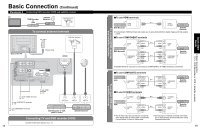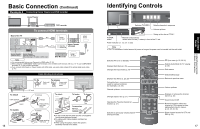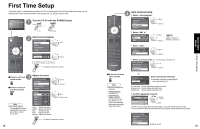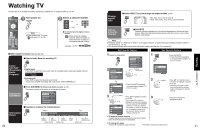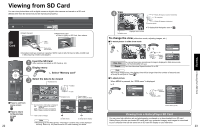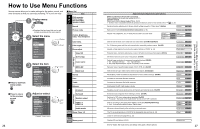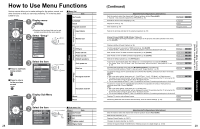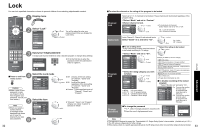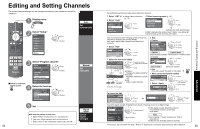Panasonic TH-42PX75 Operating Instructions - Page 13
Watching Videos and DVDs
 |
View all Panasonic TH-42PX75 manuals
Add to My Manuals
Save this manual to your list of manuals |
Page 13 highlights
Watching Videos and DVDs If you have some equipment connected to the TV, you can watch videos and DVDs on the TV's screen. Input Select You can select the external equipment to access. 1 With the connected equipment turned On Display the Input select menu ■ To return to TV 2 Select the input mode Input select 1 TV 2 Component 1 3 Component 2 or 4 HDMI 1 5 HDMI 2 6 Video 1 7 Video 2 (example) Video 1 VCR Label Terminal (example) Press corresponding NUMBER button on the remote control to select the input of your choice. select enter Select the input of your choice, then press OK. •During the selection, if no action is taken for several seconds, the "Input select" menu disappears. •The terminal and label of the connected equipment is indicated. To label each of the inputs please refer to p. 36-37. 3 Operate the connected equipment using the remote control supplied with the equipment. Note •For details, see the manual of the equipment. EZ SyncTM If you connect equipment that has "HDAVI Control 2" function to a TV with HDMI cable, you can enjoy using more convenient functions. For details, "EZ Sync Control" on p. 30-31. 1 Display EZ Sync menu 2 Select the equipment DVD recorder Home theater HD camcorder Speaker output TV select enter 3 Operate You can operate the selected equipment with the TV's remote control. Follow the menu of the equipment and enjoy watching. For the remote control operations, refer to p. 31. ■ To return to TV Note •For details, see the manual of the equipment or ask your local dealer. Viewing Watching Videos and DVDs 24 25