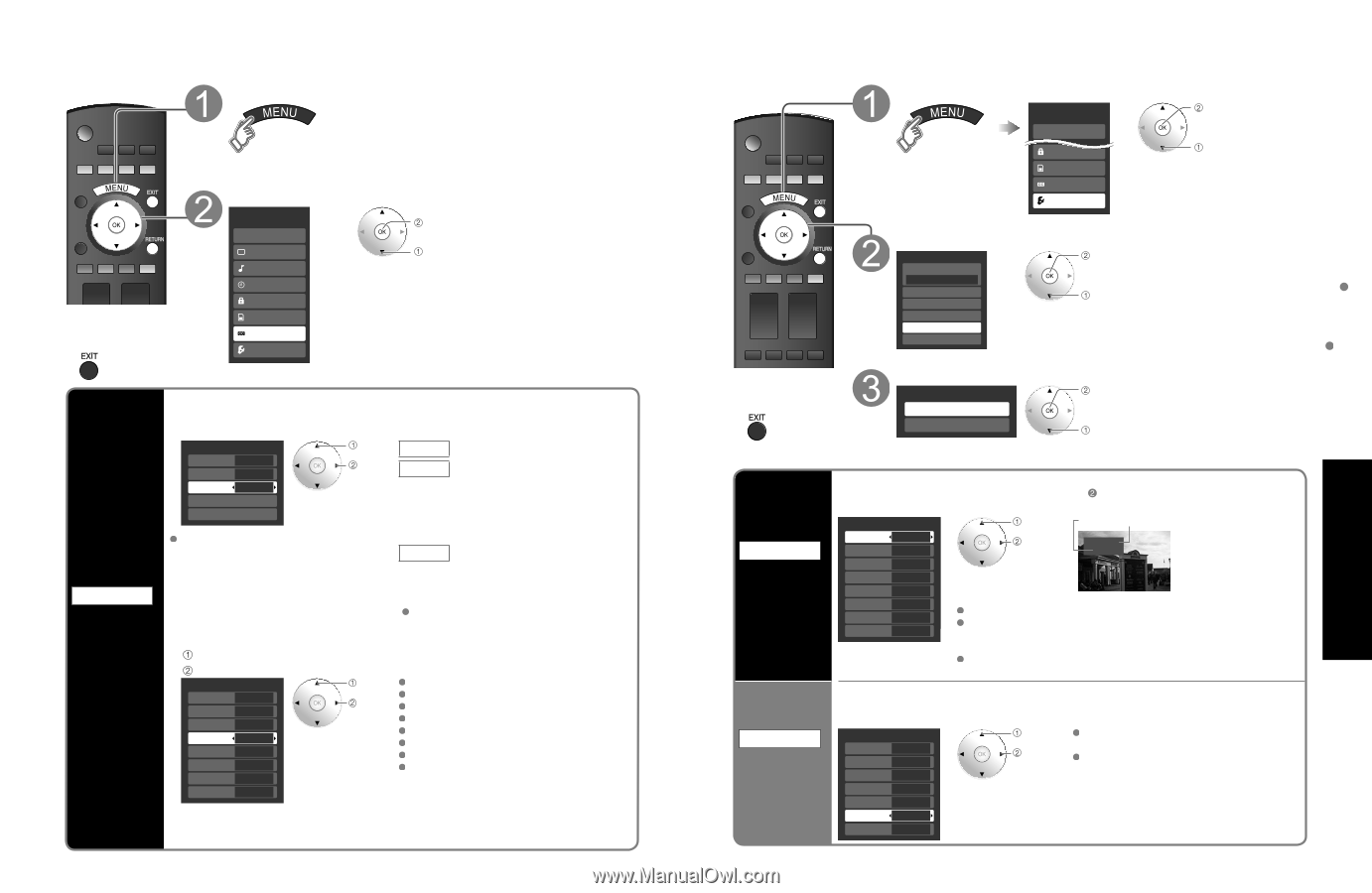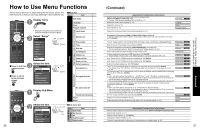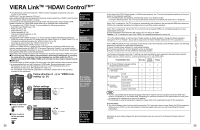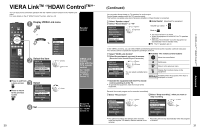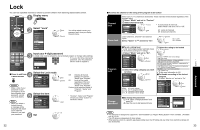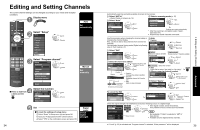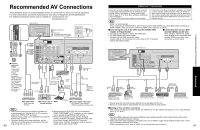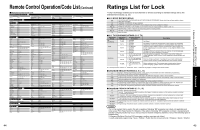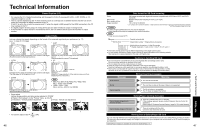Panasonic TH-42PZ85 Operating Instructions - Page 19
Closed Caption, Input Labels/Monitor Out
 |
View all Panasonic TH-42PZ85 manuals
Add to My Manuals
Save this manual to your list of manuals |
Page 19 highlights
Closed Caption Display menu ■Press to exit from a menu screen Select "CC" Menu VIERA Link Picture Audio Timer Lock SD card CC Setup next select CC Display Closed Caption 36 The television includes a built-in decoder that is capable of providing a text display of the audio. The program being viewed must be transmitting Closed Caption (CC) information. (p.46) ■Select the item and set CC select Mode Select "On" (when not using, select "Off"). Mode On Analog CC1 set Analog (Choose the Closed Caption service of Analog broadcasting.) Digital Primary Digital setting CC1-4: Information related to pictures (Appears at bottom of screen) CC reset T1-4: Textual information The settings in "Analog" or "Digital" (Appears over entire screen) depend on the broadcaster. Digital (The Digital Closed Caption menu lets you configure the way you choose to view the digital captioning.) Select the setting. "Primary", "Second.", "Service 3", "Service 4", "Service 5", "Service 6" ■To make more in-depth display settings in digital programs Select "Digital setting" and press OK Select the item and set Digital setting Size Automatic Font Automatic Style Automatic Foreground Automatic Fore opacity Automatic Background Automatic Back opacity Automatic select set Size: Text size Font: Text font Style: Text style (Raised, Depressed, etc.) Foreground: Color of text Fore opacity: Opacity of text Background: Color of text box Back opacity: Opacity of text box Outline: Outline color of text (Identify the setting options on the screen.) Outline Automatic ■To reset the settings Select "CC reset" and press OK Input Labels/Monitor Out Display menu and select "Setup" Menu VIERA Link Lock SD card CC Setup next select ■Press to exit from a menu screen Select "External devices" Setup 1/2 next Surf mode All Language Clock select Program channel External devices Anti image retention Select "Input labels" or "Monitor out" External devices next Input labels Monitor out select Input labels Display labels of external devices Monitor out Stop output of the picture and audio Devices connected to external input terminals can be labeled for easier identification during input selection. (In selecting input mode from p. 20 ) ■Select the terminal and label of the external equipment Input labels select Label Terminal Component 1 Custom Component 2 Custom set Video 1 VCR HDMI 1 3 HDMI 2 4 HDMI 3 Video 1 Video 2 PC GA-ME - GA-ME - [example] Terminals: Comp. 1-2/HDMI 1-3/Video 1-2/PC Label: SKIP*/VCR/DVD/CABLE/DBS/PVR/GAME/AUX/ RECEIVER/[BLANK] * If "SKIP" is selected, the TV/VIDEO button press will skip its input. Each selected labels will be displayed on "Input select" screen. (P. 20) To prevent howling and image oscillation, stops output of the pictures and audio specified in this menu. (p. 27) ■Select the terminal and set "Off" Monitor out Component 1 On Component 2 On HDMI 1 On HDMI 2 On HDMI 3 On select set Select "Off" to stop output of picture and audio. (Video 1/Video 2) Component 1/Component 2/HDMI 1/HDMI 2/HDMI 3 cannot output video signals regardless of "Monitor out" setting. When equipment (STB, DVD, etc.) is connected to HDMI, COMPONENT or PC Video 1 Off terminals, no video signals can be passed Video 2 On through PROG OUT terminal. 37 Advanced Input Labels/Monitor Out Closed Caption