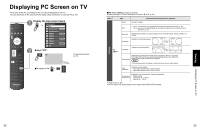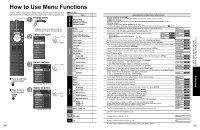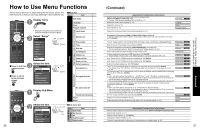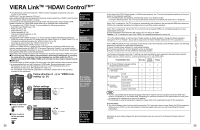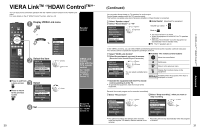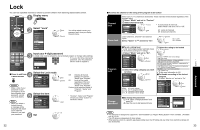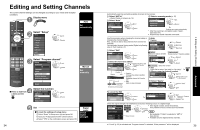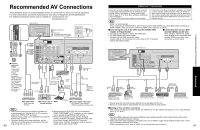Panasonic TH-46PZ85 Operating Instructions - Page 16
Display VIERA Link menu, Select the item, Select
 |
View all Panasonic TH-46PZ85 manuals
Add to My Manuals
Save this manual to your list of manuals |
Page 16 highlights
VIERA LinkTM "HDAVI ControlTM" You can enjoy more convenient operation with the "HDAVI Control" function in the "VIERA Link" menu. For more details on the of "HDAVI Control" function, refer to p. 28 Display VIERA Link menu SUB MENU ■Press to exit from a menu screen ■Press to return to the previous screen or Select the item Record now Stop recording VIERA Link control Recorder Speaker output TV Menu VIERA Link Picture Audio Timer Lock SD card select set or next Select Record now Stop recording VIERA Link control Home theater Speaker output TV change Set Speaker control VIERA Link Control only with the TV's remote control (for "HDAVI Control 2" or "HDAVI Control 3") Direct TV Recording (for "HDAVI Control 3") 30 (Continued) You can select Home theater or TV speakers for audio output. Control theater speakers with the TV's remote control. This function is available only when Panasonic Amplifier or Player theater is connected. Select "Speaker output" ■Home theater: Adjustment for equipment Select "Home theater" or "TV" select Volume up / down Record now Stop recording VIERA Link control Recorder Speaker output TV change Mute The sound of the TV is muted. When the equipment is turned off, the TV speakers take over. Selecting "Home theater" turns the equipment on automatically if it is in standby mode. ■TV: The TV speakers are on. In the VIERA Link menu, you can select HDMI connected equipment and access it quickly. Continue using your TV's remote control to operate the equipment, pointing it at the TV. Select "VIERA Link Control" ■Available TV's remote control buttons Select the equipment you want to access. (Recorder/Home theater/Player/Camcorder) Move the cursor/Select select Set/Access Record now Stop recording change Return to the previous menu VIERA Link control Recorder SUB MENU Display the Functions menu on the You can select available items equipment Speaker output only. TV Available when the purpose of the keys is displayed on screen Operate the equipment with the TV's remote control, pointing it at the TV. To operate the equipment, read the manual of the equipment. Records the current program on the recorder immediately. Select "Record now" Select "Stop recording", when you want to stop recording select select Record now Record now Stop recording set Stop recording set VIERA Link control VIERA Link control Recorder Recorder Speaker output Speaker output TV TV For optimal recording, the settings of the recorder might be required. For details, read the manual of the recorder. Recording will not stop automatically when the program is finished. 31 Advanced VIERA LinkTM "HDAVI ControlTM"