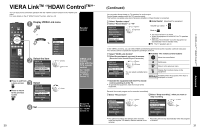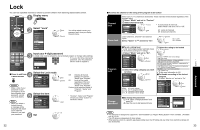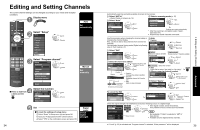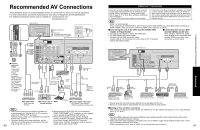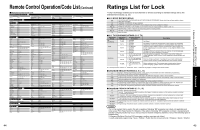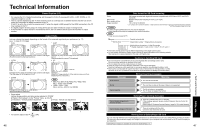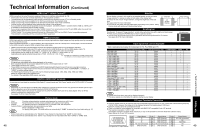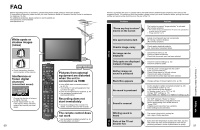Panasonic TH-46PZ85 Operating Instructions - Page 21
Recommended AV Connections
 |
View all Panasonic TH-46PZ85 manuals
Add to My Manuals
Save this manual to your list of manuals |
Page 21 highlights
Recommended AV Connections These diagrams show our recommendations or how to connect the TV unit to your various equipment. For other connections, consult the instructions for each piece of equipment and its specifications. For additional assistance, please visit our website at: www.panasonic.com www.panasonic.ca Back of the TV AC 120 V 60 Hz AC Cord (Connect after all the other connections are complete.) Cable TV or Cable Box or or ■ To watch camcorder images Camcorder VCR DVD Player (For HDMI connection, HDMI compatible equipment only. For connection using HDMIDVI Conversion cable, see HDMI 1 or HDMI 2 connection on this page.) AUDIO 1 COMPONENT R L PR IN 2R L PR VIDEO 1 IN R PROG OUT TO AUDIO AMP R L L AUDIO VIDEO PB Y PB Y S VIDEO AUDIO IN PC HDMI 1 HDMI 2 or Optical digital audio cable OPTICAL IN or ■ DVD Recorder / VCR RGB PC cable AUDIO cable (stereo mini) Audio cable Conversion adapter (if necessary) Amplifier Connect with A or B or A HDMI cable B HDMI-DVI Conversion cable + Audio cable* ■ To watch DVDs DVD Player/Set Top Box ■ ■ To listen to the TV PC through speakers Computer ■ To watch digital video image DVD Player or Set Top Box (HDMI compatible machines only) Note The picture and audio input signals connected to a When equipment (STB, DVD, etc.) is connected to terminal specified in "Monitor out" (p. 37) cannot be HDMI, COMPONENT or PC terminals, no video signals output from "PROG OUT" terminals. can be passed through PROG OUT terminal. However, audio output can be obtained from "DIGITAL When receiving digital channel signals, all digital AUDIO OUT" terminal. formats are down-converted to composite NTSC video To prevent howling and image oscillation, set the to be output through the PROG OUT terminals. "Monitor out" setting when connecting the VCR with * Please see p. 24-25 for setup when using an external loop-connection. (p. 26, 37) 40 analog audio cable with an HDMI VIERA LinkTM Connections Follow the connection diagrams below for HDAVI control of a single piece of AV equipment such as a Panasonic DVD recorder (DIGA), RAM theater, or Player theater system. Refer to page 28-31 for Setup Menu settings and additional control information. • Optional HDMI and/or optical cables are not included. If connection (or setting) of equipment compatible with HDAVI control is changed, switch the power of this unit Off and On again while the power of all equipment is On (so that the unit can correctly recognize the connected equipment) and check that DVD recorder (DIGA), RAM theater, and Player theater playback operate. Note HDMI 1 is recommended. When connecting to HDMI 2/HDMI 3, set the input mode to HDMI 2/HDMI 3 (p. 20) initially before connecting to HDMI 2/HDMI 3. After connection, confirm the HDMI control functions (p. 28-31). ■Connecting this unit to the DVD recorder (DIGA), RAM ■Connecting this unit to a DVD theater, or Player theater recorder (DIGA) and AV amp For DVD recorder (DIGA): Connect with HDMI cable When using an "VIERA Link" audio- For RAM theater and Player theater: video amplifier and a compatible DVD Connect with the HDMI and audio cables. recorder (DIGA) use a daisy chain If audio cable is not connected, you cannot listen to the TV program connection as shown below. through the theater system. Digital Audio out Back of the TV AUDIO 1 COMPONENT R L PR IN 2R L PR VIDEO 1 IN R PROG OUT TO AUDIO AMP R L L AUDIO VIDEO PB Y PB Y S VIDEO AUDIO IN PC HDMI 1 HDMI 2 or AUDIO IN or HDMI (AV OUT) HDMI (AV OUT) or HDMI (AV OUT) HDMI cable HDMI (AV OUT) HDMI (AV IN) RAM theater / Player theater with VIERA Link function or HD Camcorder with VIERA Link function DVD recorder (DIGA) with VIERA Link function AV amp with VIERA Link function DVD recorder (DIGA) with VIERA Link function One AV amp and one DVD recorder (DIGA) can be operated with this unit. Be sure to connect the AV amp between this unit and the DVD recorder (DIGA). ■Setting of this unit after connection After making connections as shown above, set "VIERA Link" (under "VIERA Link setting") to "On" using the Setup menu. (p. 21, 26-27). Note Individual HDMI equipment may require additional menu settings specific to each model. Please refer to their respective operating instruction manuals. When audio from other equipment connected to this unit via HDMI is output using "DIGITAL AUDIO OUT" of this unit, the system switches to 2CH audio. (When connecting to an AV amp via HDMI, you can enjoy higher sound quality.) 41 Advanced Recommended AV Connections