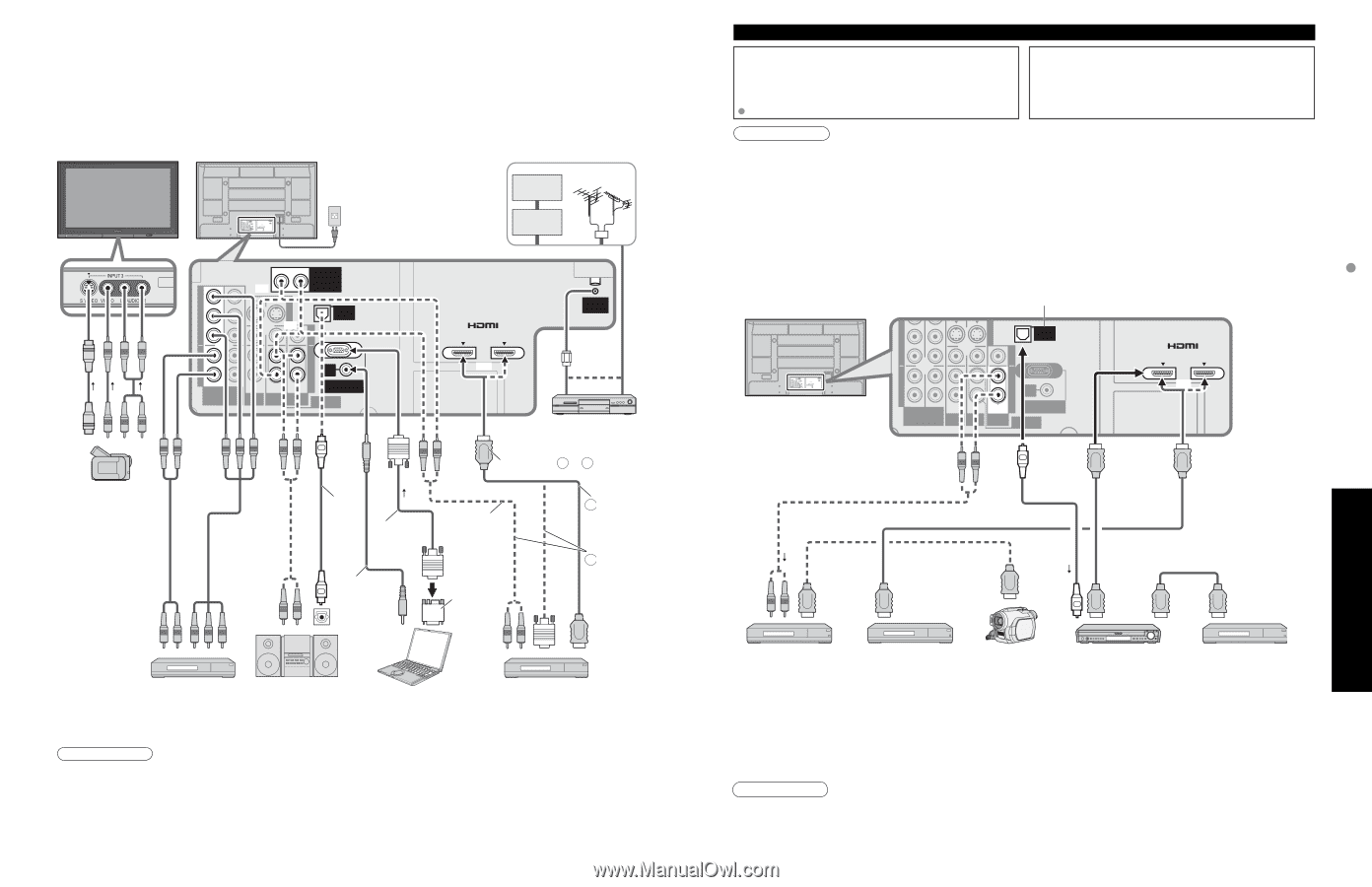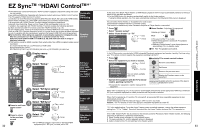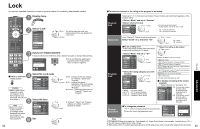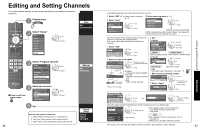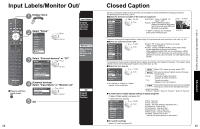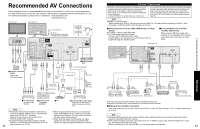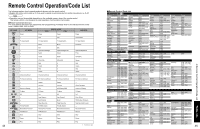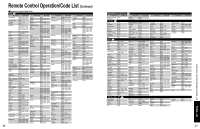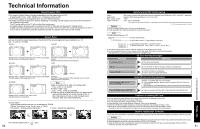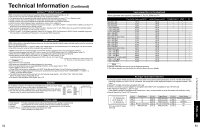Panasonic TH-50PZ700 Operating Instructions - Page 22
Recommended AV Connections
 |
View all Panasonic TH-50PZ700 manuals
Add to My Manuals
Save this manual to your list of manuals |
Page 22 highlights
Recommended AV Connections These diagrams show our recommendations for how to connect the TV unit to your various equipment. For other connections, consult the instructions for each piece of equipment and the specifications (p. 56). For additional assistance, please visit our website at: www.panasonic.com www.panasonic.ca Front of the TV Back of the TV ■ To watch camcorder images Camcorder VCR DVD Player AUDIO VIDEO AC 120 V 60 Hz AC Cord (Connect after all the other connections are complete.) Cable TV or Cable Box R L HDMI 1 Y Y or AUDIO IN VIDEO S VIDEO PB PB or PR PR L LL L L DIGITAL AUDIO OUT R RR R R COMPONENT VIDEO TO AUDIO AMP INPUT INPUT INPUT PROG OUT 1 2 1 2 AUDIO AUDIO IN PC HDMI 2 AUDIO IN 1 AV IN 2 or ANTENNA Cable In or ■ DVD Recorder / VCR Connect with A or B Optical digital audio cable RGB PC cable Audio cable (stereo mini) OPTICAL IN Amplifier Audio cable Conversion adapter (if necessary) Computer or A HDMI cable B HDMI-DVI Conversion cable + Audio cable ■ To watch DVDs DVD Player/Set Top Box ■ To listen to the TV through speakers ■ PC ■ To watch digital video image DVD Player or Set Top Box (HDMI compatible machines only) • Note The picture and audio input signals connected to a terminal specified in "Monitor out" (p. 38) cannot be output from "PROG OUT" terminals. However, audio output can be obtained from •"DIGITAL AUDIO OUT" terminal. To prevent howling and image oscillation, set the "Monitor out" setting when connecting the VCR with loop-connection. (p. 30, 38) 42 •When equipment (STB, DVD, etc.) is connected to HDMI, COMPONENT or PC, terminals, only audio signals can be obtained. From the output terminals, •no video signals can be passed. When receiving digital channel signals, all digital formats are down-converted to composite NTSC video to be output through the PROG OUT terminals. EZ SyncTM Connections Follow the connection diagrams below for HDAVI control of a single AV piece of equipment such as a Panasonic DIGADVD recorder, RAM theater, or Player theater system. Refer to page 32-33 for Setup Menu settings and additional control information. Optional HDMI and/or optical cables are not provided. If connection (or setting) of equipment compatible with HDAVI control is changed, switch the power of this unit Off then On again while the power of all equipment is On (so that the unit can correctly recognize the connected equipment) and check that DIGA, RAM theater, and Player theater playback operate. Note •HDMI 1 is recommended. When connecting to HDMI 2, set the input mode to HDMI 2 (p. 24) initially before connecting to HDMI 2. After connection, confirm the HDMI control functions (p. 32-33). ■Connecting this unit to the DIGA, RAM theater, or Player •• theater For DIGA: Connect with HDMI cable For RAM theater and Player theater: Connect with the HDMI and audio cables. If audio cable is not connected, you cannot listen to the TV program through the theater system. ■Connecting this unit to a DVD recorder and AV amp When using an "EZ Sync" audio-video amplifier and a compatible DIGA recorder, use a daisy chain connection as shown below. Digital Audio out VIDEO S VIDEO Back of the TV AUDIO VIDEO PB PB DIGITAL AUDIO OUT PR PR L LL L L R RR R R COMPONENT VIDEO TO AUDIO AMP INPUT INPUT INPUT PROG OUT 1 2 1 2 AUDIO AUDIO IN PC HDMI 2 AUDIO IN 1 AV IN 2 or or or AUDIO IN HDMI (AV OUT) HDMI (AV OUT) HDMI (AV OUT) or Panasonic RAM theater / Panasonic Player theater DIGA Panasonic (Panasonic DVD Recorder) HD Camcorder HDMI cable HDMI (AV OUT) HDMI (AV IN) Panasonic AV amp DIGA (Panasonic DVD Recorder) One AV amp and one DIGA recorder can be operated with this unit. •Be sure to connect the AV amp between this unit and the DIGA recorder. ■• Setting of this unit after connection After making connections as shown above, set "EZ Sync" (under "EZ Sync setting") to "On" using the Setup menu. (p. 32-33). Note Individual HDMI equipment may require additional menu settings specific to each model. Please refer to their •respective operating instruction manuals. When audio from other equipment connected to this unit via HDMI is output using "DIGITAL AUDIO OUT" of this •unit, the system switches to 2CH audio. (When connecting to an AV amp via HDMI, you can enjoy higher sound quality.) 43 Advanced Recommended AV Connections